- Home
- Illustrator
- Discussions
- Illustrator Dashed Line has light solid grey line ...
- Illustrator Dashed Line has light solid grey line ...
Copy link to clipboard
Copied
I created a simple dashed line in illustrator. When I print it, the light grey (guide?) line behind the dashes also prints (also visible on the screen). How can I make it go away? Or at least not print!
 1 Correct answer
1 Correct answer
There is something applied at layer level and it looks like there is a fill.
Can you perhaps hide that stroke panel? And show the complete artwork (not just this small part)?
Explore related tutorials & articles
Copy link to clipboard
Copied
Select your line and take a look in the appearance palette for unwanted stroke or fill assignments at all levels (if you have groups assigned).
Should you still need help please post a screenshot of your appearance palette, and remove any groupings on the line so we can see what is assigned. Please also confirm you have no extra lines underneath.
Copy link to clipboard
Copied
Please post a snap shot of the image or the AI file. Is it a line that you did not see?
Take a look at the Appearance panel.
Take a look at the Stroke panel and the way the stroke is as well. (Round, Butt , ...etc)
Chana
Copy link to clipboard
Copied
See the light grey line behind the dashed line? This is not an extra line. There is only one line.
Also, in this guy's video, you can see the exact same light grey line.
Copy link to clipboard
Copied
in his video, i can see a blue line, because that's the colour of the layer he's drawing paths on.
in your screenshot, that's something else, because it's behind the dashes and you don't have the line selected.
please select it and post a screenshot with the appearance panel open.
Copy link to clipboard
Copied
Yes, the line is not selected, but there is still a grey line behind it. Here is a picture with the line selected. Now there are three lines (dashed, grey, and purple)... but it is still only one line. You can see the purple line now, but the grey line is still there below it. Note that the purple selected line is completely on top, but the grey line is only in the gaps.
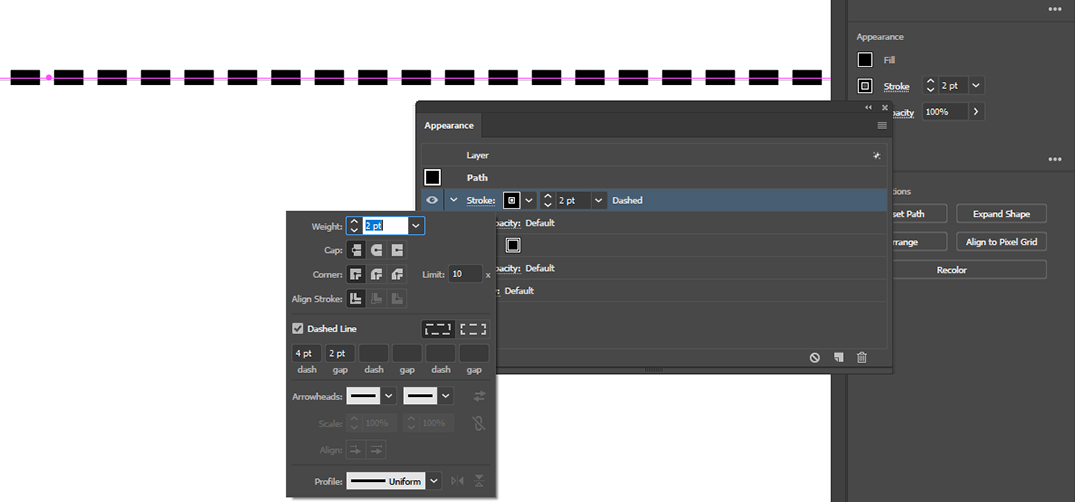
Copy link to clipboard
Copied
There is something applied at layer level and it looks like there is a fill.
Can you perhaps hide that stroke panel? And show the complete artwork (not just this small part)?
Copy link to clipboard
Copied
Thanks, that was it. Funny how the fill shows up as a light grey line, but as soon as I removed the fill, the light grey line disappeared.
Copy link to clipboard
Copied
this helped me tooo!
Copy link to clipboard
Copied
god bless you
Copy link to clipboard
Copied
Make sure the like is not selected any where....
First line selected the thin line is the color of the indicator. Second line not selected!
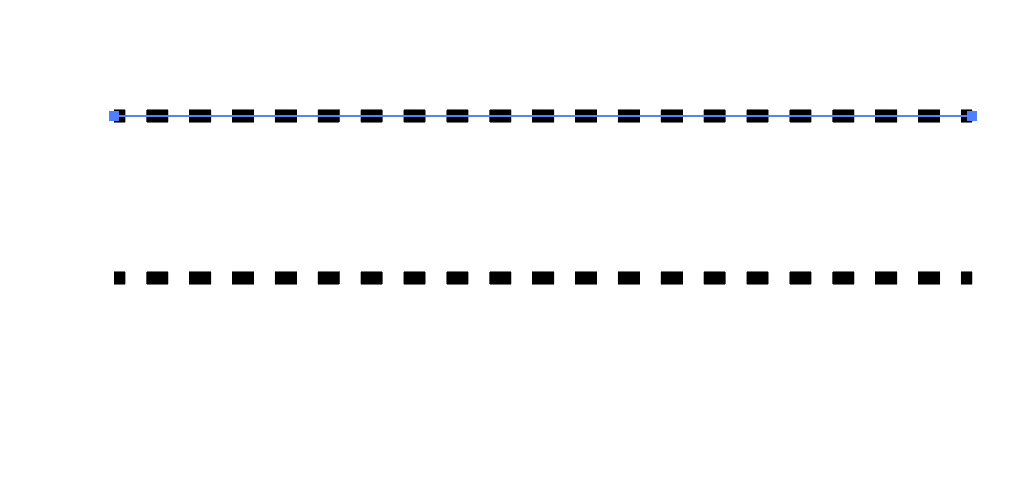
Copy link to clipboard
Copied
it is selected if it was not selected you will not see the properties. we can see it in the Appearance panel.
Find more inspiration, events, and resources on the new Adobe Community
Explore Now
