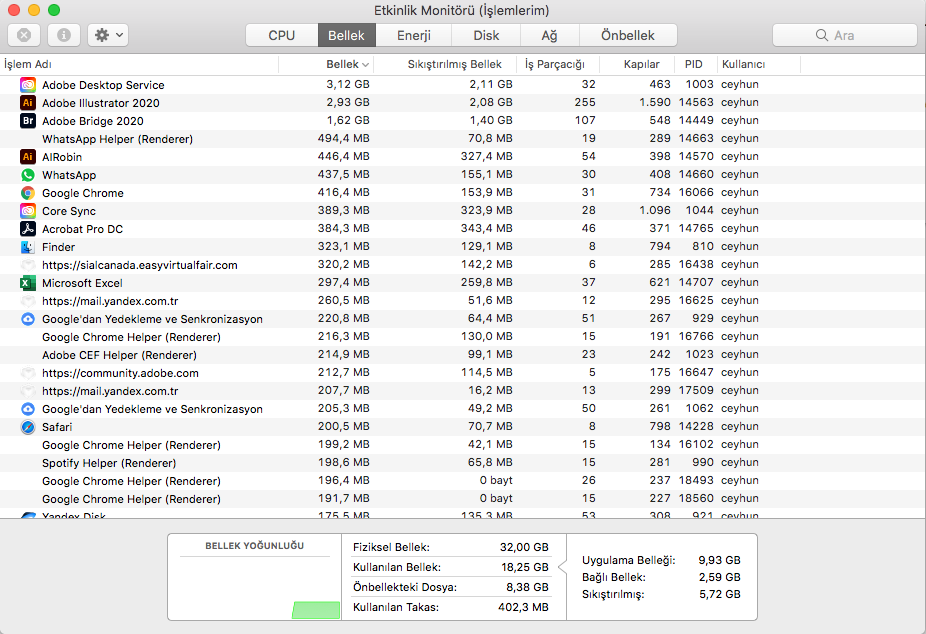- Home
- Illustrator
- Discussions
- Illustrator draining RAM memory (8GB)
- Illustrator draining RAM memory (8GB)
Copy link to clipboard
Copied
Hi all,
I've been having massive issues with my 2020 Illustrator this week where it's using up a huge amount of my RAM memory when I open any file. After trying all sort of 'solutions' found online, nothing seems to solve it. Mac is up to date in terms of software updates, Illustrator is on latest version and file I'm opening is less than 1.5GB in size. Yet, it continues to use approximately 6GB of RAM meaning it keeps on crashing and it can't carry out operations due to a lack of space.
I've wasted HOURS trying to find solutions and I'd be very grateful to anyone who could help me. I've got a MacBook Pro Retina from late 2013, in case that makes a difference to the help I require.
Thank you in advance.
 2 Correct answers
2 Correct answers
Hi there,
Sorry to hear about this. In addition to Ceyhun's response, I'd suggest upgrading memory to 16GB as recommended in Adobe Illustrator system requirements.
8GB memory is minimum required for the app. If you are running other apps with it, you may find slow performance. Hope it helps.
Regards,
Ashutosh
When working with Adobe Illustrator,
1- Working with embedded file. Links must be external.
2- When saving the Illustrator document, save without checking the PDF Editable option.
If you try these, you'll use less memory.
I remember 🙂 Old classic Macintoshes. We used to transfer HD space for RAM memory to use.
40 MB Hard Disk
With 4MB Ram Memory 🙂
Explore related tutorials & articles
Copy link to clipboard
Copied
When Illustrator is open Safari, Google should not be open. Even in the background, they use serious power.
By scanning the HD with system maintenance software, you can have maintenance on file configurations.
It is necessary to make sure that there is no hardware failure. The application I shared shows how much RAM active system tools use.
Apple Activity Monitor
Copy link to clipboard
Copied
Hi Ceyhun, thanks for your help. However, I've not yet been able to resolve the issue. I'm aware of the Activity Monitor on my laptop and never have other apps running when Illustrator is open, which is why I don't understand how it can struggle so much and use up so much RAM (6GB). Will continue searching for answers!
Copy link to clipboard
Copied
Hi there,
Sorry to hear about this. In addition to Ceyhun's response, I'd suggest upgrading memory to 16GB as recommended in Adobe Illustrator system requirements.
8GB memory is minimum required for the app. If you are running other apps with it, you may find slow performance. Hope it helps.
Regards,
Ashutosh
Copy link to clipboard
Copied
@Ashutosh_Mishra thanks for your response. Unfortunately, my mac can't have it's RAM storage upgraded as it is soldered into the laptop, otherwise I would've done that to fix the issue. Hope to be able to fix it soon!
Copy link to clipboard
Copied
When working with Adobe Illustrator,
1- Working with embedded file. Links must be external.
2- When saving the Illustrator document, save without checking the PDF Editable option.
If you try these, you'll use less memory.
I remember 🙂 Old classic Macintoshes. We used to transfer HD space for RAM memory to use.
40 MB Hard Disk
With 4MB Ram Memory 🙂
Copy link to clipboard
Copied
Adobe Illustrator consuming excessive RAM, particularly on systems with 8GB of memory, is a common issue reported by users. The software's resource-intensive nature, especially when handling large or complex files, can lead to substantial memory usage. This can result in slower performance, lags, or even crashes, especially on computers with limited RAM capacity like 8GB.
To mitigate this problem, users with 8GB of RAM may need to optimize their workflow and consider closing unnecessary background applications to free up memory resources. Additionally, adjusting Illustrator's performance settings and allocating sufficient scratch disk space can help alleviate the strain on RAM. However, users frequently encountering memory-related challenges may find it beneficial to upgrade their system's RAM to a higher capacity to enhance Illustrator's performance and overall usability.
Copy link to clipboard
Copied
Ihad this problem with 8Gb in my sistem, then upgraded to 16 but the sistem is stil on 98% Ram usage. the strange thing is in task manager it says AI is using 2.5 Gb but thers 7Gb unacounted for. Using a ram analizer program I can see Ai is using everithin! if I use the free ram option the usage quiklee drops to 30% buts bulds up rapidlee. Any ideas?
Copy link to clipboard
Copied
16 GB is just not a sufficient amount of RAM for any serious work.
Copy link to clipboard
Copied
whether or not 16Gb is enough... Ai reporting incorrectly to windows the amount of ram being used is a serious bug that causes malfunctions on other running programs and even bluscreens. Why does the task manager only show 435 mb while consuming 10?
I also use corel and some big files got to crash the program, but not my computer, the only program that frecuently bluscreans my computer is Illustrator and photoshop, NEVER hapens with any other program, IA running on my graphicscard or resourse intensive game.
Copy link to clipboard
Copied
Just so yo know a bit more frome me, I used to work in IT, Im familiar with trouble shuting computers and programs, I have been using adobe for more than 15 years, I work full time as a Graphycs designer and I keep a Log of all bugs, crashes, and malfuncion of programs, what im noticing is this, Since adobe changed to a monthly suscription plan the program is getting wors with every update, I had to role back from 2025 apps to 2024 becaus I cant work on then!
Copy link to clipboard
Copied
Id like to post this mesage here, Someone send me a private response saying "16 GB is the minimum requirement" here I post what adobe says on this link: https://helpx.adobe.com/la/illustrator/system-requirements.html#ai-on-the-desktop
RAM | 8 GB of RAM (16 GB recommended) |
When you list "minimum requirements," you're implying that the software should run reliably on those specs. Experiencing blue screens while meeting those requirements is not acceptable.
I’m asking — respectfully — that Adobe support begins acknowledging these broader issues, instead of continuing to suggest the problem is always with user hardware.
Program comparasion:
CorelDRAW: 8 GB RAM
AffinityDesigner2: 8 GB RAM
vectr: 8 GB RAM
All this work as advertised, crash a lot less and are cheaper than Illustrator.
Copy link to clipboard
Copied
Hello @Gabriel33316472f651,
Would you mind trying the suggestions shared in this help article (https://adobe.ly/42PWsXY) and checking if they help? Also, kindly submit the crash report using your Adobe email address and share it here for quick tracking. The steps are shared here: (https://adobe.ly/3RY1jA1).
Looking forward to hearing from you.
Anubhav
Copy link to clipboard
Copied
I always make sure to have the latest versions of windows, drivers and programs, I will try the fifth step, the cleanup tool. But I doubt this will solve the problem since I changed my hard drive and made a clean windows install to see if it would help with the problems, it did not help.
I will also try to find the crash report, thanks for your help.
Get ready! An upgraded Adobe Community experience is coming in January.
Learn more