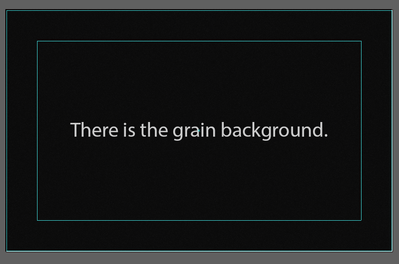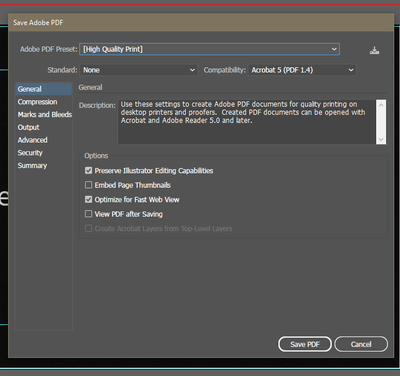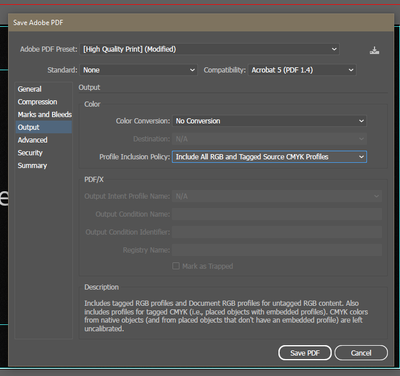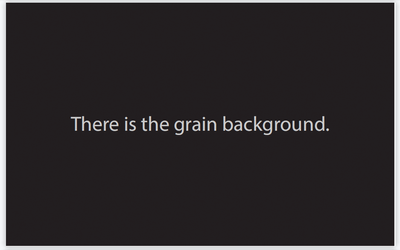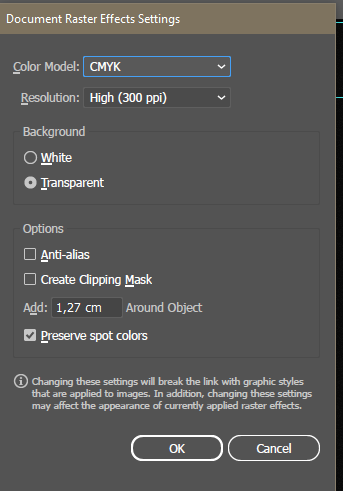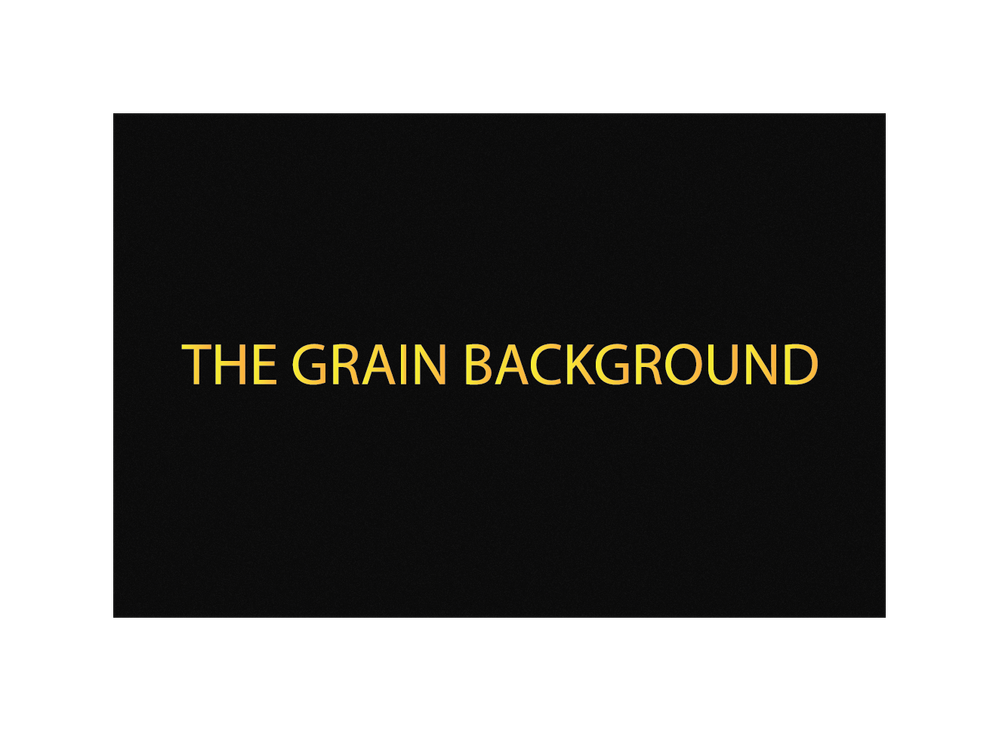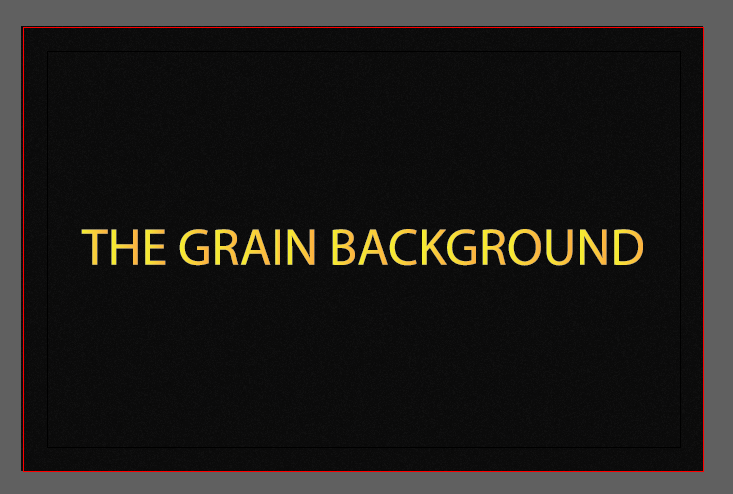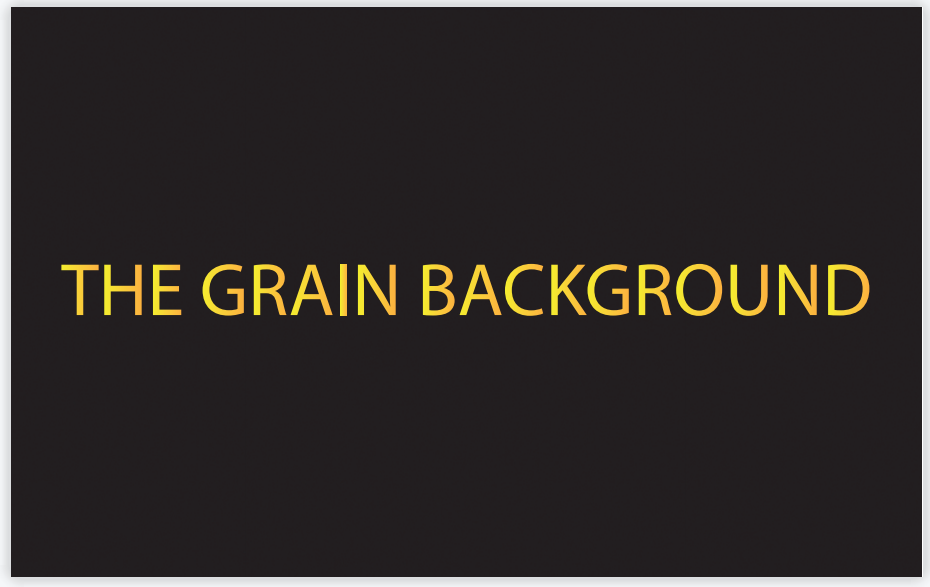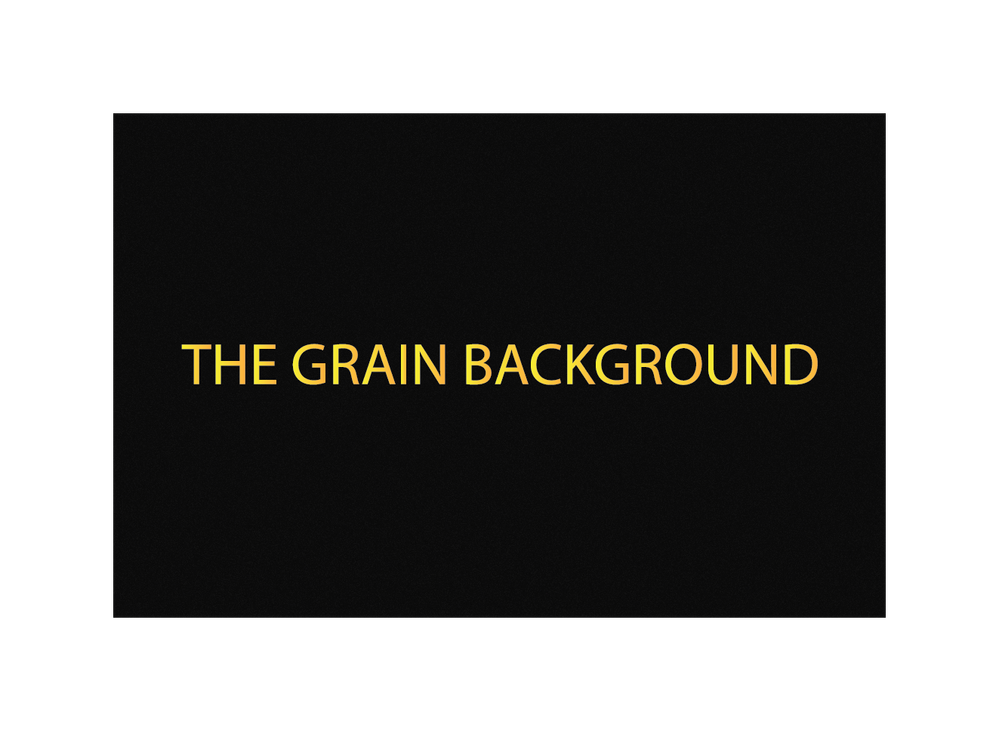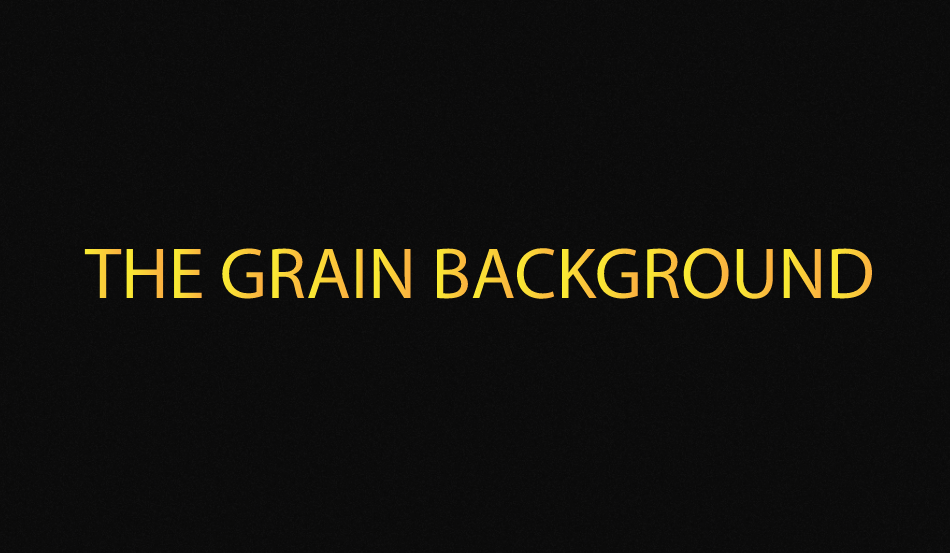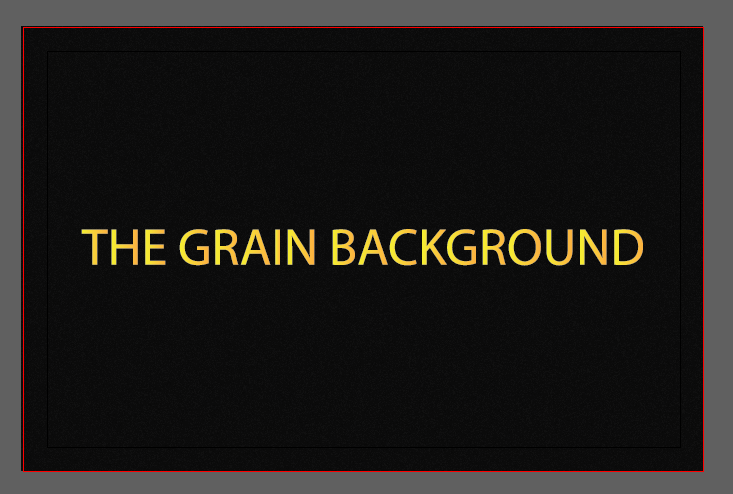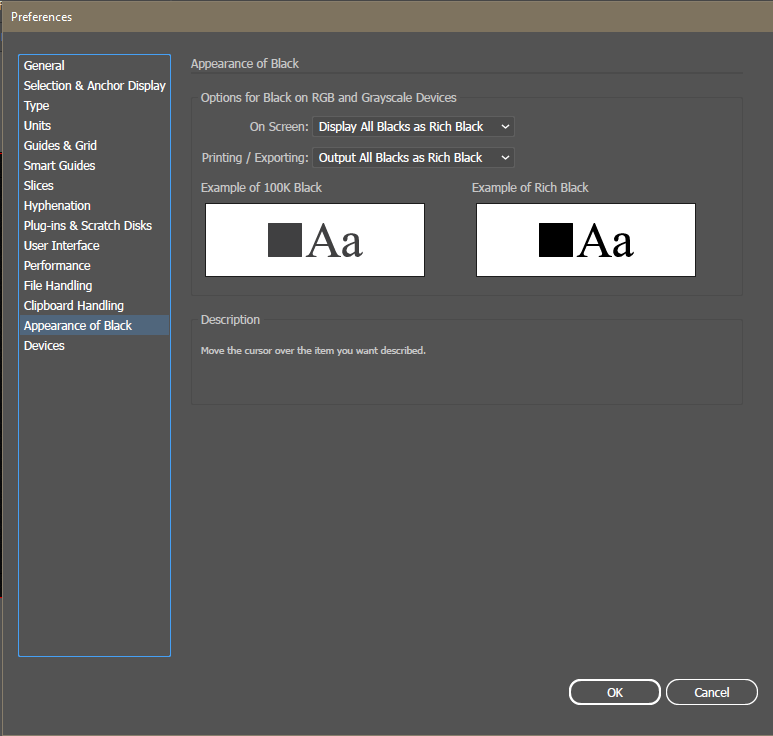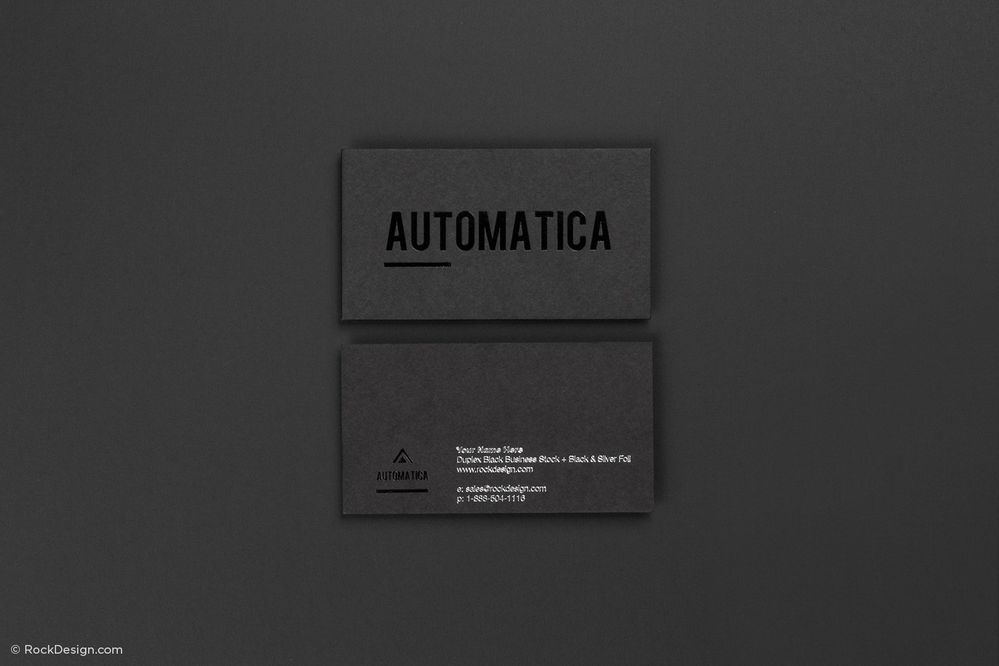- Home
- Illustrator
- Discussions
- Illustrator - Export PDF Color Problem
- Illustrator - Export PDF Color Problem
Copy link to clipboard
Copied
Hi everyone. I am trying to prepare a design. I add a grain effect to the rectangle in the background of my design. Then when I try to export it as PDF, I get a terrible result. I took a screenshot from both Illustrator and the PDF file to make sure the problem was in my eyes. But as you can see in the attachment, my design in the PDF file looks awful. I've looked at solved threads and videos related to this.
I tried Adding All Profiles when exporting, I tried selecting High Quality from the top. It exported the PDF image horribly every time, even though I tried it many times in different variations. How can I fix this problem?
Can you please help with this problem?
 2 Correct answers
2 Correct answers
Again, If you set your Illustrator Preferences > Appearance of Black > On Screen to Display all Blacks Accurately, you will get what you see in Acrobat.
That said, I don't think you will notice the grain effect at that very small size size in print.
There is nothing wrong with combining vectors and images. Applying the grain effect would result in an image anyway. Photoshop gives more control over these textures, but choosing the right paper can give you something similar. Talk to your printer, he can show you some samples.
Explore related tutorials & articles
Copy link to clipboard
Copied
I accidentally added the pictures in attachments. I have attached the images correctly.
Copy link to clipboard
Copied
Can you please tell us the details of what is so awful?
Please do check the resolution in Effect > Document Raster Effect Settings.
And then the resolution in the Imges part of the PDF export options.
Copy link to clipboard
Copied
Hi @Monika Gause. Thanks for your reply.
My design has a grain effect and is in black. But the PDF output is in gray tones and the grain effect is not visible.
The color model of my design has CMYK 300 ppi as you can see in the picture below. However, unfortunately, the output is not what I want.
Are there any solutions I missed?
Copy link to clipboard
Copied
One of your screenshots is black and the other one is not so black, but as for the grain: I can't see the difference. Can you please show that more clearly?
Copy link to clipboard
Copied
@Monika Gause As you can see below, while I always get the same result in different outputs, I get a faded output in the PDF output. Same problem with two different PDF viewers. I'm even sending you the PDF and AI files as an attachment. You will see that it has a paler color.
Copy link to clipboard
Copied
The black appearance could be caused by a setting in the Illustrator Preferences.
The display in Acrobat could be caused by Smooth images in Preferences > Page Display > Rendering > Smooth Images.
Copy link to clipboard
Copied
Hi @Ton Frederiks. Thanks for your reply.
But unfortunately the method you suggested did not provide any solution.
As you can see below, there is only a problem with the PDF output. But I can't figure out the cause. There is no problem when I output even as SVG. But only in the PDF file the colors fade. This is also the case with two different PDF viewers.
Copy link to clipboard
Copied
Please share an example file of your background saved as pdf with Illustrators editing capabilities checked.
Copy link to clipboard
Copied
Copy link to clipboard
Copied
How is the file set up? RGB? CMYK?
As Ton said: even with a CMYK file, when Black is displayed as pitch dark black, then you view even 100K as pitch dark black.
And how do you export? This is CMYK color mode and therefore the black might just not get too dark.
Copy link to clipboard
Copied
@Monika Gause @Ton Frederiks Hi. I tried to share the AI File via a different file cloud. But I think my comment was deleted twice. Now, on Monika's recommendation, I uploaded my file to Creative Cloud. You can look at the link. Illustrator PDF Export Proble - Creative Cloud
Additionally, my black values in Illustrator are as shown in the picture. @Ton Frederiks But unfortunately I couldn't find the black settings you mentioned in Acrobat.
Copy link to clipboard
Copied
Again, If you set your Illustrator Preferences > Appearance of Black > On Screen to Display all Blacks Accurately, you will get what you see in Acrobat.
That said, I don't think you will notice the grain effect at that very small size size in print.
Copy link to clipboard
Copied
When I did it as you mentioned, I got a gray look instead of black again. As in Acrobat, I have achieved a gray tone look. It seems that it makes the most sense to design without the grain effect.
Thanks for your help.
Copy link to clipboard
Copied
Glad to hear tha you found a solution.
Copy link to clipboard
Copied
Unfortunately, I couldn't find a complete solution. I could not get output as Rich Black with grain effect. That's why I gave up using the grain effect.
There's probably something I don't understand about the colors. This problem arose after an update. Because as far as I read in the link, someone who was able to print as Rich Black before could not do it anymore.
My English is not very perfect. Maybe I misunderstood. I can not know.
Anyways. In summary, I will design without using the grain effect. I guess it will be better this way.
Thanks again.
Copy link to clipboard
Copied
Here is the link: Issues with 100% Black output - Adobe Support Community - 11238443
Copy link to clipboard
Copied
You cannot keep your rich black when you apply an RGB only effect like grain.
Copy link to clipboard
Copied
You could try to add noise to the rich black background in Photoshop. It will become an image anyway.
Copy link to clipboard
Copied
Sorry for my late reply. What I wanted to do was a vector drawing. But as you said, it can be done in Photoshop as well. After all, I was trying to design a Business Card. I think it would be best for me to make vector elements with AI and combine the rest in PS. (Do you think doing it this way will cause the image quality to decrease in printing? Do you have information about this issue?)
I was actually trying to get the slightly jagged effect with the Grain effect. But as far as I think, the printing house needs to provide this with the paper it uses. (I'm not so sure about this.)
I was trying to give a similar effect as you can see in the photos below. Do I have to design the effects of the business cards in these photos, or will the printing house take care of it?
Copy link to clipboard
Copied
There is nothing wrong with combining vectors and images. Applying the grain effect would result in an image anyway. Photoshop gives more control over these textures, but choosing the right paper can give you something similar. Talk to your printer, he can show you some samples.
Copy link to clipboard
Copied
Thanks for your help. I will talk to the printing house about the issue.
Copy link to clipboard
Copied
Good to hear that was helpful.
Copy link to clipboard
Copied
If you set your Preferences > Appearance of Black to Display all Blacks Accurately, you will get what you see in Acrobat.
Copy link to clipboard
Copied
@Ton Frederiks @Monika Gause I hope linking to an external download site is not prohibited by forum rules. Unfortunately, Adobe does not allow sharing of its own files on its forum. That's why I'm sharing the file with you so you can see it. As I understand it, I am doing everything apparently right. But I still get a grayed out output as a result. Illustrator PDF Export Problem
-
- 1
- 2
Get ready! An upgraded Adobe Community experience is coming in January.
Learn more