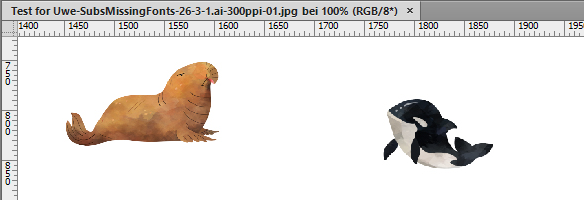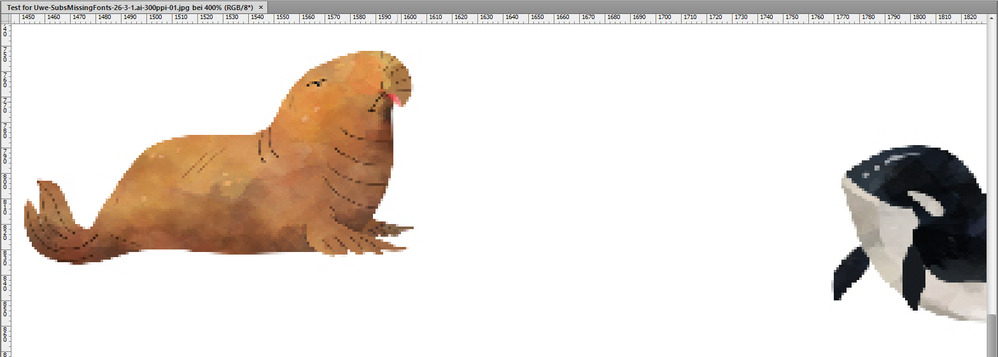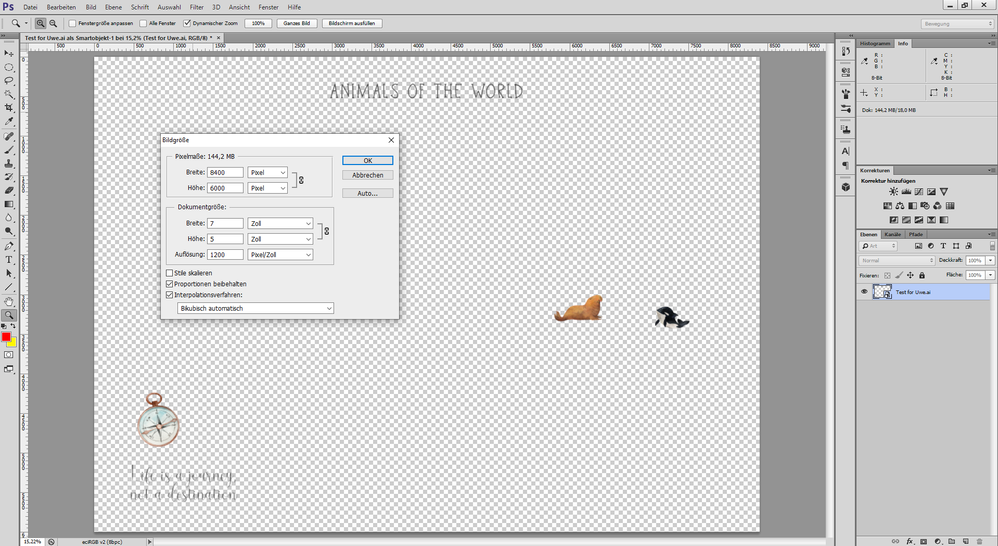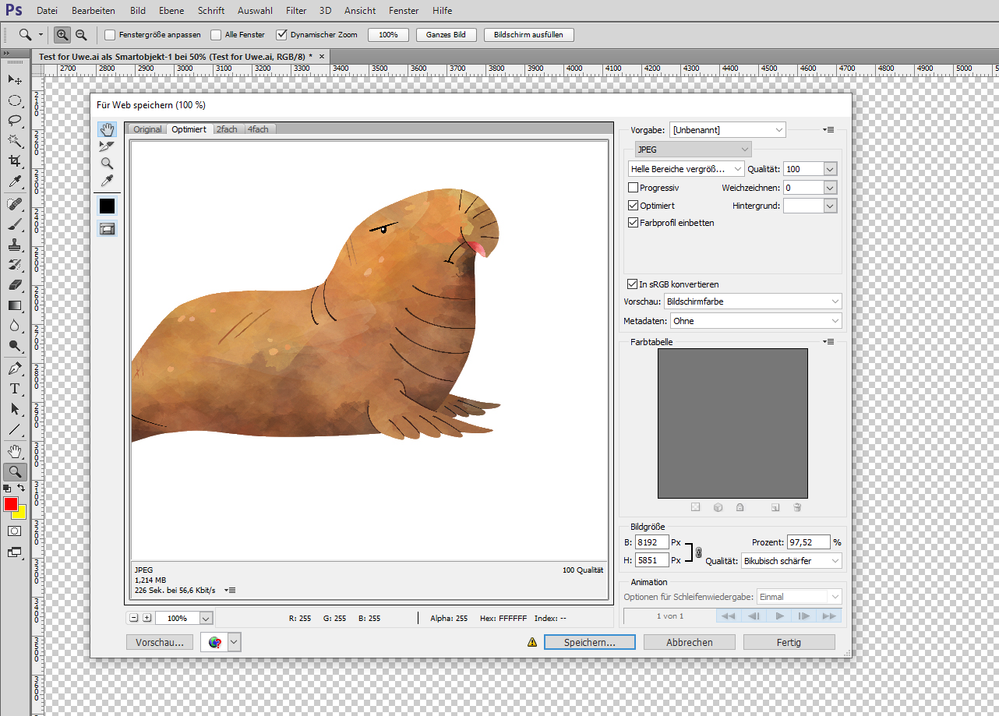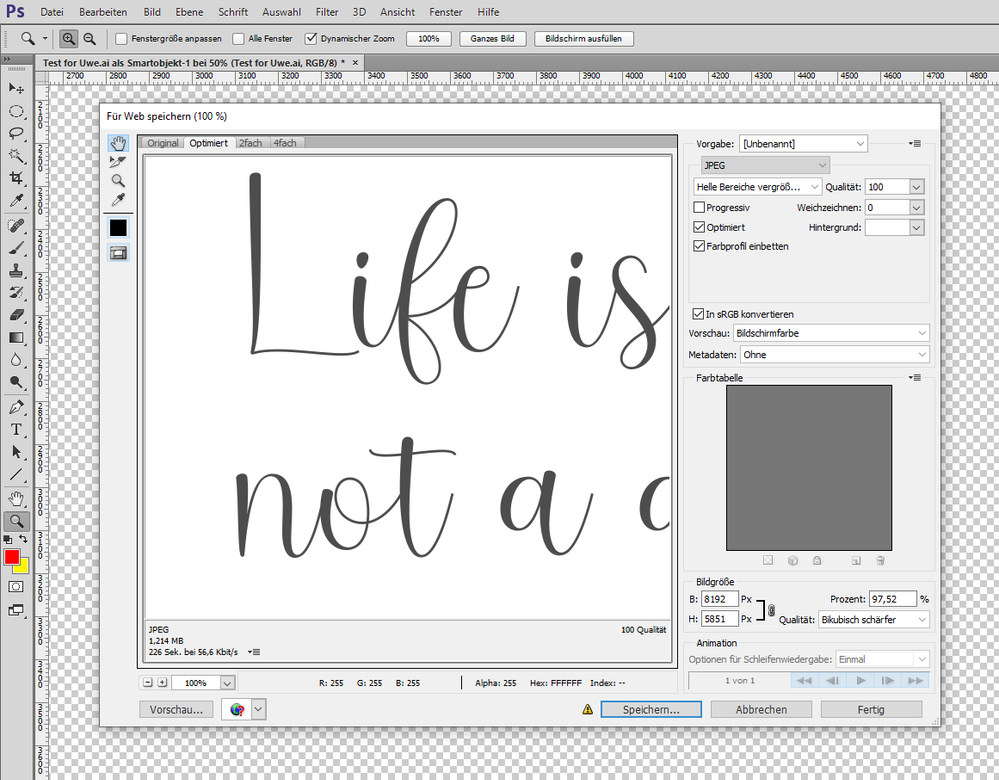- Home
- Illustrator
- Discussions
- Betreff: Illustrator exporting JPEG's fuzzy
- Betreff: Illustrator exporting JPEG's fuzzy
Copy link to clipboard
Copied
Hi,
Firstly apologies if this post seems obvious, I have been working with Illustrator for awhile now but definitely don't know my way around it like a pro! Any help would be greatly appreciated.
I am creating prints to sell online. They need to be JPEG's and saved at various different sizes from 36" x 24" to 7" x 5".
I create the project at the largest size 36" x 24" and export as a JPEG (highest quality) - it seems fine. I then change the size of the artboard to what I need and resize the artwork to fit. In the images you can see one at A2 and one at 7" x 5". The A2 one has very slight pixelation but not much. The A5 image has really bad pixelation.
When printing, it is the same, the A2 prints great but the 7x5 prints horribly.
Is there something I am doing wrong here?
Many thanks
Sara
 1 Correct answer
1 Correct answer
Hi Sara,
thank you for your AI file. Basically I see no issues with that when I export to JPEG with 300 ppi and maximum JPEG quality. Note: for this test I had to substitute the missing fonts with some standard ones.
But I repeated my tests with InDesign where I placed your unchanged AI file and did an export to JPEG with maximum quality and 300 ppi. No issues so far.
Download my test files all packed within a zip archive from my Dropbox account:
...Explore related tutorials & articles
Copy link to clipboard
Copied
This is a raster image?
Or did you use Image Trace?
You cannot enlarge raster images. And even is you use Image Trace on them, they will still look bad when enlarged.
Copy link to clipboard
Copied
Hi,
Thanks for your reply!
I used 300dpi RGB images purchased online. I have never had trouble printing these before. They are quite large images. I have made art work with them previously at the same sizes as above and the 7x5 has turned out fine.
Not sure what is wrong this time? Also weird the font is fuzzy too.
Copy link to clipboard
Copied
Hi Sara,
how exactly do you export to JPEG?
Can you show a screenshot with your settings?
72 ppi resolution (that's the default) may be not enough for what you want.
Regards,
Uwe Laubender
( Adobe Community Professional )
Copy link to clipboard
Copied
Hi Uwe,
Thanks for your reply!
I have attached a screenshot below. I always save at 300dpi. But I also tried saving at 600 and 1200dpi but it didn't seem to make a difference either. I am so confused as other images seem fine at the 7x5. Any help would be greatly appreciated.
Best wishes
Sara
Copy link to clipboard
Copied
Hi Sara,
thanks for the screenshot. With an export setting like that it should work as expected.
Hm. Please try the following workaround, just to make sure its not the specific contents on the artboard that triggers this:
[1] Save the artboard to PDF with the [PDF/X-4] export preset where you disable any downsampling of images.
[2] Open the PDF in Acrobat Pro. Do you see any fuzzyness in the artwork when you zoom in?
[3] Open the PDF in PhotoShop as smart object.
Export to JPEG or PNG with the legacy export mechanism.
You can see a preview of the result and you can also add sharpness when exporting.
Regards,
Uwe Laubender
( Adobe Community Professional )
Copy link to clipboard
Copied
Hi Uwe,
I tried doing what you suggested above, but the end result is still the same. I am not sure what to do as I really need to be able to offer these prints in all the different sizes.
I know it's not the graphics as the fonts are blurry too.
Maybe I am mistaken, but I thought in Illustrator that if you designed in the largest size, that you would be able to downsize both the artboard and graphics with no loss of quality. I certainly have managed to do that previously. As do all the other sellers offering the same style artwork in JPEG format at various sizes.
I just really don't know what to do.
Many thanks for your help thus far!
Best wishes,
Sara
Copy link to clipboard
Copied
Hi Sara,
I cannot tell, if something's wrong with your artwork. Just a hint about your text. Is that text set in Illustrator?
If so your exported JPEG should look better if you export to 300 ppi or more.
Hm. Perhaps transparency on the artboard has an effect on downsampling everything to a bad result?
I did a test with text only and no transparency at all and the results of my export were just like I expected them.
With the Illustrator export to JPEG and also when I exported a PDF/X-4 with no image downsampling and rendering it with PhotoShop after I opened it there as smart object.
Could you share an Illustrator file with text only so that I can repeast the test on my machine?
I'm on Windows 10; perhaps this makes a difference?
Regards,
Uwe Laubender
( Adobe Community Professional )
Copy link to clipboard
Copied
Hi Uwe,
Thank you again for all your help.
I have attached an AI file which is exactly the same as the one I have been working on, just with lots of bits removed to make the file smaller. It is currently sized at 7" x 5" and includes the text (created in AI) and some images for reference. Maybe this will help? If saved as a JPEG on high settings, it is still blurry. I'm on Win 10 too.
Best wishes
Sara
Copy link to clipboard
Copied
Hi Uwe,
I just tried attaching the AI file (19.4 mb) but I get the response:
- The attachment's test for uwe.ai content type (application/postscript) does not match its file extension and has been removed.
and it won't let me upload it. Am I doing something wrong?
Thanks
Sara
Copy link to clipboard
Copied
Hi, Sara,
Somewhat confusingly the forum software does not support the upload of Adobe Illustrator files. Please upload yours to a file-sharing site, such as Dropbox or the like, and post a link to it here.
Thanks,
Peter
Copy link to clipboard
Copied
Hi Uwe,
Here is the attachment link: https://www.dropbox.com/s/xaw9d5vpzhcxby1/Test%20for%20Uwe.ai?dl=0
Thanks!
Sara
Copy link to clipboard
Copied
Hi Sara,
thank you for your AI file. Basically I see no issues with that when I export to JPEG with 300 ppi and maximum JPEG quality. Note: for this test I had to substitute the missing fonts with some standard ones.
But I repeated my tests with InDesign where I placed your unchanged AI file and did an export to JPEG with maximum quality and 300 ppi. No issues so far.
Download my test files all packed within a zip archive from my Dropbox account:
Here some screenshots showing details with 100%, 200% and 400% zoom from the JPEG I exported from Illustrator 26.3.1 on Windows 10:
Regards,
Uwe Laubender
( Adobe Community Professional )
Copy link to clipboard
Copied
I'm having this same issue! Did you figure out a solution? It wasn't clear when I read through these replies.
Copy link to clipboard
Copied
Before posting this into every available thread: can you please answer the questions in the other thread? We can't help you without the answers.
Copy link to clipboard
Copied
"Did you figure out a solution?"
Hi justanumber,
of course. Read my reply above.
Place the AI file in InDesign and export a JPEG file from there.
Regards,
Uwe Laubender
( Adobe Community Professional )
Copy link to clipboard
Copied
Hi Uwe,
Sorry for late reply, unfortunately I have been unwell this last week.
In the shots you posted above, the images look really fuzzy. I also printed out the JPEG files that you linked and these are also printing as fuzzy, just like my ones. If I am selling JPEG images for wall art, I expect them to print clearly at all sizes. Fortunately the A2 ones seem to work well. I may just have to stop offering the 5x7. But it's frustrating because everyone else offers these sizes. Also for workflow reasons, I wouldn't want to have to import every single AI file into InDesign just to save as a JPEG, we really shouldn't have to either.
I really do appreciate your help on all this, however it seems there is no answer. I just don't understand, because I believed that AI could make an image smaller with no real loss of quality. I just don't know what I am doing wrong.
Again, thank you for all your time and help.
Best wishes
Sara
Copy link to clipboard
Copied
"In the shots you posted above, the images look really fuzzy. I also printed out the JPEG files that you linked and these are also printing as fuzzy, just like my ones."
Hi Sara,
this is the quality you can expect from your artwork with 300 ppi resolution.
Set the resolution to 1200 ppi and see if this makes a difference. And it does:
https://www.dropbox.com/s/f359aks5nm1ahqn/Test%20for%20Uwe.ai-PLACED-IN-INDD-2022-1200ppi.jpg?dl=1
I exported this from InDesign with 1200 ppi.
The quality could be a bit better when I export from PhotoShop!
IMPORTANT: I open the ai file as smart object so that PhotoShop does not render the file to pixels immediately. Then I set the ppi of the image to 1200 ppi and export with the legacy web export to JPEG with some sharpening:
Legacy web export with more controls on sharpening:
Download the result of the PhotoShop export from my Dropbox account:
Sorry, but all screenshots are done with the German interface.
But I hope you can figure out the settings and controls in English.
Note: When in PhotoShop set the quality to 100. Sharpening to bicubic. And Enhance Light Areas ("Helle Bereiche vergrößern") to get the same result. Also experiment with resolutions like 900 ppi or 600 ppi.
Regards,
Uwe Laubender
( Adobe Community Professional )
Copy link to clipboard
Copied
And here two results exported from PhotoShop with
300 ppi
600 ppi
If you'd ask me, I would go the PhotoShop way.
Better quality, more controls, smaller file size.
Regards,
Uwe Laubender
( Adobe Community Professional )
Copy link to clipboard
Copied
Hi Uwe,
Thank you so much for your help, you really have been amazing at trying to get this sorted for me.
I found the photoshop versions were definitely printing better. But I can't really open all my wall art in Photoshop after creating in AI. So I tried saving the AI at 1200 ppi and that helped too.
I then wondered at the A2 size being able to print A6, A5, and A4 and so for my 5" x 7" I actually made the artboard 16" x 11.43" and then exported that at 1200 ppi. Amazingly this seems to bring it to the same quality as the photoshop one and prints at 5" x 7" size. I am going to have my husband double check this with his printer at work, but I'm thinking this might have helped. It's not perfect quality, but good enough I think. I may even make all my other wall art sizes larger to make the quality better.
Without people like you here on the forum helping people, we would be utterly lost!
Best wishes
Sara
Copy link to clipboard
Copied
Sara said: "I found the photoshop versions were definitely printing better. But I can't really open all my wall art in Photoshop after creating in AI. So I tried saving the AI at 1200 ppi and that helped too."
With PhotoShop you could automate this process. Using actions, perhaps scripts and hot folders.
How to do this? Look into the PhotoShop help pages and consult the PhotoShop forum.
Regards,
Uwe Laubender
( Adobe Community Professional )