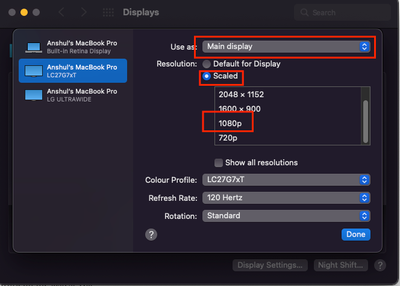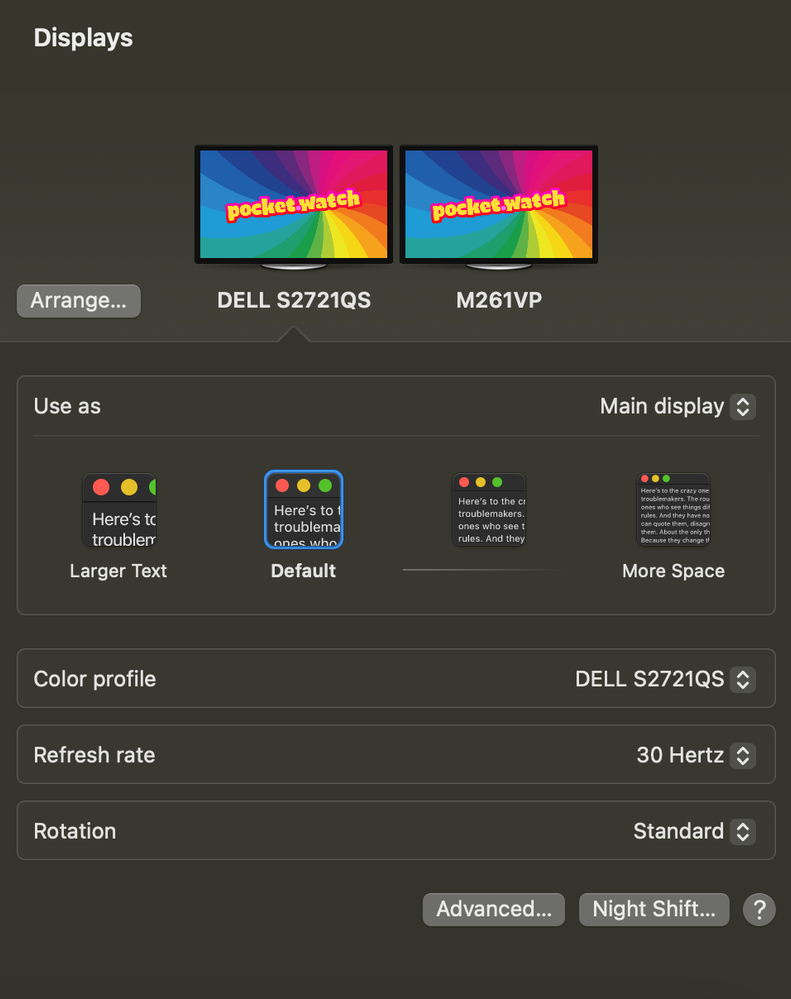- Home
- Illustrator
- Discussions
- Illustrator flickering when moving cursor
- Illustrator flickering when moving cursor
Copy link to clipboard
Copied
Hello - I updated Illustrator yesterday to version 26.0.1 and a strange flickering is now occurring. When I move my cursor the grey background behind the artboard flickers between light and darker grey. Also, filled shapes onscreen do the same thing -- jumping between a slightly lighter and darker shade of the same color. This appears to be related to onscreen guides for alignment trying to appear -- when the flickering is happening, alignment lines are visible, but no text (Anchor, Center, 45 degree angle, etc.). I'm attaching a quick screen recording in which you can see the flickering happening, then it stops, then starts back again. Never seen anything like this until the update yesterday. Please help, this is incredibly annoying and headache-inducing!
More about my system:
2017 Macbook Pro, 15"
2.9 GHz Quad-Core Intel i7
16 GB Memory
Graphics: Radeon Pro 560, 4 GB
OS: macOS Monterey 12.0.1
Dual screen setup via USB-C to an LG 27" 4K monitor (Model # BK67U), 60 Hz refresh rate
Thank you in advance for all suggestions and input :^)
PS -- Saw similar posts to the community but they were either older, occurring on M1 Macs, and/or not the same as my experience (with background and shape colors flickering).
 2 Correct answers
2 Correct answers
Good morning, Anshul
I've been having this exact probelm for a while and it finally annoyed me enough to seek a solution here on the forums. Since I'm using two external displays (Dell S2421H & Cintiq 13HD) with my MacBook Pro, I tried the 1080p display scaling suggestion first. That didn't solve the problem, so I went back and made the suggested changes with GPU Performance, Animated Zoom & Real Time Drawing. Turning all three off solved the flickering problem. I wanted to see if any one by its
...This Actually helped! Only turning the 3 preferences off did not helped. But cleaning up the caches after turning them off was that! Thank you very much!!
Explore related tutorials & articles
Copy link to clipboard
Copied
I'm having an issue as well. I just got my new Macbook with an M1 chip. I'm running Illustrator 26.0.1 and when I open an image the whole artboard turns white. While I'm zooming in and out I'll catch glimpses of the image but then it turns completely white again and I can't see anything. It's basically unusable at the moment.
With this being a new computer and my first time running Adobe on an M1 computer, I'm not sure if I'm doing something wrong or if there's a bug of some kind
Copy link to clipboard
Copied
I thought I'd add a screen capture too. This time I was able to see the image as it opened but as soon as I choose the move tool and click on the image the screen turns white and I can only see the image outline when I mouse over it. If I click, the screen turns blue and I can't see anything.
Copy link to clipboard
Copied
Hi there,
Sorry to hear about the trouble you are facing. I would request you to try the following steps and let me know how it goes:
- Does turning off "Animated Zoom," "GPU Performance," & "Real-Time Drawing and Editing" from Illustrator Preferences > Performance > uncheck Animated Zoom, GPU Performance & Real-Time Drawing, and Editing helps to resolve the issue?
- Close all Adobe applications and go to the following locations:
~/Library/Caches
~/Library/Application Support/Adobe
~/Library/Preferences
Rename Adobe Illustrator, com.adobe.illustrator and Adobe Illustrator 24 Settings folders to Adobe Illustrator.old, com.adobe.illustrator.old and Adobe Illustrator 24 Settings.old
- Rename the CEP folder to CEP.old from the following location:
/Library/Application Support/Adobe - If that doesn't help, rename the UXP folder to UXP.old from the following locations:
/Library/Application Support/Adobe
~/Library/Application Support/Adobe - If that doesn't help either, uninstall the whole Creative Cloud & its applications using the CC Cleaner tool and delete all the Adobe files from searching in Mac.
- Restart the Mac and reinstall apps from the Creative Cloud Desktop app. I hope it helps!
I'll be looking forward to your response.
Thanks & Regards,
Anshul Saini
Copy link to clipboard
Copied
Hi Anshul_Saini,
I'm having an issue as well, I using Macbook Pro M1 Pro chip with this Adobe AI version 26.0.1. And i have some question from your awnsers above.
Why do we have to turn off "Animated Zoom", "GPU Performance" & "Real-Time Drawing and Editing"?
It should be turn on to working with GPU or not? Because "GPU Preview" it's smooth to working this mode. So, I think should have another solution to fix this.
I have added the video screen capture for your preview same as this issue.
Please advice and explain for this issue and thank you in advance.
Copy link to clipboard
Copied
Hi there,
Sorry to hear about the trouble you are facing. I just want you to check if turning off "Animated Zoom," "GPU Performance," & "Real-Time Drawing and Editing" helps or not. Would you please check that and let me know?
Also, I would request you to check the following:
Go to Apple System Preferences > Display > Make External Monitor as "Main Display" if any > Select Scaled > 1080p (1920x1080) resolution or below for Macbook to External Display
or
Disconnect External Monitor and check if it is happening then.
We'll be looking forward to your response.
Thanks & Regards,
Anshul Saini
Copy link to clipboard
Copied
Good morning, Anshul
I've been having this exact probelm for a while and it finally annoyed me enough to seek a solution here on the forums. Since I'm using two external displays (Dell S2421H & Cintiq 13HD) with my MacBook Pro, I tried the 1080p display scaling suggestion first. That didn't solve the problem, so I went back and made the suggested changes with GPU Performance, Animated Zoom & Real Time Drawing. Turning all three off solved the flickering problem. I wanted to see if any one by itslef was causing the issue, so I turned them back on, one by one, and then in the different available combinations. Just simply turning all three off and then back on seems to have solved the problem for now. I figured it would be helpful to post my experience here, especially for the user above ( @Vanlop22265005y5oy ) who asked why we should have to turn those off. Thanks for the solution. Have a great day!
Copy link to clipboard
Copied
thank you so much! this was driving me crazy for weeks!
Copy link to clipboard
Copied
worked for me!
Thank you, captain.
Copy link to clipboard
Copied
Still an issue in 2023! But this little trick worked! Unchecked them, clicked okay (background went grey and a little glitchy), when right back in to preferences and checked them all again and the problem was fixed!
Copy link to clipboard
Copied
THANK YOU! I was getting a headache.
Copy link to clipboard
Copied
Thanks that did work!
Unfortunately I'm still noticing it with the type tool...
Copy link to clipboard
Copied
This worked temporarily. So I'm assuming it's a cache or memory issue? Any other suggestions?
Copy link to clipboard
Copied
Hi! going thru same issues with the flickering grey background in Illustrator.
I'm in my Displays menue in the System Settings for Mac. I got your "MAIN DISPLAY", but there's no "Resolution" option to hit "Scaled". and my display (Dell S2721QS) doesn't show the rest of these options you have. Pleae help. this flickering is giving me headaches while working!
Copy link to clipboard
Copied
Hello @Sal34077990rlx8,
Sorry to hear about this experience. Would you mind checking the Advanced settings to see if it helps? Also, try changing the Refresh Rate to a higher value and share your observations.
Looking forward to hearing from you.
Thanks,
Anubhav
Copy link to clipboard
Copied
This worked for me! Thank you.
Copy link to clipboard
Copied
My "Animated Zoom" was already unchecked. Checked off "GPU Performance", it stopped! Checked it back on, still gone. Thank you!
BF, Florida
Copy link to clipboard
Copied
Good golly. One has to try ALL those steps to shut off that annoying flicker? 😐
Here's my solution. Quit out of Illustrator. Re-open file. No more flicker.
Here's to the AI dev team to get rid of the flicker in the next update. 👍
Copy link to clipboard
Copied
This Actually helped! Only turning the 3 preferences off did not helped. But cleaning up the caches after turning them off was that! Thank you very much!!
Copy link to clipboard
Copied
I thought it was just my new monitor. Thank you SO Much. It fixed the flickering in my Illustrator by turning off "Animated Zoom," "GPU Performance," & "Real-Time Drawing and Editing" from Illustrator Preferences.
Copy link to clipboard
Copied
I fixed this problem by unchecking GPU performance, and animated zoom but has adobe fixed this issue with an update to Illsutrator? I'm running Illustrator 27.0 with Mac Os 12.5.1 and Macbook Pro 2021 with APple M1 Max and 32 GB RAM. THis needs to be fixed properly.
Copy link to clipboard
Copied
I have had this issue for YEARS (8 or so)! I have had a few different computers in that time, all high spec Macs. It does it all the time when I'm working in Illustrator BUT only if I have Photoshop open as well, portions of the artboards and everything on them also disappear and goes white, and then reappears if I zoom in and out. It has been a constant problem for me, even to this very day! The only way I can stop the flickering cursor is to close Photoshop, and to only work with Illustrator open. I have spoken to adobe techincal help on many occasions regardring this, as I literally cannot bear it when I'm working - it drives me CRAZY! The promises of a solution have never been upheld...it has been a persistant issue for me over the last 8 years, and so I don't have much hope that there will ever be solution coming. I even replaced my older Macbook for an iMac at one point, hoping that would be the end of it...but no, the problem continues. Adobe, seriously...when will this be fixed?!
I have just purchased a brand new Macbook Pro 2022 last month - I am yet to use both Photoshop and Illustrator simultaneously on it, to know if this problem is also present on my new device. I will keep you updated though!
I'm running iMac 2017 Retina 5K
3.8GHZ Quad-Core intel Core i5 -
Radeon Pro 580 8GB
Memory 40GB 2400 Mhz DDR4
I have all the latest Mac and Adobe software installed and up to date at all times (in the vain hope the problem will suddenly be fixed!)
Copy link to clipboard
Copied
Not an ideal solution evidently, but closing Photoshop did the job. This is a big relief for 90% of the time when working in Illustrator. Thanks!!
Copy link to clipboard
Copied
YES. This is what solved it for me. Already had all of the above settings unchecked. Thanks!
Copy link to clipboard
Copied
Try closing other software you have open. It stopped when I closed Photoshop.
-
- 1
- 2
Find more inspiration, events, and resources on the new Adobe Community
Explore Now