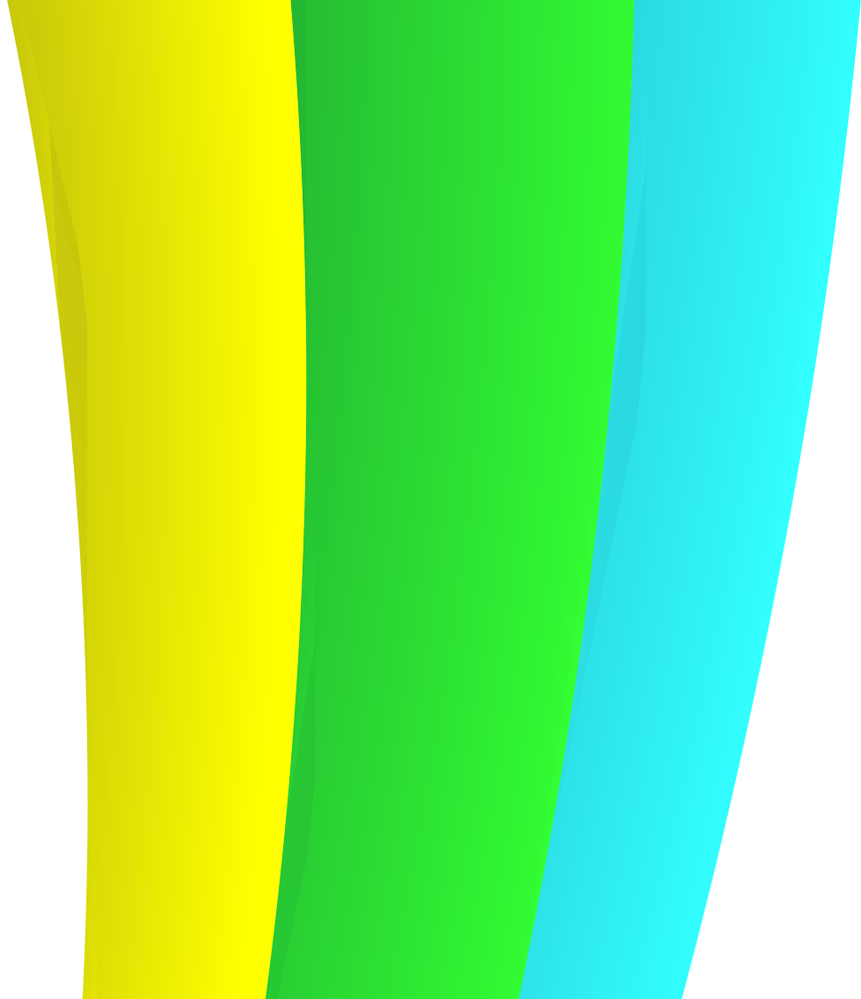Copy link to clipboard
Copied
I've created a graphic comprising of three concentric circles, each with it's own colour gradient tint.
When I zoom in closely there are, what look like, fragments of solid colour at the edges of the gradient - image inserted for reference. Why is this and can I get rid of it?
Help much appreciated - thanks in advance.
 1 Correct answer
1 Correct answer
Probably a Preview problem. Try Cmd E or Ctrl E to switch between GPU and CPU preview and see if the problem goes away.
Explore related tutorials & articles
Copy link to clipboard
Copied
Probably a Preview problem. Try Cmd E or Ctrl E to switch between GPU and CPU preview and see if the problem goes away.
Copy link to clipboard
Copied
Thank you Tom - problem solved. Much appreciated.
Copy link to clipboard
Copied
Good to hear that helped.
Copy link to clipboard
Copied
This doesn't fix the problem.
Copy link to clipboard
Copied
If you switch between GPU and CPU preview, does the problem go away?
If it does it is time for a feature request or vote on an existing one (there are many) on UserVoice:
https://illustrator.uservoice.com/search?filter=ideas&query=GPU%20Preview
Copy link to clipboard
Copied
Do the glitches appear on print output?
I've seen strange GPU preview glitches sometimes on the line strokes of paths if the path is bending too much between two anchor points. Adding additional anchor points will often clear those glitches. Updates to a graphics card's driver might help too.
Copy link to clipboard
Copied
It doesn't affect the output. If I have more than one object selected with the same gradient and then use the gradient tool to adjust the gradient, it goes into a stall for several minutes. I can go get coffee, come back, and it's ready to go again. The problem is, I don't need that much coffee.
Copy link to clipboard
Copied
That sounds unusual that a gradient would cause the computer to hang. My first guess would be the computer's graphics board has a driver issue.
Are you working on a project that is large in size? I've seen people do large format design work yet make the mistake of using default 300ppi raster effects settings, but that usually only affects pixel-based effects such as live drop shadows rather than vector-based gradients.
Copy link to clipboard
Copied
Yes, my projects are typically large but often when I encounter the glitch it is on smaller projects, but with multiple objects being filled with the same gradient. Turning off GPU performance does sometimes help somewhat.
Copy link to clipboard
Copied
If your computer has a graphics board from NVidia they just released a new driver update. I typically use the Studio driver rather than the default Game Ready Driver.
If the gradient is filled across multiple paths (I assume they're compounded together) are those multiple paths simple in nature? Or do the paths have lots of anchor points? Also how many paths are being filled with the gradient? A few paths compounded together, such as the letters in a couple or so words, shouldn't be a problem. But if it's dozens or hundreds of objects compounded together it could be a bigger burden. A vector-based halftone effect where hundreds of dots are compounded together into one object with several thousand anchor points would be an example.
Copy link to clipboard
Copied
How do you update the driver?
The multiple paths may have several dozen anchor points.
Sometimes 4-20 paths are being filled. (varies)
I try not to give it thousands.
And thank you for your feedback!
Copy link to clipboard
Copied
If your computer has a graphics board from NVidia it should either have the GeForce Experience app (now deprecated) or the newer NVidia app. Those apps offer some settings controls for the graphics board as well as provide push notifications when new drivers are released. The NVidia app can be downloaded here:
https://www.nvidia.com/en-us/software/nvidia-app/
A few paths with several dozen anchor points doesn't sound like a burden at all. It should be easy to compound those together in one logical object to hold a gradient fill.
Copy link to clipboard
Copied
Hello @rickmagley,
I'm sorry to hear that you're having the same problem. Would you mind confirming the version of the OS/Illustrator installed?
If you're on a Mac, you will need to update the OS to update the GPU drivers (https://adobe.ly/4gApej1)
For Windows, try performing a clean reinstallation of the GPU drivers (Intel / NVIDIA / AMD) and setting the Graphics Preference to High-Performance for Illustrator (https://adobe.ly/41z90Tm), as Bobby suggested, and share your observations.
Looking forward to hearing from you.
Anubhav