- Home
- Illustrator
- Discussions
- Illustrator - How do I make a sharp corner?
- Illustrator - How do I make a sharp corner?
Copy link to clipboard
Copied
Good day, gentlemen, ladies.
I have a question about Adobe Illustrator CS5.
I've created three keypoint using the pen tool. The first one start the line, the second one right in the middle is the corner, and the last one ends it. However, the problem is, the corner of the line does not have a sharp point. This occurs when the handles of the middle keypoint are inside the line. I want to change this to a sharp point but I don't know how.
It's hard to explain it with words, which is why I've taken a screenshot:
http://i55.tinypic.com/qybamq.png
As you can see, the corner of the line is flat. I wish it to be pointed, sharp. Like I said this problem occurs only when the right handle (the one in between the two lines) is inside the lines. If I move this handle outside of the arc, the point is sharp. But obviously my line doesn't look like I want to then so that doesn't help much.
Any suggestions?
 1 Correct answer
1 Correct answer
Is this what you are talking about? The key is the miter limit setting in the Stroke panel

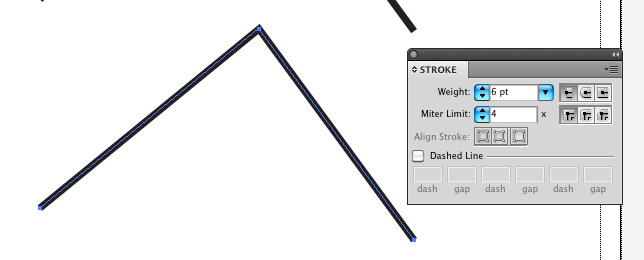
Explore related tutorials & articles
Copy link to clipboard
Copied
Is this what you are talking about? The key is the miter limit setting in the Stroke panel

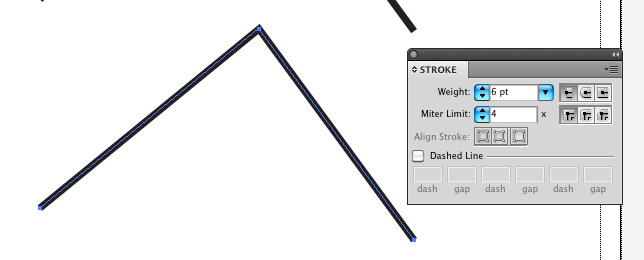
Copy link to clipboard
Copied
With the art selected, make certain the corner is set to squared, and then adjust the miter limit until you're happy.

Copy link to clipboard
Copied
Ahh right, that worked. Thanks a lot guys.
Find more inspiration, events, and resources on the new Adobe Community
Explore Now