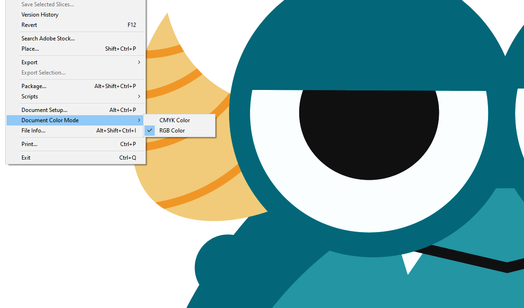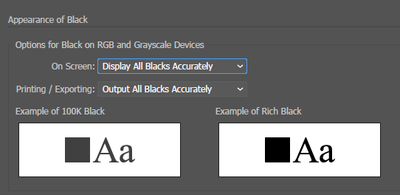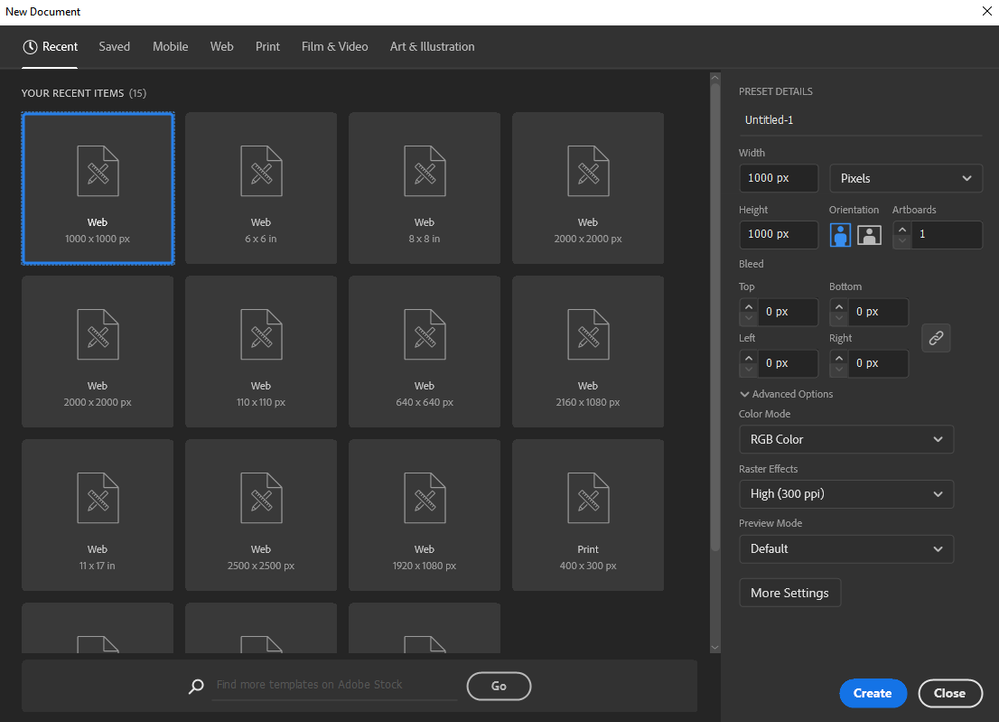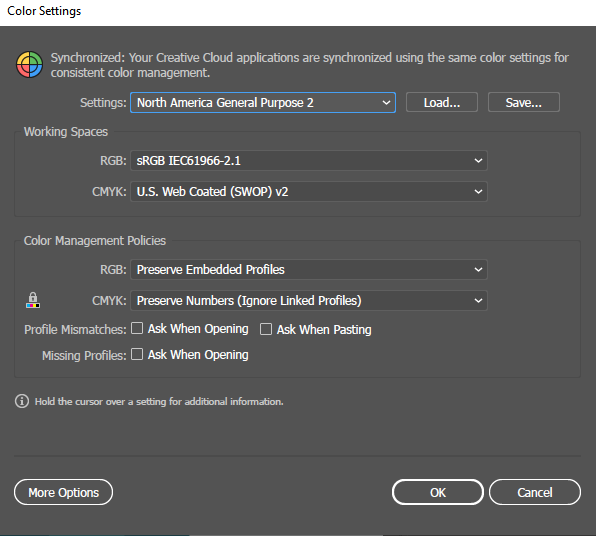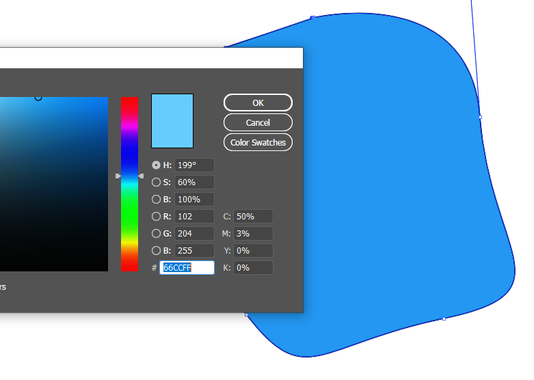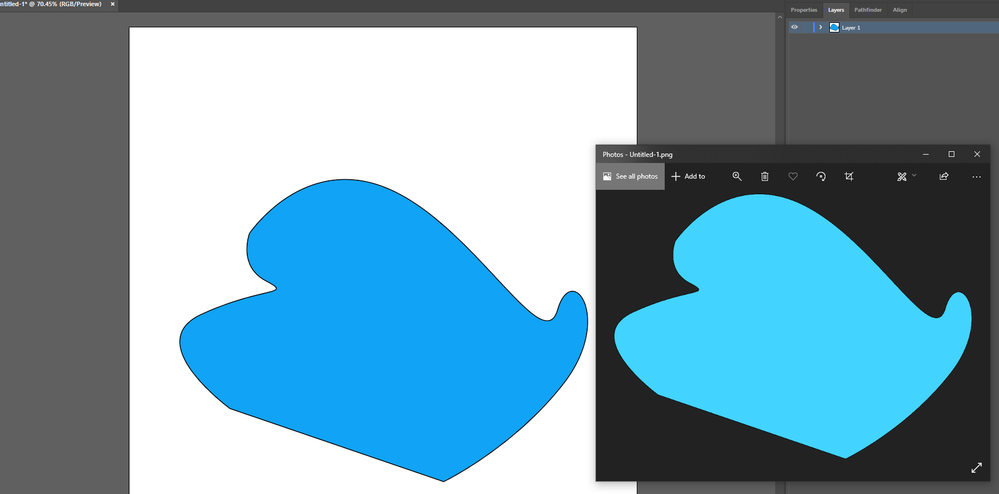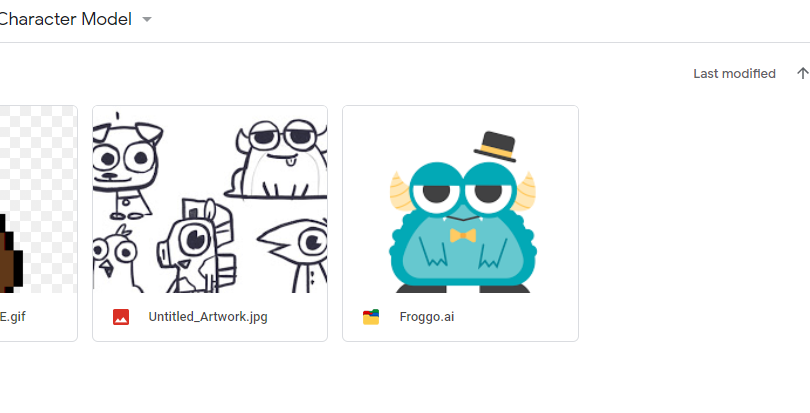Illustrator interface displays darker
Copy link to clipboard
Copied
Not sure why this happens, but it appears that Adobe Illustrator is darker than other Adobe software, and what it displays doesn't reflect what it exports. Here's an example of what Illustrator looks like:
This is what the exported image looks like as a PNG:
And this is what the same Illustrator looks like when imported to Photoshop:
This started happening after I replaced my monitor's DVI cable with an HDMI one. However, it only seems like Illustrator was effected by the change.
Any advice would be appreciated.
Explore related tutorials & articles
Copy link to clipboard
Copied
Your file is a CMYK document. Your black probably is a 100% K.
Illustrator is probably set up to "Display all blacks as RGB 000"
So what you see in Illustrator doesn't correspond to the output.
When exporting PNG, it gets converted to RGB. So I'm not sure why you start in CMYK at all.
Copy link to clipboard
Copied
Could you explain this further? I changed the document color mode to RGB and the preferences to display acurrate blacks instead of rich blacks, shown below.
Copy link to clipboard
Copied
100% K is just not pitch dark black. And color management respects that and converts the color accordingly.
So if you want an RGB file with ptich dark black, the you have to set it up that way.
Copy link to clipboard
Copied
I created a new file with RGB color, shown here:
After that, I checked the color settings here:
Something I noticed when making a shape was that the shape doesn't reflect the color I chose, shown here:
But when exporting it as a PNG, it used the original color I intended:
You mentioned that Illustrator is set to display blacks as RGB 000. How would I be able to change that from project setup? I don't remember seeing anything like that in the project setup.
Copy link to clipboard
Copied
The setting for displaying blackis a document preference setting.
Which color profile is applied to the document?
Do you use pixel preview or do you perhaps use a soft proof?
Also: don't use the color picker. Set up colors with the color panel.
When was the lst time you restarted the computer?
Does it get better in CPU preview mode?
Copy link to clipboard
Copied
The color profile is assigned as "Working CMYK: U.S. Web Coated (SWOP) v2". Changing this will make subtle changes to the colors but nothing close to what it looks like exported. I also synced up the color settings of all my software in Bridge.
Proof is disabled but enabling it changes nothing unless it's in colorblind mode. I see there's an option to customize the Proof, and that may be the solution.
I tend to turn off my computer every night, but I restarted it now to make sure. I also cleared all preferences in Adobe Illustrator in the Roaming folder.
CPU preview has no difference.
Copy link to clipboard
Copied
As a quick update, this is also happening in Adobe InDesign.
Copy link to clipboard
Copied
Soyou create a CMYK document when you want to export a PNG? Why?
PNG does only support RGB. And Illustrator exports them without attaching a color profile.
I really don't get anymore what you are doing there. It's kind of messed up.
Copy link to clipboard
Copied
These were documents given to me.
I generally use Adobe Illustrator to create assets for After Effects and Character Animator. I don't intend on exporting it as a PNG. That was just showing that as an example of what the output is. I import the Illustrator file itself into AE and that's where I noticed the differing colors. This happens regardless of whether the Illustrator document is set up in CMYK or RGB.
The colors displayed in PNG, Photoshop, AE, etc are the intended colors, and they are also the colors shown when I was given the .ai file in Google Drive, shown here:
What I'm looking for is color consistency between Illustrator and the rest of my Adobe software.