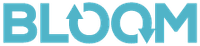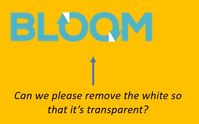- Home
- Illustrator
- Discussions
- Betreff: Illustrator Logo help - transparency help
- Betreff: Illustrator Logo help - transparency help
Copy link to clipboard
Copied
I need to make the two white squares continue to cover the letters yet be transparent. Can some help me with how to execute this? Thank you!
 1 Correct answer
1 Correct answer
The steps may differ depending on the contruct of the existing objects. You say the BLOOM text is outlined, but that doesn't tell whether the characters are discrete objects or the whole word is a compound path. Assuming it's (still) a compound path (as it would be if 'Create Outlines' was the last operation):
- Select the two white objects and choose Object > Compound Path > Make
- Leave them selected and Shift-Click BLOOM to add it to the selection
- Click Pathfinder > Minus Front
If BLOOM is ma
...Explore related tutorials & articles
Copy link to clipboard
Copied
I suppose the text is already outlined?
Then just use the pathfinder subtract.
Depending on the document structure, you might need to create compound paths of the text and/or the white triangles first.
Copy link to clipboard
Copied
Yes the logo is outlined, yet sure I undestand the steps. Sorry as it's been a while.... little rusty. 🙂
Copy link to clipboard
Copied
The steps may differ depending on the contruct of the existing objects. You say the BLOOM text is outlined, but that doesn't tell whether the characters are discrete objects or the whole word is a compound path. Assuming it's (still) a compound path (as it would be if 'Create Outlines' was the last operation):
- Select the two white objects and choose Object > Compound Path > Make
- Leave them selected and Shift-Click BLOOM to add it to the selection
- Click Pathfinder > Minus Front
If BLOOM is made up of separate objects B, L, O, O, and M:
- Select one of the O's and its corresponding white object
- Click Pathfinder > Minus Front
- Repeat for the other O and its corresponding white object