 Adobe Community
Adobe Community
- Home
- Illustrator
- Discussions
- Re: Newbie at Illustrator Needing Help with Fonts
- Re: Newbie at Illustrator Needing Help with Fonts
Illustrator : Need Help with Finding Fonts
Copy link to clipboard
Copied
Bear with me, I'm new at Illustrator. I have two questions that are relatively simple;
1). How do I copy the font used for the words ''Global Village'' and ''AIESEC''?
2). Is it possible to move the words ''AIESEC'' more towards the left of the banner so that I can add the words ''INCAS'' too?
Thanks in advanced.
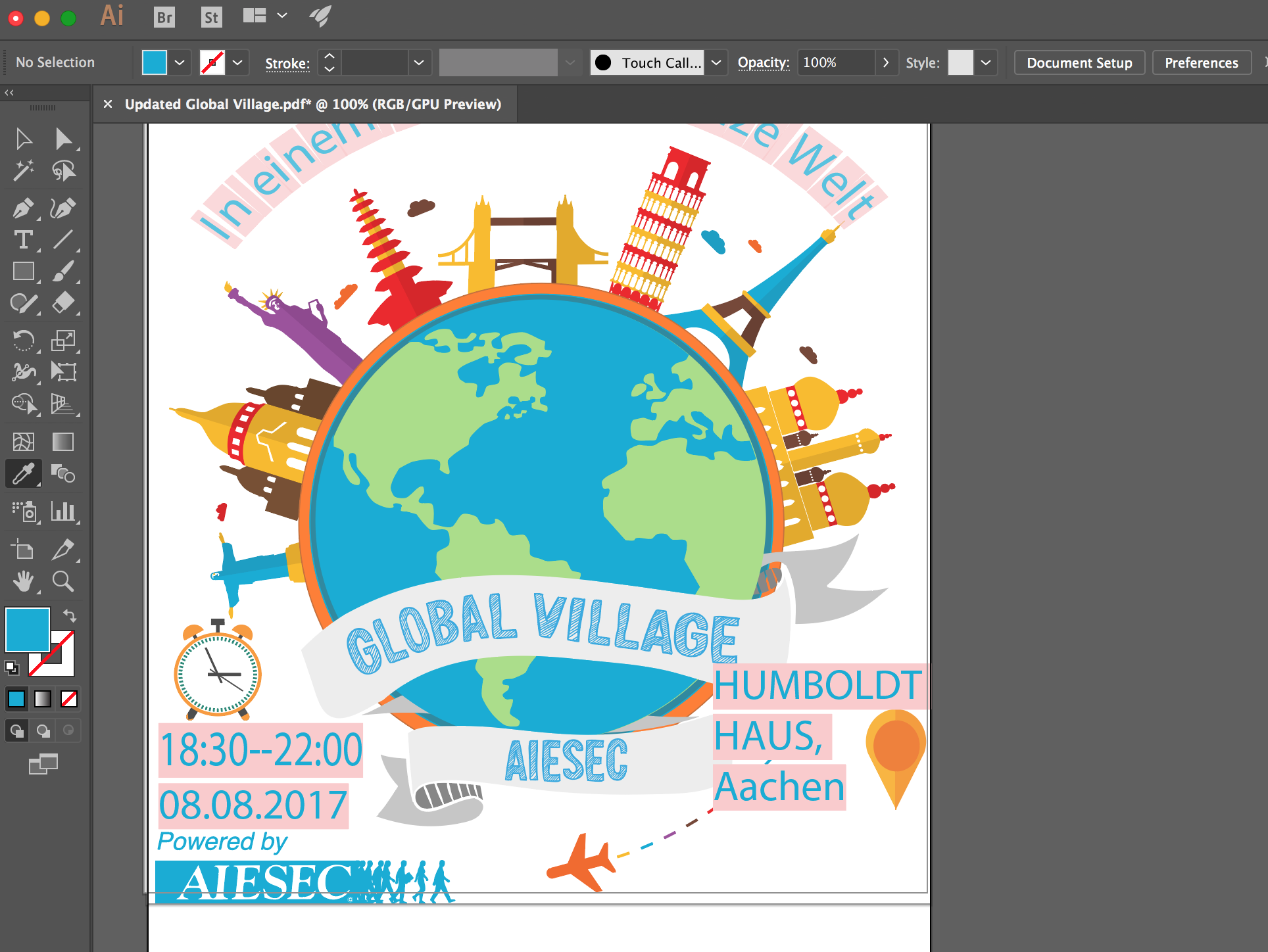
Explore related tutorials & articles
Copy link to clipboard
Copied
You would need to have that font installed on your machine. It looks like you're missing the font used in the rest of the piece since it's highlighted in pink. I can't tell from the picture if the text in the banner has been converted to outlines (in which case it is no longer live text but more like shapes), if it is part of the artwork which could be a raster graphic (although I kind of doubt that), or if you actually have that font installed. If by chance that text is live and you do have the font, you should be able to select it with the Selection Tool (V) to move it or the Type Tool (T) to insert characters.
Copy link to clipboard
Copied
The letters for GLOBAL VILLAGE and AIESEC do not appear to be a type font since each letter that repeats (the "Ls", "As", etc.) do not match each other as they would if they were part of an actual font. I am thus assuming that they are drawn objects which can be individually selected using the Direct Selection Tool (The White Arrow at the top right of the Tool Panel). Depending on how they are drawn you should be able to Option-click on each letter to select it. Hold the shift while doing so to click on each of the other letters until the whole word is selected. Once they are selected press the V key. Hover your cursor over the selected word until you see a solid black arrow and then you can drag the word as needed. Since this is not a type font, though, I don't know how you'll be able to add the extra word "INCAS".
Copy link to clipboard
Copied
Your best bet might be to remove that text and reset it. If you're a Creative Cloud subscriber, you get access to Typekit fonts. There's a font there that's similar called Brim Narrow Combined although the lines in the fill are horizontal instead of diagonal. You can add it by going to your font menu and clicking on Add Fonts from Typekit. Type the name of the font in the search field. When it brings up the font, click on Quick Sync.
To get the curved baseline, you'll need to draw a line that follow that curve. I'd recommend the Pencil Tool (N) which is easy to revise by redrawing over a curve while it's still selected. Then click and hold on the Type Tool in the Tool panel to change to Type on a Path Tool. Then click on the path you drew to set the type on it.
