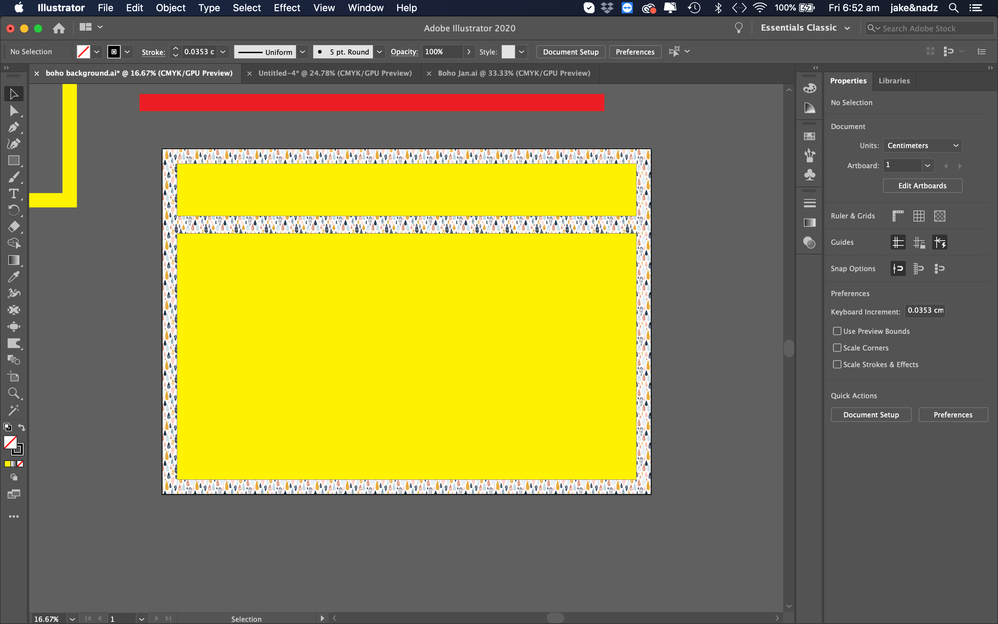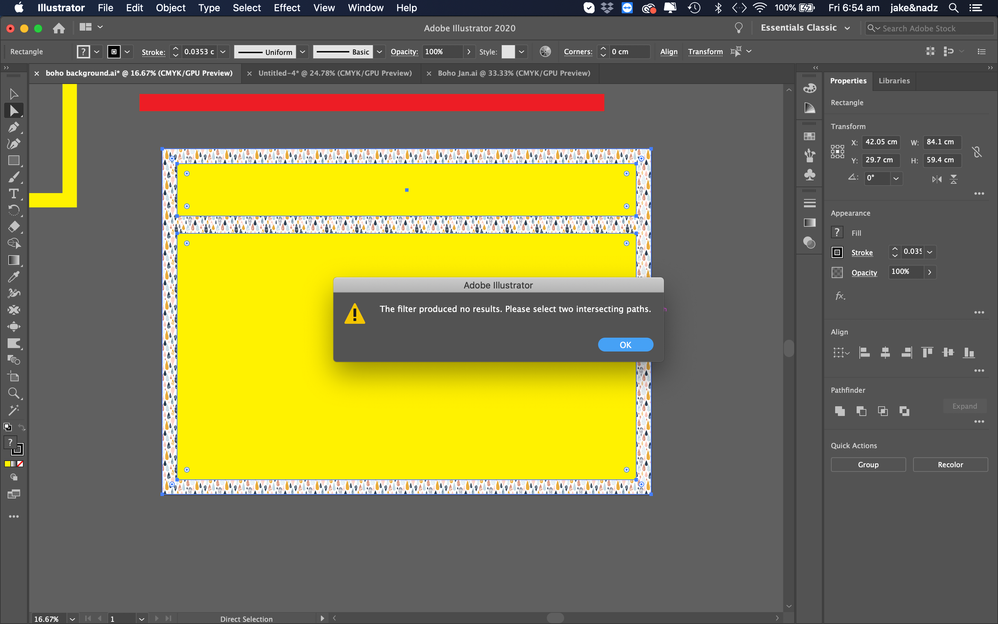Copy link to clipboard
Copied
Hello,
I'm a newbie to Illustrator so forgive me if this is an obvious answer.
I'm trying to delete the yellow rectangles with Pathfinder (click to minus front) so that there's transparency in those areas.
I did it before with no issue but I'm now getting no results and the message "Filter produced no result. Please select two intersecting paths."
Mac OS Catalina 10.15.6
Illustrator version 24.2.3
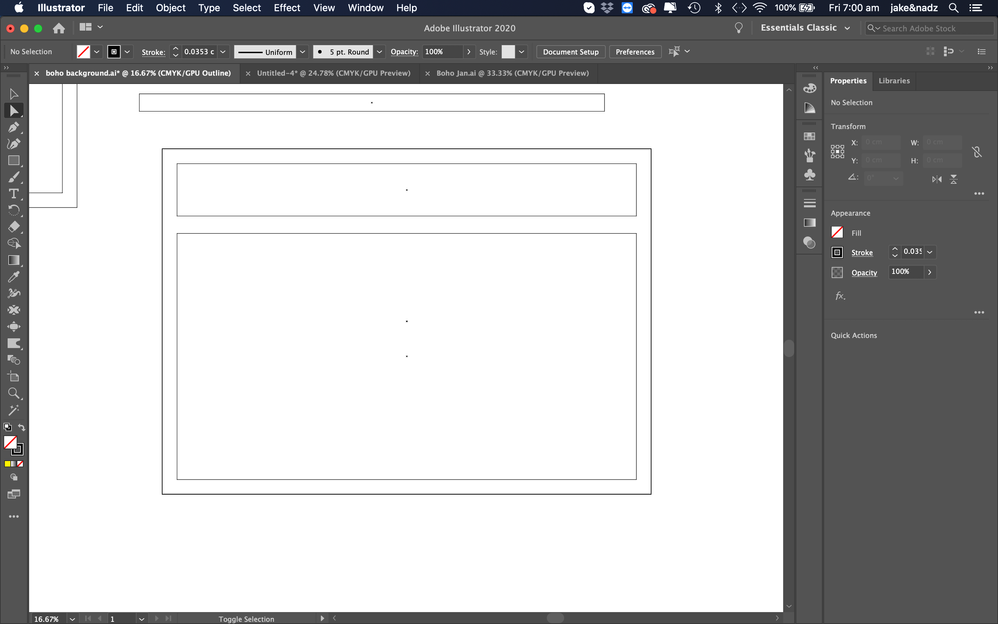
[Moved from Community Help (which is about the forums) to a better forum... Mod]
[To find a forum for your program please start at https://community.adobe.com/]
 1 Correct answer
1 Correct answer
I got it to work! Yay! I had to only have one yellow rectangle that I wanted to minus on the artboard at one time over the fill for some reason (instead of the two).
Thanks for your help and suggestions!
Nadya
Explore related tutorials & articles
Copy link to clipboard
Copied
Check the stacking order of your objects. I get the same error message when the large shape to be cut out is in front, instead of behind, the objects that are to do the cutting.
Copy link to clipboard
Copied
Thanks for your reply Michael. The yellow rectangles which I want to minus are definitely in the front because the fill is on the rectangle in the back. I did verify to make sure they are in the front. Any other suggestions please? Thank you in advance, Nadya
Copy link to clipboard
Copied
It must have something to do with the pattern fill because I can do what I want to do when there's just a solid color fill but I need the pattern.
Copy link to clipboard
Copied
I had the same thought regarding the pattern. However, I ran a test and I was able to happily cut holes in an object with a pattern. Perhaps you could cut holes in your objects and then just apply the pattern afterwards?
Copy link to clipboard
Copied
I got it to work! Yay! I had to only have one yellow rectangle that I wanted to minus on the artboard at one time over the fill for some reason (instead of the two).
Thanks for your help and suggestions!
Nadya
Copy link to clipboard
Copied
That does seem odd. Nonetheless. Congrats on getting it to work.
Copy link to clipboard
Copied
Nadya,
Sometimes, strange temporary corruptions appear, and I believe this may be one such case. It may heal itself when you close down/restart, and then you can do it/similar in the normal way.
My guess is that your clever roundabout solution with minus one path (at a time) would also (have) work(ed) if you (had) turn(ed) the two into a Compound Path (Ctrl/Cmd+8).
Copy link to clipboard
Copied
Thank you Jacob! I think you are correct in that Illustrator was having a bad attitude yesterday (however you said it more eloquently) because it was doing other strange things. I kept getting a spinning wheel when I was trying to expand appearance or offset path. Also, it would adjust both size measurements of an object when I had the link unticked. I tried restarting illustrator. I tried restoring default settings. I spent hours in frustration with no luck.
Going forward, if I have the issue again, I'll turn them into a compound path. Thanks for the suggestion!
Copy link to clipboard
Copied
You are welcome, Nadya.
If Illy (job description Adobe Illustrator) starts behaving in mysterious ways again (some are of the opinion that she always does, although she is always eager to help), it may be good to know the list below, and hope for one of the easy ways at the top.
THE LIST
If things that should work simply refuse to (all possibilities exhausted including the A) - D) below (and carefully making sure you are performing (all) the needed things)), you may try (the relevant part(s) of) the list 1) - 8 ) below.
Sometimes, (certain) things may fail or stop working for no apparent reason. When the (other) possible reasons/cures fail to work, it may be some kind of (temporay or permanent) corruption, or even some inconvenient preference setting(s), which may be cured with something on the following list set up in an attempt to provide a catchall solution for otherwise unsolvable cases. It starts with a few easy and harmless suggestions 1) - 3) for milder cases, and goes on with three alternative ways 4) - 6) of resetting preferences to the defaults (easily but irreversibly and more laboriously but more thoroughly and also reversibly), then follows a list 7) of various other possibilities, and it ends with a full reinstallation 8 ). If no other suggestions work, or if no other suggestions appear, you may start on the list and decide how far to go and/or which may be relevant.
The following is a general list of things you may try when
A) The issue is not in a specific file,
B) You have a printer correctly installed, connected, and turned on if it is physical printer (you may use Adobe PDF/Acrobat Distiller as the default printer with no need to have a printer turned on, obviously you will need to specify when you actually need to print on paper), and
C) It is not caused by issues with opening a file from external media.
D) It is not caused by other applications (you may close down/disable everything else running, including browsers and antivirus, then try again). There are quite a few usual suspects that may disturb and confuse Illy (job description Adobe Illustrator) so she moves in mysterious ways (even more than usual, some would say).
You may have tried/done some of them already; 1) and 2) and 3) are the easy ones for temporary strangenesses, and 4) and 5) and 6) are specifically aimed at possibly corrupt/inconvenient preferences); 7) is a list in itself, and 8 ) is the last resort.
If possible/applicable, you should save current artwork first, of course.
1) Close down Illy and open again;
2) Restart the computer (you may do that up to at least 5 times);
3) Log out of your Adobe account and log back in;
4) Close down Illy, then close down al other applications, then open Illy again;
5a) Close down Illy and press Ctrl+Alt+Shift/Cmd+Option+Shift during startup (easy but irreversible);
5b) Or in the current CC version click Reset Preferences at the bottom right of the Preferences window and restart (also easy but irreversible);
6a) Move the folder (follow the link with that name) with Illy closed (more tedious but also more thorough and reversible), for CS3 - CC you may find the folder here:
https://helpx.adobe.com/illustrator/kb/preference-file-location-illustrator.html
6b) Or follow the instructions here: https://helpx.adobe.com/illustrator/using/setting-preferences.html
7) Rarely relevant, look through and try out the relevant among the Other options (follow the link with that name, Item 7) is a list of usual suspects among other applications that may disturb and confuse Illy, Item 15) applies to CC, CS6, and maybe CS5);
Failing everything else, you may consider going on, but there are real dangers ahead unless you run one of the latest two CC versions, or unless you have the installers for both application(s) and possible update(s) on your computer, and even then you may need to restore plugins and whatnot afterwards if you have customized things:
8 ) A) Uninstall (ticking the box to delete the preferences if applicable), B) run the Cleaner Tool (if you have CS3/CS4/CS5/CS6/CC), and C) reinstall. You may try without step B), but sometimes it is needed, because otherwise things may linger.
As it appears from this thread, it may be worth repeating this if it fails to help the first time:
https://forums.adobe.com/thread/2283530
To uninstall:
https://www.adobe.com/search.html#q=uninstall%20illustrator&sort=relevancy&start=1
Cleaner Tool:
http://www.adobe.com/support/contact/cscleanertool.html
Copy link to clipboard
Copied
Wow! That's an extensive list of possible solutions! Thanks for all of that. Glad to know that I have options if/when Illy starts giving me attitude 😁
Looks like I'm not the only one that has a love/hate relationship with Illy 😆
Copy link to clipboard
Copied
You are welcome, Nadya. The list was much shorter 15 years ago.