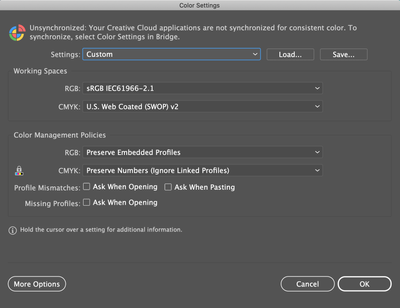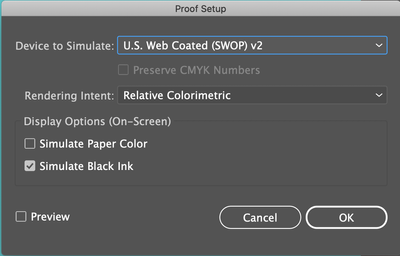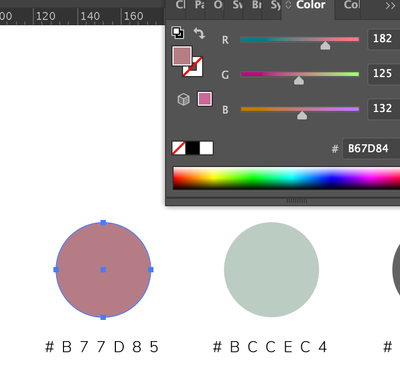- Home
- Illustrator
- Discussions
- Illustrator randomly changing my file's colours wh...
- Illustrator randomly changing my file's colours wh...
Illustrator randomly changing my file's colours while file is open.
Copy link to clipboard
Copied
Hey everyone, I've been having this problem for a while now that I cannot find any information online about it.
For some reason Illustrator will change the colours of an opened file at some random point while I have the file open and everything within the file will look like it's washed out or has some sort of grey overlay over it. Sometimes it'll only do it once a week or so, and sometimes the colour change is not as bad as other times, but it's still brutally annoying when I'm trying to export a file for a client. It's not just the swatches either, photos will become washed out as well.
It isn't an RGB vs CMYK file issue as that setting never changes, this is happening while I'm in the middle of editing the file, adding text, drawing a box etc. I mostly am working on RGB files, and the file will never change from RGB.
Illustrator will say the colour values are identical after the colour change but they obviously are not. When I do change the colour mode over the file ends up looking even more grey and washed out than before. The file will fix itself once I close out of the file, shut down Illustrator and open it back up again, but I don't want to have to do this every single time it happens, as I can't predict when it does.
At first I thought it might just be my display glitching out, but if save the file as a PDF while the colours are washed out, it will appear like that in the PDF, and will stay that way permanently. If I reopen and export the AI file to a PDF when the colours are normal then the PDF will have the normal colours. But illustrator says they are using the exact same colours and colourmodes, I've added a comparison photo in this discussion. You'll notice the colours are way less saturated in the pizza, and when using the eyedropper tool in photoshop, the green and black text show up as slightly different values.
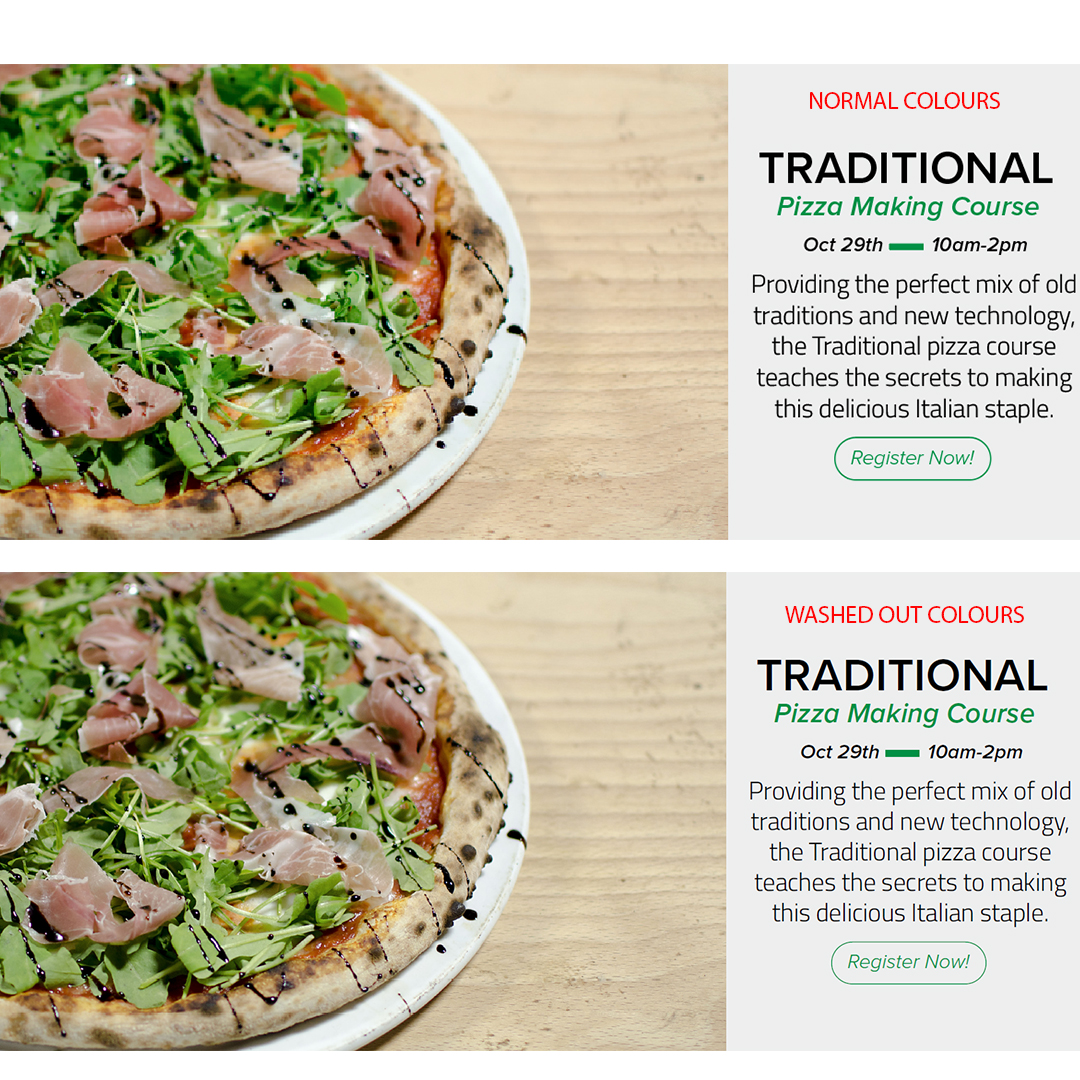
Does anyone know what is causing this issue? or why? and how to fix it?
Thanks,
Justin
Explore related tutorials & articles
Copy link to clipboard
Copied
This is a strange one! I can imagine there's be a weird glitch in your graphics card, or somehow, Proof view is being enabled (no clue how it'd do that itself), but that would explain how the colors read one way and view another way, weird as it is.
As for the pdf SHOWING the change... let me ask - which PDF export setting are you using? Have you checked to see if maybe IT got changed to maybe convert to CMYK?
Just spitballing here, since I see nobody else thought of any other ideas....
Maybe some more info on your OS, machine, Illustrator version'd help us answer?
Adobe Community Expert / Adobe Certified Instructor
Copy link to clipboard
Copied
What i would do is just resave the Ai file as a PDF, which keeps the PDF as in RGB format. Doing that exact same process when the colours aren't messed up produces them correctly, and when they do get messed up and look washed out the PDF will save and look washed out as well. It's very strange.
I use a Dell XPS 15 9560 with the 4k screen. So it's running on windows and I have the most recent version of illustrator updated.
I was wondering if it was a graphics card glitch as well, but why would it keep those strange colours if i save the file as a PDF when the colours are messed up? Really odd. Plus I can have multiple files open in illustrator and it can happen to one, but not the others that are also open.
Copy link to clipboard
Copied
This sounds like it may be that you Illustrator has corrupted and it may be a good idea to trash your preferences and see if the program works correctly once it has been reset to its defaults.
To trash preferences on a PC:
You can try the quick way of resetting on a PC which is to hold down Ctrl + Alt + Shift when launching Illustrator and respond affirmatively when asked if you want to reset. There have been some recent reports that the window asking if you want to reset is not popping up but that the prefs are being reset anyway. If this works great but if it doesn’t you may have to manually delete them.
To do so:
On Windows 7 and above the preference files are hidden. To find them go to the Control Panel and open Folder Options and then click the View tab. Then select “Show hidden files and folders” or “Show hidden files, folders or drive options” in Advanced Settings. Then delete (or rename) the folder at the end of this path: C:\Users\[User Name]\AppData\Roaming\Adobe\Adobe Illustrator [version number]\ Settings\<Language>. Make sure that Illustrator is closed when you do this. When you relaunch the program it will create new preference files and the program will be at its default settings.
The advantage of manually deleting preference files in this manner is that after you’ve reset up the program (make sure that no document window is open) to your liking, you can create copies of your personalized “mint” preference files (make sure that you quit the program before copying them—that finalizes your customization) and use them in the future to replace any corrupt versions you may need to delete.
Copy link to clipboard
Copied
Ive been having a similar issue using the latest two illustrators versions on a macbook pro.
Color values shift on there own. Been a real pain having to double check everything before sending out files.
I have reinstalled ai twice now and I keep having this issue.
Copy link to clipboard
Copied
"Ive been having a similar issue using the latest two illustrators versions on a macbook pro."
Please tell us about your file.
The color mode, how you assign color, how you determine that it has in fact changed, how your color management is set up, if color proof is running and when you notice that it's changing.
Copy link to clipboard
Copied
I created a swatch folder of the exact RGB file. While I am continuously working in the RGB color mode. I am working with photography in some of the layouts but have noticed the color change when I am not using imagery as well. Please let me know if there are any changes I can try. Thank you for the help. Regards
Copy link to clipboard
Copied
Picking up color from placed (linked) images is not a good idea and will more often than not lead to unpredictable results.
Do you apply color from swatches? Or do you pick them up with the eyedropper?
Copy link to clipboard
Copied
I have been using color that I saved a profile for.
Copy link to clipboard
Copied
So you apply it by clicking on that swatch in that color group?
Copy link to clipboard
Copied
Yes. thats normally how i do it. Then I start to notice that color dull like the blue did up top. And i have to select all of the dull colors and click the swatch again.
Copy link to clipboard
Copied
Do you have the color proof turned on? Because it would simulate a printed version.
Copy link to clipboard
Copied
It was on. maybe thats the ticket. Thank you for the leads.
Copy link to clipboard
Copied
This problem is continueing for me.
Really frustrating to have to double check every single color everytime i save.
Any other leads on this?
Copy link to clipboard
Copied
I still don't understand when the color does change. So if you leave the file open for a couple hours without touching it the color changes on its own?
Copy link to clipboard
Copied
Exaclty.
Copy link to clipboard
Copied
Did you report this on http://illustrator.uservoice.com?
Can you also contact Customer Care? https://helpx.adobe.com/contact.html
Someone will need to log in to your system. And you might probably need a color management expert to check your system. You should look for one in your area.
Copy link to clipboard
Copied
I have the same problem, I had to print a specific colour , but illustrator automatically changed the colour to another value and I have printed the same and had to pay for 100 meters fabric that I have wasted 🤨. This is so frustrating
Copy link to clipboard
Copied
Sry your having the same issue but good to know that im not the only one. Ive had Adobe reset my color plug in, as well as reinstalled the program... still having the issue.
Copy link to clipboard
Copied
Guys, same problem here for months.. Have you found a solution? 😞 I'm looking like an idiot and unprofessional in front of my clients everytime I sent a "final" file to them.
Copy link to clipboard
Copied
Without knowing your exact settings, nobody will be able to help you.
As you might have already guessed, there is still no general solution available. Some of these can be tracked down to malconfigured color management. No clue for the others. And since nobody posts their full details, it might stay unsolved.
Copy link to clipboard
Copied
ok, so for me my documents are usually in RGB color mode and it happens when I open the document every time.. the Hexa code changes in one number or letter, very slightly but it is noticed. The colors look washed out and a bit dark.
For example, yesterday I wrote the hexa code to be sure (#B77D85) and today when I open the doc again the color changed to #B67D84
I work with brand design so the "manual solution" I do is to have a file only with my "final" color pallets for clients and I have saved them as swatches so every time I need to work on a client file I use only the swatch reference and that file seems to be always "right" for some reason.
I already try to create a new document instead of duplicate the same all the time but is still having the issue.
Copy link to clipboard
Copied
I had a tech reinstall my color drive.
Im guessing its a user error but have no clue what it it.
I work with many files open as well as a lot of artboards.
Have tried everything above.
Copy link to clipboard
Copied
Ibelis, can you show your color settings and your document color profile (view Edit > Assign Profile if there is a conflict between the document profile and working RGB).
If possible share a document that has the problem.
Copy link to clipboard
Copied
Hey Ibelis.
Were you ever able to find a solution for this?
Find more inspiration, events, and resources on the new Adobe Community
Explore Now