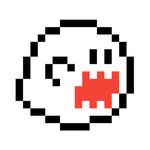- Home
- Illustrator
- Discussions
- Illustrator randomly changing my file's colours wh...
- Illustrator randomly changing my file's colours wh...
Illustrator randomly changing my file's colours while file is open.
Copy link to clipboard
Copied
Hey everyone, I've been having this problem for a while now that I cannot find any information online about it.
For some reason Illustrator will change the colours of an opened file at some random point while I have the file open and everything within the file will look like it's washed out or has some sort of grey overlay over it. Sometimes it'll only do it once a week or so, and sometimes the colour change is not as bad as other times, but it's still brutally annoying when I'm trying to export a file for a client. It's not just the swatches either, photos will become washed out as well.
It isn't an RGB vs CMYK file issue as that setting never changes, this is happening while I'm in the middle of editing the file, adding text, drawing a box etc. I mostly am working on RGB files, and the file will never change from RGB.
Illustrator will say the colour values are identical after the colour change but they obviously are not. When I do change the colour mode over the file ends up looking even more grey and washed out than before. The file will fix itself once I close out of the file, shut down Illustrator and open it back up again, but I don't want to have to do this every single time it happens, as I can't predict when it does.
At first I thought it might just be my display glitching out, but if save the file as a PDF while the colours are washed out, it will appear like that in the PDF, and will stay that way permanently. If I reopen and export the AI file to a PDF when the colours are normal then the PDF will have the normal colours. But illustrator says they are using the exact same colours and colourmodes, I've added a comparison photo in this discussion. You'll notice the colours are way less saturated in the pizza, and when using the eyedropper tool in photoshop, the green and black text show up as slightly different values.
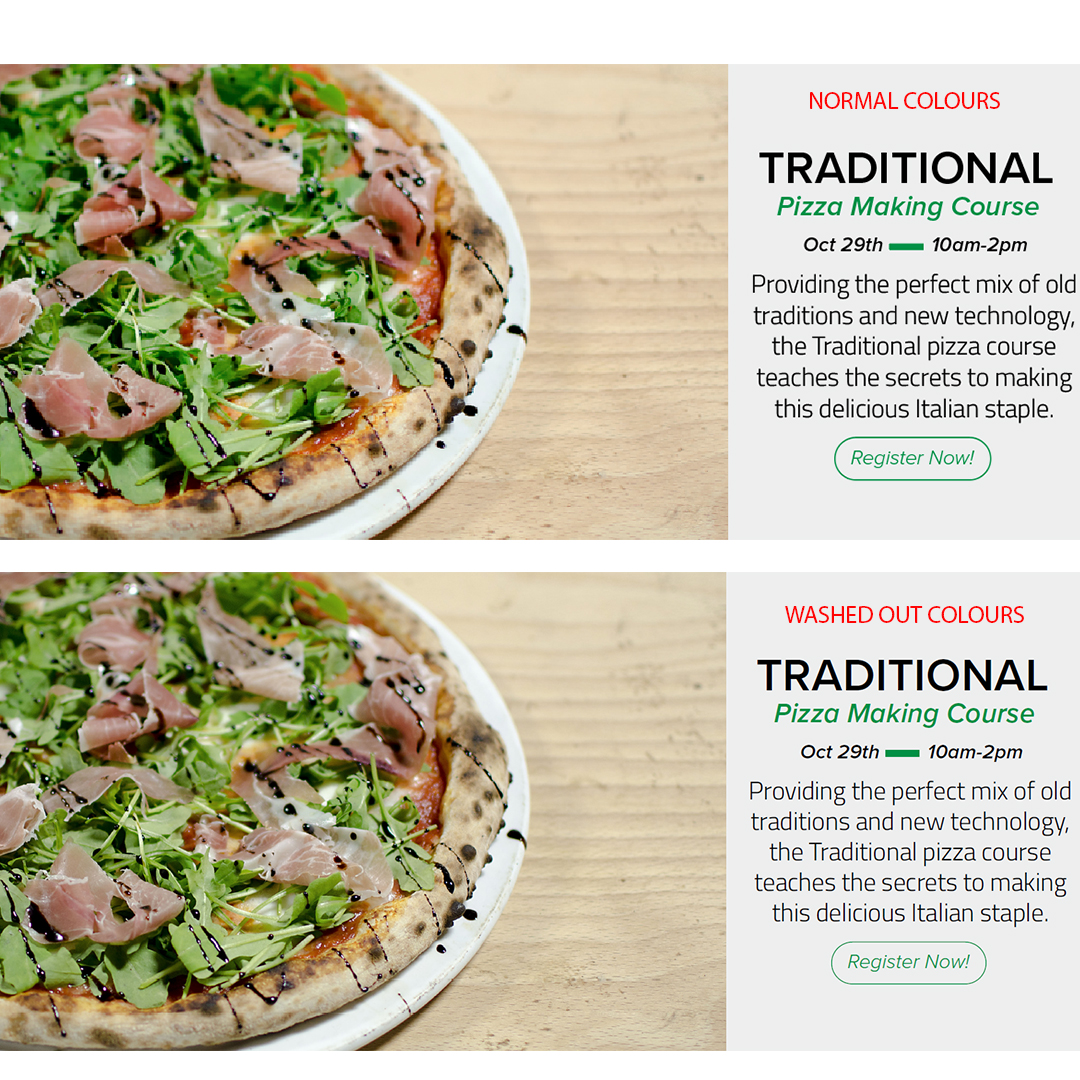
Does anyone know what is causing this issue? or why? and how to fix it?
Thanks,
Justin
Explore related tutorials & articles
Copy link to clipboard
Copied
Sorry, I just disagree.. IMO colour management has always been that simple... untill now.
Making this about colour profiles/managment is taking the conversation away from the actual issue ive described.
I apreciate and thank you for your effort.. at least you are trying to help the Adobe community where Adobe are silent. Patheticlly, Adobe actually contacted me asking for a video chat to talk through the issue.. I couldnt make the date/time they wanted and asked to reschedule... that was December last year.
Thanks again.
Peace
Copy link to clipboard
Copied
Sorry, I just disagree.. IMO colour management has always been that simple... untill now.
Making this about colour profiles/managment is taking the conversation away from the actual issue ive described.
By @Chrispy-303
25 years ago you edited the Cyan, Magenta, yellow and black plates until they produced the correct result. When you then had to take the job from magazine to newspaper you had to repeat. That's not how it's working now.
You can either learn it or continue to have issues like the one you are describing. Until you sort out your color management, nobody can even be sure what is causing this issue.
Until now I have only seen this issue appear with people who haven't set up color management correctly. And since you still haven't posted your settings, I tend to assume that you are no exception.
There are courses on LinkedIn Learning that teach you how it works. It's time and money well spent. Because it won't ever work again like it did in Illustrator 6.
Copy link to clipboard
Copied
Copy link to clipboard
Copied
Why do you need to be such a condescending eggplant?
Copy link to clipboard
Copied
Copy link to clipboard
Copied
I saw one post with this problem that stopped when the contents of the problem file were copied into a new document.
Copy link to clipboard
Copied
I'm having the same issue and I'm using a mac. Did you figure it out?
Copy link to clipboard
Copied
I have not found a solusion. Out of the office for a week. Hope to figure it out before I head back. Will keep you posted.
Copy link to clipboard
Copied
I've also had this same exact problem for months now. It seems to be in more resource heavy instances. It's an absolutely infuriating problem to have.
Copy link to clipboard
Copied
Yeah. Thats usually how i work too. lots of artboards sometimes lotta images sometime just vector. Its annoying as hell having to double check every color before exporting each time. Just started happening in the fall for me. Havnt found a lead that fixes. This seems to happen to a few folks
Copy link to clipboard
Copied
Is your color manageemnt set up correctly?
Is your softproof not set to your monitor RGB?
You can always contact customer care, so that they login to your system: https://helpx.adobe.com/contact.html
Copy link to clipboard
Copied
What operating system and what version of Illustrator are you using?
Copy link to clipboard
Copied
I'm using windows 10 and the most recent update for illustrator.
Copy link to clipboard
Copied
Hi, Ive been dealing with this issue for about a year+ too. Dont know why the fuk Adobe havnt adressed this issue as colours are a vital part of any brand and one of the major design elements you need to remain stable. massive ::facepalm:: and another reason we need a viable alternative to Adobe.
anyway... ive been using a work around...
Ive been creating global colour swatches for each campaign/job/client - making the swatch a global colour makes the colour stable.
Hope that helps.
Copy link to clipboard
Copied
Thank you for responding Chrispy. There are only a couple of support threads that chat about this and it just has me going around in circles. This issue is eventually going to cost my clients millions of dollars and me my job.
Copy link to clipboard
Copied
It is probably not a simple problem, but I have never encountered it.
I have also never seen a file that has this problem.
If someone could share such a file...
Copy link to clipboard
Copied
Check out this https://illustrator.uservoice.com/forums/601447-illustrator-desktop-bugs/suggestions/44596797-illust...
Ryan...I think this is the soliution till its fixed by adobe - im trying it now and will report results (read my other recent posts for more info)
Copy link to clipboard
Copied
Hi! I just chatted with someone from the Adobe Support Team and this is what they had me do that did the trick! He had me download Bridge and then click on Edit > Color Settings > and then select North America 2 and make sure to check "Show Expanded List of Color Setting Files." I hope this helps something else out there!
Copy link to clipboard
Copied
Thanks. I take it this only applies to people in North America though, right, or am I being an idiot (very likely)?
Copy link to clipboard
Copied
I had this issue recently, came on this string, and couldn't find an answer so I contacted Adobe. They are aware of this issue and someone changed some files round on my computer and now it works fine. I recommend anyone with issue contacts adobe straight away, they were very efficient.
Copy link to clipboard
Copied
I'm having the same issue and apparently, cms is auto converting the values to preserver appearance. Which causes the colors to shift. I've posted my work around in the above link. Please check it out.
Copy link to clipboard
Copied
THANK YOU - I just read your linked post and this sounds almost identical to my issue.. even the global colour stability!
Im going to make these changes and check thoes boxes so Ai stops auto converting colours without warning. Totally agree that this should be the default setting. Legend
Wish I read this 5 months ago haha
Copy link to clipboard
Copied
Just did this.. i got the pop up box asking re colour convert/don't convert... The only thing i want to clarify is what i select on this box. You said in your linked post to click 'cancel'.. but if I do that the element/image im trying to past into the documnet simply doesnt paste. So out of the 2 options on theb pop up box, im assuming i would select 'Don't convert (preserve color numbers)' ?? (see attached ref image)
I will probs discover if this is the write of wrong over time (if colours cont to change).. but it would be really helpful if you could let me know if this is correct or not.
Thanks again, v hopefull this is going to help.
Only thing Im thinking now is how annoying its going to be to click this box every time I paste an element into an Ai doc.
Really hoping Adobe fix this ASAP!!
Copy link to clipboard
Copied
REPORT#1
Day 1 and colour seems to be remaining stable.
It is a complete pain in the ass to check a box and press OK everytime I paste into the doc :facepalm:
Fix this sht Adobe!! at least make the no colour convesion the default setting.
Copy link to clipboard
Copied
Find more inspiration, events, and resources on the new Adobe Community
Explore Now