- Home
- Illustrator
- Discussions
- Illustrator randomly selects unrelated objects
- Illustrator randomly selects unrelated objects
Copy link to clipboard
Copied
About once a day, when I click on an object with the direct selection tool, the bounding box will be way larger than it should, implying another object on another artboard is included in the selection.
This happens when the object I am selecting is NOT grouped with anything else. Moreover, is seems buggy because the mystery object doesnt have its "edges" visible the way it would if it were legitimately selected.
I can deselect all, but then anything I click on, the selection's bounding box is expanded to include the mystery object. The only way I have found to deal with it is to drag a corner of the bounding box, then undo, and then click off again. Then Voila! I am able to select my object (or any other) without the mystery selection happening.
I use clipping masks a lot, as well as many artboards, and have wondered if it's related to this, as the mystery objects are sometimes masked images, and often on another artboard. However, the mystery objects are not always masked.
Anyone else having this weird problem??
I had it with CS5, and hoped it would go away with CS6, but it has not.
 3 Correct answers
3 Correct answers
Select All (Command+A) ---> click on random object ---> then click on random area outside the artboard
Did it work for you?
ok so the same thing was happening to me and yes sometimes it's clipping masks that you're not seeing and most of these answers will help you with that, thank you guys so much
BUTTTTTTTT, HEAR ME OUTTTTT
GUIDE LINES PEOPLE!!! I was going insane with the crazy amount of things my file was selecting. Command+A would select things even OUTSIDE the grey area where you can put artworks, which... HOW?!
I copied some of the elements i wanted and copied them to a whole new file and it showed some lines tha
...I have also just had this issue in what appears now to be an 8-year-old issue.
(I'm no Illustrator expert btw).
I solved it... through luck.
In my case, the box was linked (somehow) to a 2-letter text box which I had moved to another layer and then hidden. Somehow this 'shadow' from the text box was left behind. I didn't see a clipping mask in the layers box. When I selected it (or more normally I selected 'off' a different object) this item was left behind.
My suggestion is therefore:
Select EVERYT
...Explore related tutorials & articles
Copy link to clipboard
Copied
i've had this issue for years.
my work around:
several people have offered a workaround so here is mine. when the bug happens. select all and deselect using the deselect command from the menu bar. menu/select/deselect/
i actually made it and action so i can do it with a single key press.
fix it adobe!
Copy link to clipboard
Copied
I've also been experiencing this bizarre behaviour for years; finally getting fed up with it!
I found te_co's work around works well for me...
"select all and deselect using the deselect command from the menu bar. menu/select/deselect/"
Copy link to clipboard
Copied
@danmacmahon -- Are you on a mac or a pc? I'm trying to compile some details for Adobe . . .
Allen
Copy link to clipboard
Copied
@AllenCobb
I'm on a mac -- Using the latest Illustrator CC version
I have been experiencing this since about CS6 from memory.
At my previous workplace I was using CS5/5.5 and I don't recall this bug. That was around 4 years ago now.
Copy link to clipboard
Copied
@danmacmahon -- thanks! So far I haven't had any responses from people on Wintel systems. It would be extremely useful to know if it's confined to one platform. I'm using trhe latest on a Wintel machine, and back through many CS versions, and I've never seen the problem. But I enjoy debugging things, and I'm hoping to help with this.
Anyone currently having this problem on a Wintel PC? Or is it unique to the Mac?
Copy link to clipboard
Copied
Im on mac. The most consistent case where the bug appears for me is when i select multiple obects with at least 1 clipped image. Then i deselect that image by cross selecting. It doesnt happen if i desekect by clicking directly on it. ive trained myself to not deselect clipped images by cross selection.
Also. Do other people happen to have cadtools? I think it might have something to do with it.
Copy link to clipboard
Copied
Hey Everyone,
This issue has been has been plaguing me for years and apparently everyone else, considering this thread has been open for 3 years now. So, I think I have found a solution!!! I am not sure if this solves everyones use case but I hope it does.
Here is my fix. It looks like the issue has to do with Illustrator thinking guides are vector objects. And if you delete a guide and do not click delete twice when illustrator will leave the anchor points of the guides at the end of your files canvas (not artboard.) For some reason illustrator decides to attache these anchor point randomly to you vector objects, hence the ghost anchor point issue.
So the solution is turn on your guides (View>Guides>Show Guides), zoom all the way out and select all! If you find a few pesky random anchor points laying around, chances are they are culprits causing the issue. Delete them along along with your guides and I think your problem will be solved, it sure does for me!
Give it a try and let me know what you think.
Cheers!
-Chris
Copy link to clipboard
Copied
you are absolutely right about this issue with guides. I do feel it is a separate issue. I have ad both issues. They may be related but I do not think so. because the large box does not entirely go to the edge of the pasteboard. Also after investigation, it does not have guides that were previously deleted and left anchor points.
2 Separate issues and I have had both. I am on a Mac running CC 2017, Just released Fall 2016. I have had the large box issue for years and the guides issue for say a year, I'm guessing.
Copy link to clipboard
Copied
I've had this same issue, over and over.
Everyone presuming there's another cause, there isn't. It's just a weird glitch.
I just fixed mine however, using a modified tip from another poster.
I clicked the empty space to the right of the selection indicator a couple of times and voila - the issue fixed itself.
I was one of those who kept restarting or fought to not throw the laptop. Now I'll just click to the right of the selection indicato
Adobe asked me to rate their forums just now. I let them know to come check out this thread and get us an answer/fix. But, we'll see what happens...
Copy link to clipboard
Copied
Great workaround, thank you very much!
Copy link to clipboard
Copied
Man this is so annoying. How can they not pick this up. Surely by now they can fix this. Quickest fix though is double clicking the object and clicking out, but how annoying.
Copy link to clipboard
Copied
In this screenshot, the object is selected and is not able to be unselected. It's selection does not show up in the layers panel. So sick of this frequently occurring bug. Makes the shift to figma/ sketch so much easier.
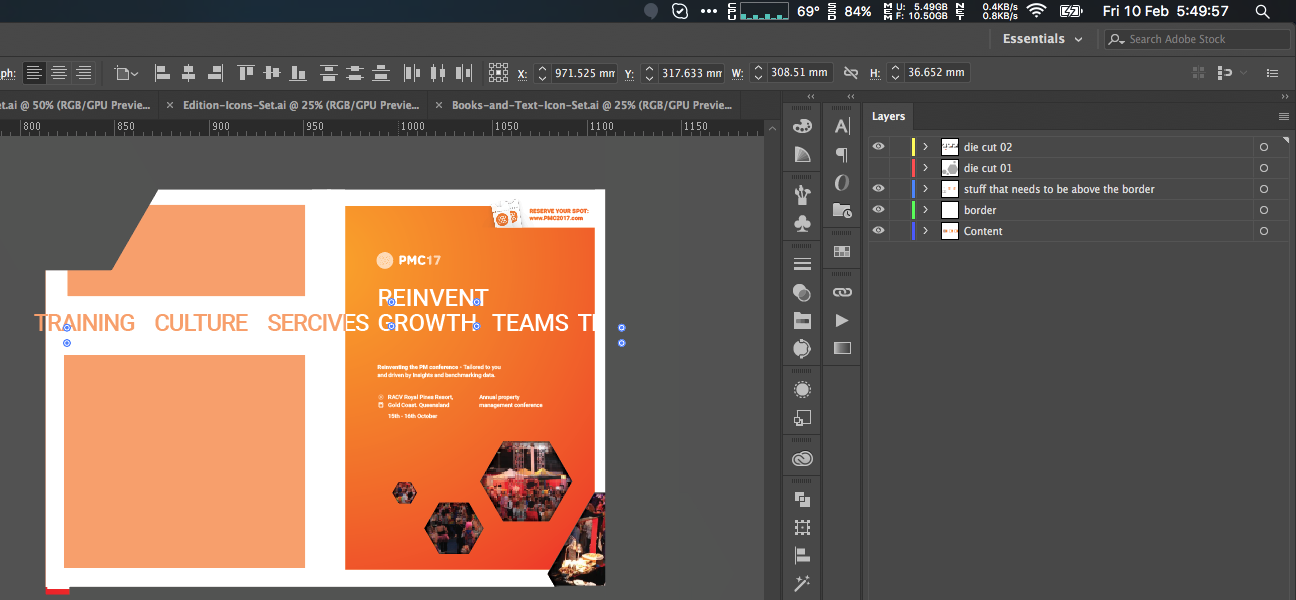
Copy link to clipboard
Copied
I think this is it.. I manually hid objects - Object>Hide selection. Somehow those objects were getting included in my marquee. I moved everything to a new layer and "found" the bounding box oddity. It's the first time i've had it and don't generally hide individual objects like this - guess this may the answer?
Copy link to clipboard
Copied
THINK I FOUND THE SOLUTION!! (if you use guides)
So I had the same issue and also noticed alignments where getting messed up when I tried to align multiple objects. Objects would go all over the place and to the edge of bounding box sometimes (not artboard).
I decided to copy grouped objects over to a new file to test. I then noticed that the guides had also copied over even though they were hidden. I realized they were being selected because I had them unlocked!
I always assumed guides hidden weren't selectable, but they are! And even worse... selecting them accidentally with objects--when you drag around an object(s)-- doesn't even show them being selected!! This seems ridiculous but it's true.
Once I locked my guides again everything worked as it should. Selecting objects was back to normal. So...
1) Check if you have any guides in the doc (View - Guides - Show/Hide)
2) Make sure guides are LOCKED before moving around/selecting objects
Cheers,
Copy link to clipboard
Copied
Glad it was a guides issue for you but this is definitely not a guides issue for me.
It has something to do with image masks although not every time.
Copy link to clipboard
Copied
Claim submitted on Feb 5, 2013. Now it's Aug 4, 2017 and the problem is still not solved?!?
I am also having this problem since multiple artboards were introduced, C4 < ...
Too many screenshots were posted showing the problem and it is obvious that there is a miserable bug somewhere ![]()
AdobeSupport please help us!
Copy link to clipboard
Copied
Select All (Command+A) ---> click on random object ---> then click on random area outside the artboard
Did it work for you?
Copy link to clipboard
Copied
Hey! Thanks for the tip. I will try it when it happens. Cz actually I can't control it. It just suddenly happens!
Will leave you feedback about it.
Copy link to clipboard
Copied
Just tried it and it works!!! Thank you for the tip ![]()
However, I hope that this issue will be solved by Adobe team in a way that never appears again!
Copy link to clipboard
Copied
Same problem here, everyday, since 2017
Copy link to clipboard
Copied
2020 and it's still happening. Way to go, Adobe. 😐
Copy link to clipboard
Copied
May 2020 ... installed the tryout for Illustrator today and having an issue with selecting anything. Wherever my cursor is, the actual selection is happening a few inches above, so you have to guess where to put the cursor to actually select what you want.
Copy link to clipboard
Copied
Worked for me all these years later hahahaha
Copy link to clipboard
Copied
2024...Still a problem and this is still a fix
Copy link to clipboard
Copied
I've also been experiencing this for years, on several different versions of Illustrator (CS3, CS5, CC) and on OSX and Windows.
The latest occurrence involved a locked object in a locked layer. That locked object was perpetually selected. I was able to pin down where it was by the color of the bounding box. I then unlocked that layer and unlocked all in that layer.

