Copy link to clipboard
Copied
I have an artboard with 3 layers. Two of the layers have an object (let's say an octagon) with no stroke or fill. The top layer pretty much fills the entire artboard but contains a gradient. How do I remove gradient from all areas of my artboard except from within my two shapes?
 1 Correct answer
1 Correct answer
Make sure that the two hexagons are on top of the gradient object, select the hexagons, make a compound path (see Object menu) and then select both the compound path and the gradient object and make a clipping mask (see Object menu).
You could also just take the hexagons, make them compound and apply the gradient fill to the compound path and modify the gradient as desired.
Explore related tutorials & articles
Copy link to clipboard
Copied
Here's my example with two Hexagon shapes. I want the gradient only showing up in the shapes.
Copy link to clipboard
Copied
Just select the 2 objects, fill them with the gradient and use the Gradient Tool to drag it over the 2 objects.
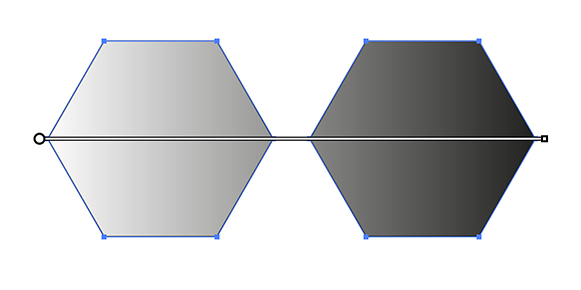
Copy link to clipboard
Copied
Make sure that the two hexagons are on top of the gradient object, select the hexagons, make a compound path (see Object menu) and then select both the compound path and the gradient object and make a clipping mask (see Object menu).
You could also just take the hexagons, make them compound and apply the gradient fill to the compound path and modify the gradient as desired.
Copy link to clipboard
Copied
joef52723019 wrote
The top layer pretty much fills the entire artboard but contains a gradient.
I'm confused by this sentence. A layer doesn't contain a gradient; an object does. In your screen shot it appears that there is a very large object with a gradient covering the artboard.
Maybe it is a locked object or it is on a locked layer or for some reason you can't select it?
Open the Layers panel and spin open the layer. What does it say?
If you can't find the large object with the gradient, zoom way out, open the Layers panel, and post another screen shot.
Copy link to clipboard
Copied
Jane-e... I'm very new to illustrator and definitely mixing up some terms. The top layer contains a large rectangle object with a gradient. I followed the instructions for creating a compound path and mask. Seemed to do what I need. I was using the basic shapes in my original post to simplify the question.
My next problem is that ultimately what I am trying to achieve is half-tone radial gradient that originates from the center of my art. I'm really struggling with the half-tone.
Half-tone seems difficult to me getting it to look right.
Here's the basic effect I'm looking for (but maybe have the effect more "radial" following the curve of the gradient.:

Here's what I am trying to apply it to:
Find more inspiration, events, and resources on the new Adobe Community
Explore Now

