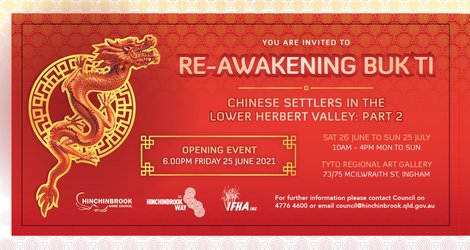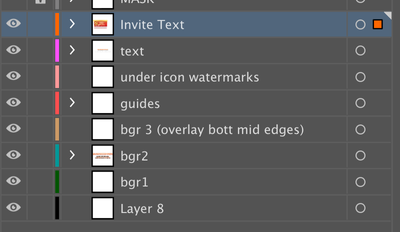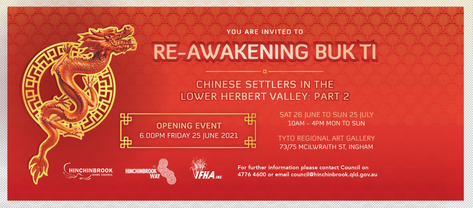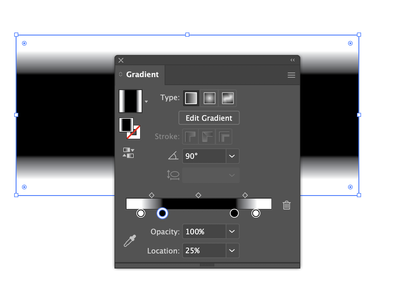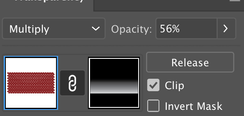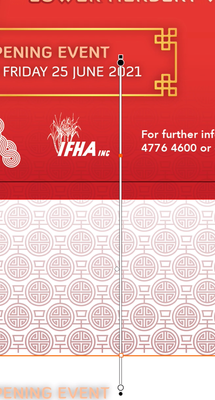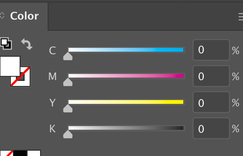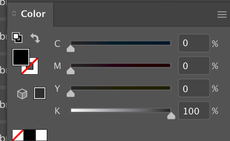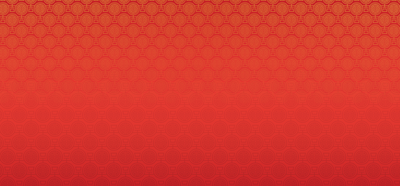- Home
- Illustrator
- Discussions
- Re: Illustrator's Gradient Masks fail when opened ...
- Re: Illustrator's Gradient Masks fail when opened ...
Illustrator's Gradient Masks fail when opened in Photoshop
Copy link to clipboard
Copied
I have some patterns in an Illustrator file that are filled with a colour gradient,
they are then masked with a white to black gradient box to allow them to fade into the background.
As a supplier to a Government office I have no control over what print company they use. Some have very unreliable Rips/raster processors so I have to flatten fx when supplying print files.
when I open this print file into Photoshop in order to save it as a flattened raster image - all the items that have gradent masks applied to them start to appear in full (no mask).
If I try and rasterise the items directly in Illustrator - the raster appearance lower in quality - even with high resolution settings and art optimised; Therefore I have to use Photoshop - but how do I get photoshop to acknowledge the gradient masks and not strip them out?
Explore related tutorials & articles
Copy link to clipboard
Copied
Do you flatten first in Illustrator or just open the file in Photoshop?
Copy link to clipboard
Copied
No I don't flatten it in Illustrator, I open the AI directly in photoshop.
This works well in all other situations until I've hit this issue.
When I flatten the gradient masks inside Illustrator, even at extremely high resolution levels, there is a noticable lack of raster quality when compared to opening the file into Photoshop. Which is why flattening it inside Illustrator is not an option.
Copy link to clipboard
Copied
I cannot reproduce your problem.
Can you share the problem part of your Illustrator file?
Copy link to clipboard
Copied
yes, what is the best way for me to do this? Can I paste a dropbox link directly into a comment or do I need to DM it to you?
Copy link to clipboard
Copied
Dropbox, CC file sharing, Google, WeTransfer, whatever you like.
Copy link to clipboard
Copied
Here is the AI file:
Copy link to clipboard
Copied
Also, here is a video that may help show what's happening:
Copy link to clipboard
Copied
and just to reiterate: yes when I Rasterize it inside Illustrator - the gradient masks are retained and do still fade out like they should.... BUT even at High Resolutions, the quality of Rasterize in Illustrator is inferior to Photoshop.
So I need to Open or Paste this content into Photoshop to ensure clearer resolution but currently I can't do that due to Photoshop dropping off the gradient masks.
Copy link to clipboard
Copied
Thanks, it is getting late over here, so I'll have a better look at it tomorrow.
One thing I noticed, there are also transparancy settings like Multiply and Opacity in your mask(s)
Copy link to clipboard
Copied
yes that's right I am blending the colour of the pattern with the colour of the background my Multiplying at an opacity %
Copy link to clipboard
Copied
Ok... try this.
Gradients, blurs and opacities sometimes act strange when bringing something from Illustrator into Photoshop.
But I have a solution that always seems to work.
So in Illustrator, I create a new folder and place it on top. I then put all my layers into that folder. I then select all. Hit copy, then in Photoshop and hit paste.
Honestly this works every time. And it even happened during my live stream yesterday on Behance.
I know it sounds like the strangest solution and the silliest thing ever... but it works. I do not know 'how' or 'why' it works, but it does.
I mean who would think to put everything into one folder and then do copy/paste? One would think it should transfer seamlessly anyways.... but for some odd reason, it does not. But this solution always works for me. And like I said I showed it in my live stream yesterday and people were amazed.
Copy link to clipboard
Copied
Unfortunately that did not work for me.
here's a screenshot of the layered illustrator file:
I've selected everything and grouped it, now all together on 1 layer:
I select the group and copy it, then paste it into photoshop. I choose Smart object; and once pasted the top and bottom gradient masks have dropped off, see how in this screenshot the footer and header background watermarks are no longer fading away but instead are all visible and running into each other:
Copy link to clipboard
Copied
Can we see the values of your gradient masks and stops? The photoshop preview may actually be more accurate as it is a bitmapped program. Illustrator can be off slightly on gradients.
Your gradient is a comon one and believe you need something like this with 4 stops and not going to the edge.
Copy link to clipboard
Copied
they are separate items. so only needs to gradient black/to/white in order to fade out.
For example this footer pattern:
is solid at the bottom (bleeds off the bottom of DL), and fades out at top into the red background.
The mask is applied like this:
which you can see in action here:
The colour values of the gradient are:
1: White:
Going to:
2: Black:
Copy link to clipboard
Copied
p.s. out of curiosity I just made the Black in my gradient 100% of all C,M,Y,K instead of just K.
But the same result occured - the mask stops working/displays whole pattern when pasted into Photoshop.
Copy link to clipboard
Copied
That is what I would suggest, 100% of all process colors instead of black.
Works for me.
Rasterizing in Illustrator looks good to me as well.
Copy link to clipboard
Copied
Oh I already replied about that before, I tried it as C 100, M 100, Y 100 K 100 for the Black,
but it didn't help. Same result - once Opened or Pasted into Photoshop the Gradient masks stop working
Copy link to clipboard
Copied
Copy link to clipboard
Copied
Hi Ton, I don't think you've read my comments carefully.
What you've supplied back to me there is a live Illustrator file with Gradient masks in it.
I already have that.
The problem is what happens when you either Open or Paste that file into Photoshop.
If you open or paste that very file that you gave me, into Photoshop, then this happens (I was using your file to produce this screenshot):
as yo ucan see from the above screenshot, your file does the same thing when opened into Photoshop.
This is the issue I am trying to avoid.
ANd again, to reiterate - I know I can rasterize this down inside Illustrator - BUT the quality of Raster (even at extermely high resolution settings) is still sub-par when compared to the clarity that Photoshop can produce.
Copy link to clipboard
Copied
Yes, I still see them, must have been too late.
Rasterize in Illustrator seems to be the only solution at the moment.