- Home
- Illustrator
- Discussions
- Re: Illustrator - shape not filling correctly
- Re: Illustrator - shape not filling correctly
Copy link to clipboard
Copied
Looking for some help filling a design as I'm new to using illustrator and there is only so much searching youtube will do.
I have drawn a simple plain stroke design, black on white. I'm trying to fill in parts of it solid black to see how it looks. I'd intended to fill it in black, and make the stroke white, to reverse the colours really to retain the spirals. Some knotwork I made filled perfectly, however these parts are filling very strangely. It looks like something to do with the anchor points, with parts of white left between them. 
clicking random stuff to find a solution, i clicked on 'exclude' in shapes window it showed this up wich corresponds with where parts are filling and others are not. some sort of connection between those anchors for some reason it's messing it up. 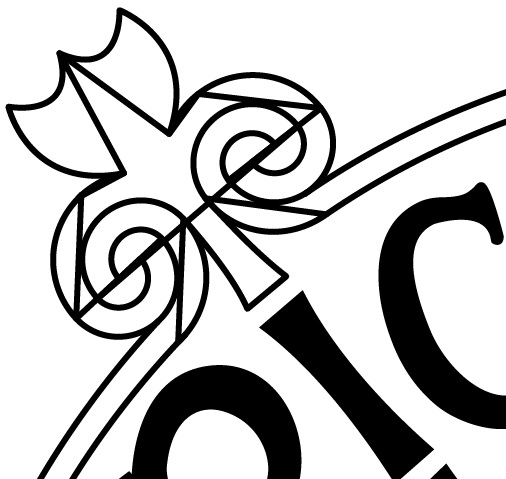
Is there a way I can remove those invisible intersecting lines, and make it all one solid shape that will fill as one piece? Any advice would be great.
 1 Correct answer
1 Correct answer
Hamish,
This is just an explanation of what puzzles you, which you can look into before you do what Monika said (afterwards it is too late).
The issue is caused by your having (a number of) open paths instead of one path: the straight unstroked edges of fill stretch between the end Anchor Points of each open path, such as the two mirrored ones at the top left corner.
You can see it, and see what happens, if you deselect everything and then ClickDrag over their (coinciding) Anchor Points where they
...Explore related tutorials & articles
Copy link to clipboard
Copied
Try the live paint tool instead.
How to create and work with Live Paint groups in Illustrator
Copy link to clipboard
Copied
Hamish,
This is just an explanation of what puzzles you, which you can look into before you do what Monika said (afterwards it is too late).
The issue is caused by your having (a number of) open paths instead of one path: the straight unstroked edges of fill stretch between the end Anchor Points of each open path, such as the two mirrored ones at the top left corner.
You can see it, and see what happens, if you deselect everything and then ClickDrag over their (coinciding) Anchor Points where they meet with the Direct Selection Tool, then Ctrl/Cmd+J: that will fill their combined shape and give an unstroked edge beneath it. Obvioulsy, you would have to keep joining to get more paths included.
Fundamentally, a collection of open paths to form a whole is unsound, and it can be avoided underway. In the old days you had to, with extra care and work.
And this is where the Live Paint Tool comes to the rescue as Monika points out: it does all the hard work for you, allowing you to build things up in a more sketchy way with open paths, and then turning it into the sound and whole structure needed.
Find more inspiration, events, and resources on the new Adobe Community
Explore Now
