- Home
- Illustrator
- Discussions
- Re: Illustrator transparent inner glow
- Re: Illustrator transparent inner glow
Illustrator transparent inner glow
Copy link to clipboard
Copied
As part of a stained glass effect I would like to have the ability to lighten the middle of shapes whilst allowing for the texture to show through underneath. I've read many articles and forums but the methods are starting to blur together and and I haven't yet managed to get the result I want, though I'm sure there's a way but I'm a beginner with Ai so have almost no clue! Below are the methods I've tried and a screenshot.
Top left: using inner glow would be ideal but the middle isn't transparent
Top right: blending looks good but the inside corner meeting points go extra light
Bottom right: mesh tool is too oval
Bottom left: and editting the anchor points seems to make it worse!
Any help would be really appreciated and I hope you're having a wonderful day.
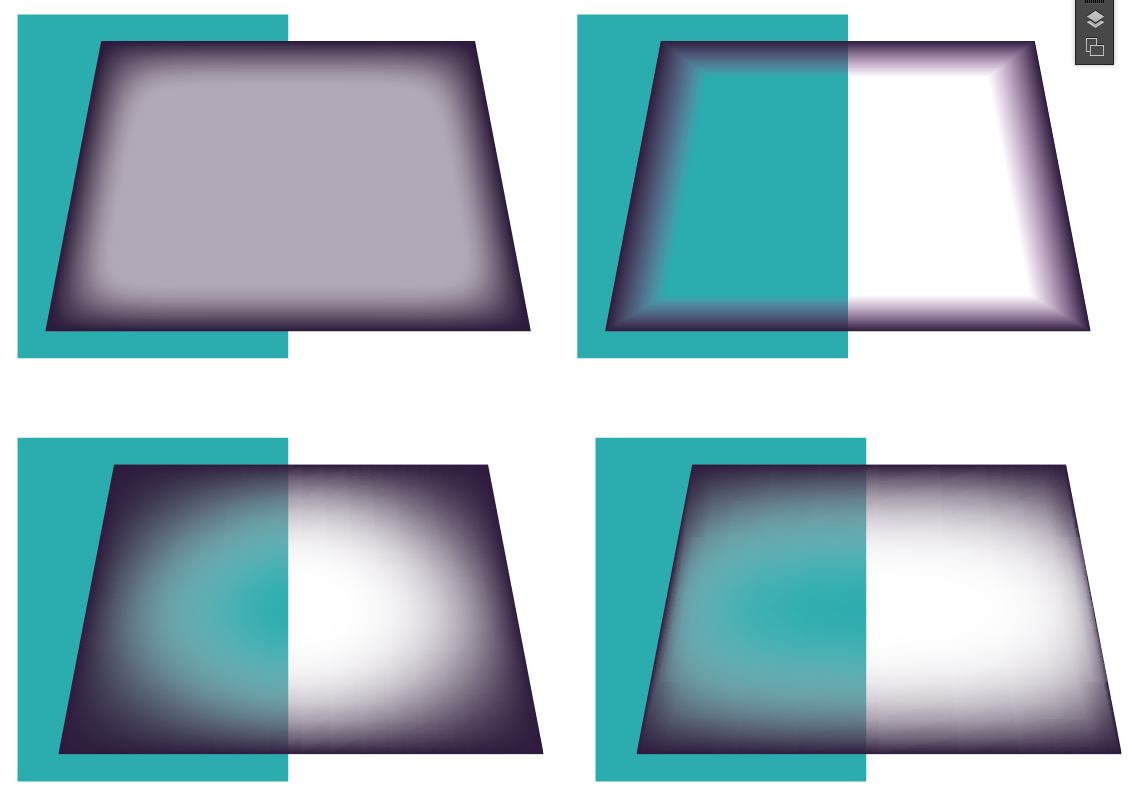
Explore related tutorials & articles
Copy link to clipboard
Copied
Not sure I understand your problem. What about layer blending modes and transparencies? Multiple layers and duplicate options? It seems to me you are leaving those things out plus of course are too bent on trying to do everything in one sweep. Annoying as it is, due to how AI works this may not be possible. E.g. your inner glow example would probably work if you set the layer to multiply, but you may need to slice everything up along the edge of the differently colored backgrounds and use different colors for the glow to retain the visual result. Conversely, you could use a feathered shape on the inside of a dark are ansd play around with the knockout options. Again, don't get strung up on trying to play this simple. rarely ever is the direct way the best way in AE and al lthe same the best solutions are rarely ever the immediately obvious ones.
Mylenium
Copy link to clipboard
Copied
So your problem is that you can't apply an inner glow to a shape that has no fill?
You need to trick Illustrator:
1. Create a rectangle with no fill and no stroke.
2. Drag it into the swatches to create a pattern
3. Apply this pattern to your shape
4. Apply an inner glow to it.
Copy link to clipboard
Copied
Thank you both for replying and trying to help me.
Mylenium:
Thank you for all your ideas.
The problem is I don't know enough about Ai to know how to achieve the desired effect. How would I go about using layer bleding modes? Multiple layers and duplicate options sound more tricky and likely for me to mess up. Part of the problem is also that I have so many shapes that need this inner glow effect so a simpler workflow is necessary for my sanity! But I'm not tied to any particular method. When you say knockout options, do you mean the pathfinder thingies? I tried and it doesn't appear to work but I could easily be doing it worng; do you have a method I could follow, please?
Monika:
Thank you for the clear step instructions.
Is there a way to stop the pattern repeating though?
Also, do these methods create raster or vector results? Because I need to be able to live trace so that the effect is smooth at high resolution/zoom level.
Copy link to clipboard
Copied
Inside glow is a raster based effect.
It's the purpose of a pattern to repeat, so no, you can't stop it from doing so.
Copy link to clipboard
Copied
Monika:
Thank you for replying.
That's a pain. Are any of the methods I initally tried (or other ways) vector?
(I made the pattern bigger than the shape I was applying it to and that fixed that problem. But I guess that's no longer relevant since inside glow is raster. But I shall remember that method for when it doesn't need to be vector so still thank you muchly.)
Copy link to clipboard
Copied
Why do you think you need this in all vector?
Copy link to clipboard
Copied
Because raster isn't high enough quality for what I need.
Copy link to clipboard
Copied
Anon15 schrieb:
Because raster isn't high enough quality for what I need.
That isn't enough description for a valid solution.
Why is raster "not enough quality"?
Resolution can easily be fixed.
What can't be fixed is when you need paths for cutting or whatever.
Copy link to clipboard
Copied
I'm sorry, I'm not doing very well am I. I thought that all raster effects are only 72dpi so thought it would be better to stick to vector, especially since I need to export the image at 300dpi. Plus then the editability is still there too.
Copy link to clipboard
Copied
Open Effect > Document Raster Effects Settings.
Set resolution to 300 ppi.
In case you want to enlarge the artwork after exporting it, you will need to set resolution even higher. In case it's to be downsized, resolution can be lower.
Copy link to clipboard
Copied
Now I just feel stupid! That's much better so thank you, so so much.
I will probably revisit the ability to get the effect I want with vector in the future as I'm fed up with rgb->cmyk issues now, but thank you anway and for all your time (:
Copy link to clipboard
Copied
Alternatively you can try blends and gradients on a stroke.
Find more inspiration, events, and resources on the new Adobe Community
Explore Now
