- Home
- Illustrator
- Discussions
- Re: Image in illustrator is exporting blurry
- Re: Image in illustrator is exporting blurry
Copy link to clipboard
Copied
I am trying to export a logo in illustrator as a PNG and it keeps exporting blurry.
This is the image.

 1 Correct answer
1 Correct answer
Why are you exporting as .png to bring into InDesgin? Save as .ai with pdf compatible on, then right click on the image in InDesign and change your display performance to high quality?
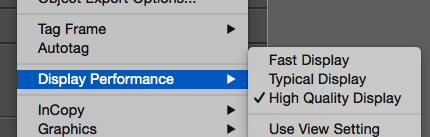
Your white type inside he brown being so light or may have 2 problems
- when you make a bitmapped image you barely have any pixels so looks blurry the smaller you go
- if the brown is not a spot color, with registration that thin white type can close up if made of 4 color process, especially if this is flexography or rot
Explore related tutorials & articles
Copy link to clipboard
Copied
doesn't look blurry to me considering that it is a raster image. What do you need it for?
Copy link to clipboard
Copied
I need the image to be included on a label and when i export it on the label it looks so blurry. I'll attach a picture.
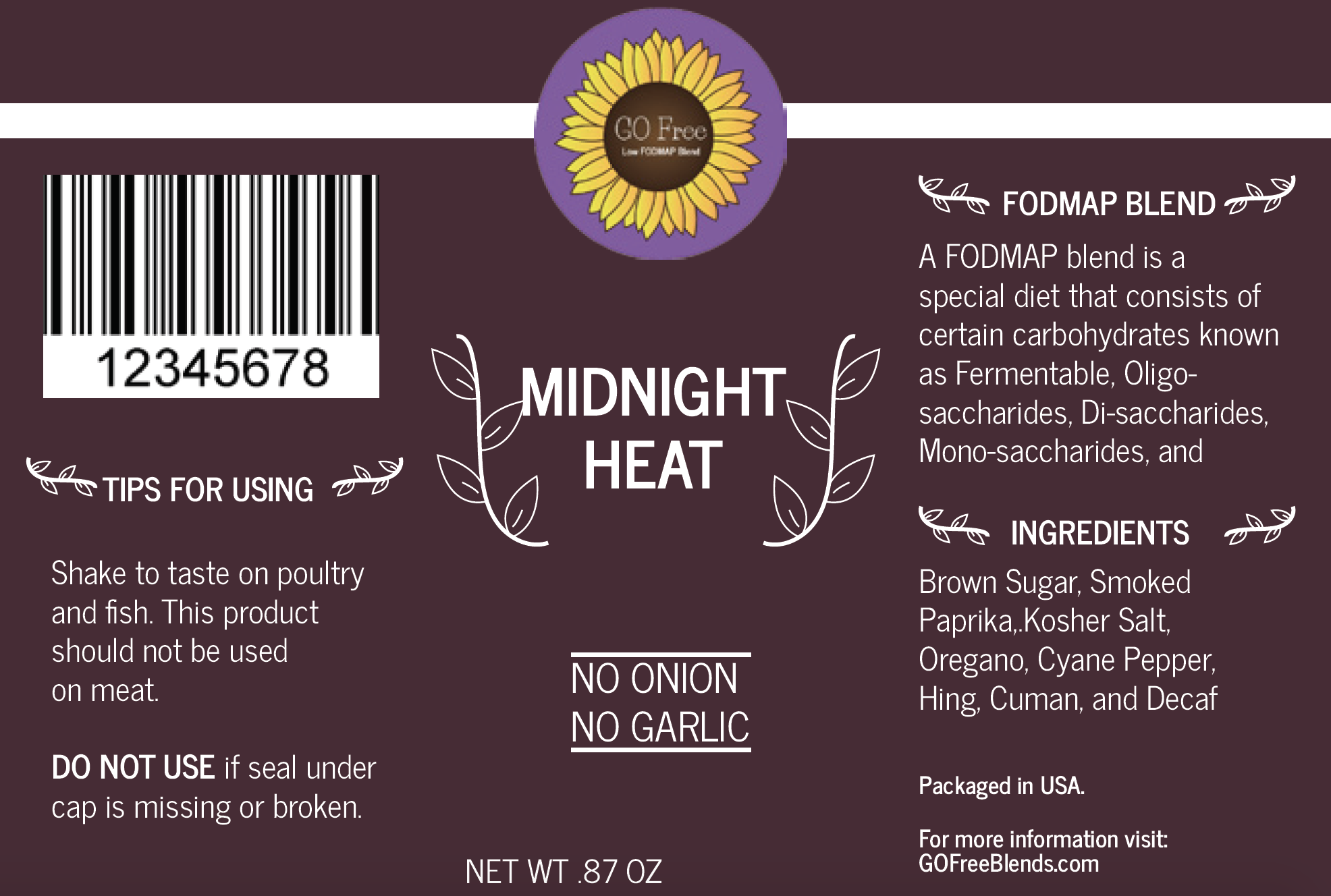
Copy link to clipboard
Copied
Why don't you place it as a PDF or the AI file?
Which application is that (for the layout)? Some of them do not render the image in best quality automatically. You have to switch that in the options.
Also: You can't expect to be able to read the type at that small size.
Copy link to clipboard
Copied
How do I place it as a PDF on the AI file, I am using it on Indesign and placing the logo, I understand the type not being clear, but the image isn't clear either.
Copy link to clipboard
Copied
You just need to save the AI file with "PDF compatibility" turned ON.
Then place the AI file in InDesign just as you would place any other file.
To get full quality when rendering, either turn on overprint preview (but turn it off after you've checked what you wanted)
or in View > Display performace set a different option
Please see details here:
Copy link to clipboard
Copied
Why are you exporting as .png to bring into InDesgin? Save as .ai with pdf compatible on, then right click on the image in InDesign and change your display performance to high quality?
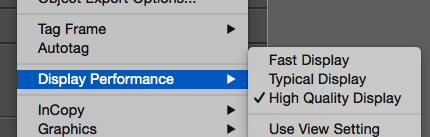
Your white type inside he brown being so light or may have 2 problems
- when you make a bitmapped image you barely have any pixels so looks blurry the smaller you go
- if the brown is not a spot color, with registration that thin white type can close up if made of 4 color process, especially if this is flexography or rotogravure printing.
Copy link to clipboard
Copied
Indesign takes native Ai files and PDF files. File> place> vector graphics. you do not want a pixelated raster web image of a PNG file.
Copy link to clipboard
Copied
Indesign takes native Ai files and PDF files. File> place> vector graphics. you do not want a pixelated raster web image of a PNG file.
By @SandraSchultz
As has already been posted 5 years ago.
Copy link to clipboard
Copied
I am seeing this issue for the first time since we updated to the October 2017 CC release. I need to export AI vector graphics as PNGs for use in Word and PowerPoint. This used to be a easy and painless one-step process. JPGs are not always the best options as I need transparent backgrounds more often than not.
Just found that this is an issue with the recent update: Error exporting as PNG
Copy link to clipboard
Copied
Hi,
I am having the same issue when exporting a JPEG. I tried an older version of IA (2015.3) and it is still an issue. I have 2 examples. one is the blurry export and the other is a screen shot of my IA file.
This is the blurry export

This is the IS screen shot

and they have shut off ANY PHONE OR CHAT SUPPORT!!!!!!!
Help!!!!1
Copy link to clipboard
Copied
jennifert21988128 schrieb
Hi,
I am having the same issue when exporting a JPEG. I tried an older version of IA (2015.3) and it is still an issue. I have 2 examples. one is the blurry export and the other is a screen shot of my IA file.
This is the blurry export
I don't see any blurriness in this.
Please explain where you see this blurry.
Copy link to clipboard
Copied
Hi Jennifer,
This thread is about blurriness in InDesign and a person using the wrong file format. Best to start a new post as this is a very different reason for why you are experiencing this, and is totally free to start you own post where you will get more focused and better attention
Open your jpeg image in Photoshop, and view at 100%. The image should nto look blurry, if it does than this was exported with too much compression and you will need to go back to the original image (always keep a backup in .psd format which is a nonlossy format.
For now that is all I can say, until you provide the necessary details (such as your export to jpeg settings) for us to properly review your issue.
Copy link to clipboard
Copied
Hello,
I had the same problem I found that if I exported the image from Illustrator as a tif with the highest resolution, it did not come out blurry. Then I opened the image in photoshop and was able to change both the dimension size and then change the file type. The image did not come out blurry at all, I hope this helps!
Copy link to clipboard
Copied
i am new to Ai CC and my teacher wants me to save my poster
Type Poster Critique! Insert Image (.png) of your poster design (Make .png in Illustrator; Menu > File > Save for Web > PNG-24 > 40%, but she has the old Ai, I got the new one so i go to export for web but when i put 40% under image size percent it makes it blurry, not sure what to do.
Copy link to clipboard
Copied
This was the only thing that helped me so thank you so much!



