Image Trace Issues
Copy link to clipboard
Copied
This is the first time I have tried to use the Image Trace option on Illustrator and the resulting drawing looks absolutely awful. After trying to follow various tutorials online the result is just not the same. What should I do to get a clean result???
Explore related tutorials & articles
Copy link to clipboard
Copied
Totally depends on your source image.
Copy link to clipboard
Copied
remember that if your image has a very bad resolution it will be so bad after making image trace so more quality your image have, more details you will have with image trace.
Copy link to clipboard
Copied
Could you supply us with images of the original image, and the tracing result, please? Screenshots are fine, and if possible, could you include the Image Trace Panel in the screenshot with the trace.
![]()
Copy link to clipboard
Copied
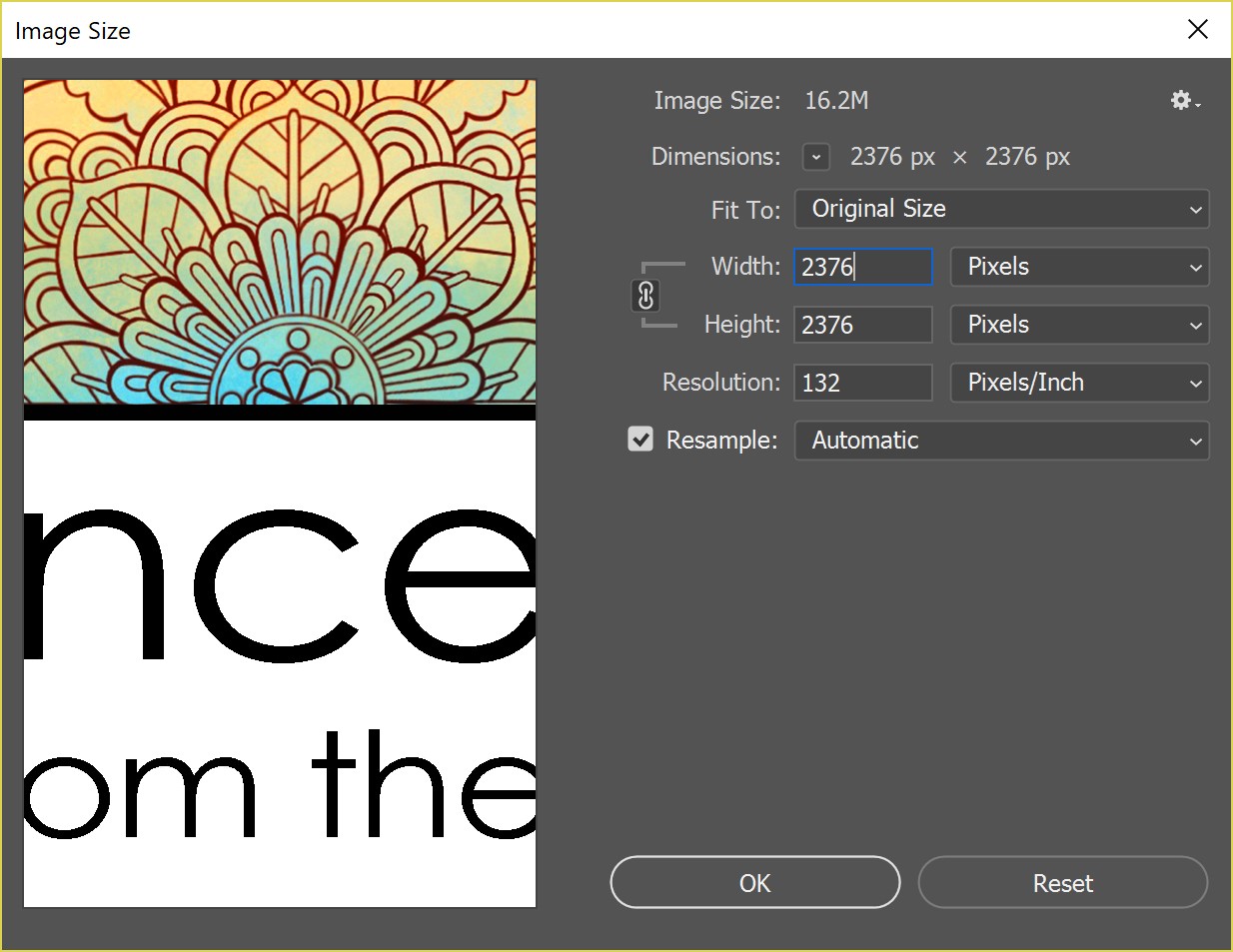
.jpg)
.jpg)
Sure thing!
Here are a few screen shots
The first one is showing the resolution of my initial design in Photoshop (since many have replied that might be an issue)
The second is the image before tracing it
The third is the image is after tracing it, as you can see the lines aren't clean and overall logo worthy. ![]()
Copy link to clipboard
Copied
Hey
That's such a nice drawing, I don't know why you didn't make it in Illustrator in the first place; unless of course it was supplied to you.
My thoughts on this are that you could separate this out:
- Is there really a need to trace the type? Could you not just simply retype that? If you don't have the font, then try using Photoshop's Match Font feature, to see if it is on TypeKit.
- As for the mandala/Sun, I'd copy that out into a new document, and reduce the pixel dimensions, to increase the ppi beyond 300, and ideally 600. It will not matter that this gives small dimensions, as the resulting vector file will be scalable to whatever dimensions you require.
- Save the Photoshop document as a PSD; you could also run a threshold adjustment layer over the line art, and that would help with the tracing operation, too.
Hope that helps.
![]()
Copy link to clipboard
Copied
It is a difficult image to trace, but it looks like you also have a problem with the GPU preview. try turning it off by clicking the Rocket icon at the top of your screen.
Copy link to clipboard
Copied
I agree with the above responses, Live traces typically work better with high contrast images. You can tweak the number of points, corners, and noise that can help the trace look more like the image. Go to "window" in the top of the screen, select "image trace" and then the drop down "advanced" arrow. Make sure and hit the preview check box and toggle the numbers until it looks good. Hope this helps!
Find more inspiration, events, and resources on the new Adobe Community
Explore Now


