- Home
- Illustrator
- Discussions
- Re: Image trace to simple path/stroke? And continu...
- Re: Image trace to simple path/stroke? And continu...
Image trace to simple path/stroke? And continue established curved path with straight line
Copy link to clipboard
Copied
Hi all
I am new to Illustrator and have struggled with Image Tracing for weeks now. How do I (or is it possible) to image trace a black silhouette of a deer (png) so the output is just stroke - not stroke with double lines as in a shape, but stroke as in editable vector shape? After trying and trying and trying, I finally made it yesterday, but forgot how. Think I did something after processing as well - deleting some groups/compound shapes/masks or something?
I just want a simple vector outline of the deer after tracing - so I can edit its nodes directly. Driving me nuts - would be SOOOO thankful to hear if and how this is achieved (maybe I have to do it in an online converter or something?).
** BTW ** A bit off topic, but as I first post here; How do I pick up an existing line (point) and extend a curve to a straight line? Like when you are drawing with the pen in the first place - hitting alt - to change to straight line? I have searched all over internet and found no answer. Thus all my post editing of paths goes crap because I always end up fuzzing with the lines behind. A workaround for me has been to start a new straight line - and then connect it, thus running the risk of paths that are not clean.
Best
M
Explore related tutorials & articles
Copy link to clipboard
Copied
Since you said you probably released a compound path:
First of all the Image trace needs to be expanded.
You also probably need to delete white elements (or not trace them in the first place by checking the option "Ignore white")
Then Object > Compound path > Release
In order to work with paths and anchors, please read:
https://helpx.adobe.com/illustrator/using/editing-paths.html
Copy link to clipboard
Copied
these kind of settings ?
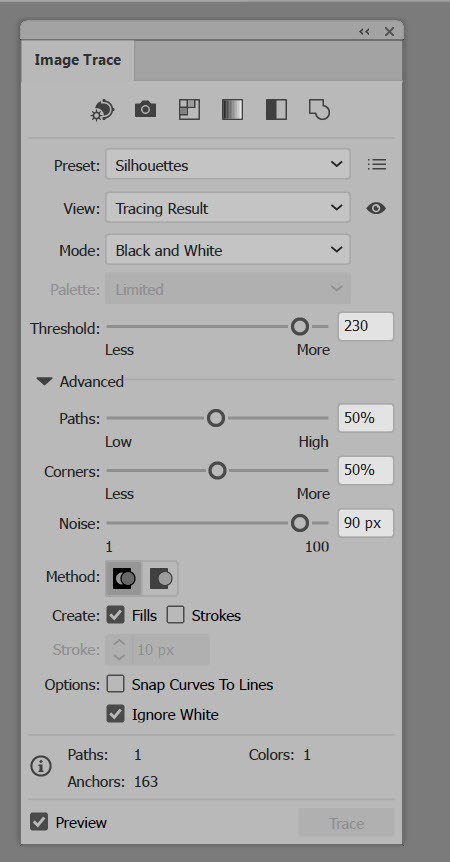
Expand.
then Object > Ungroup
and assign stroke and fill as needed.
Don't understand 2nd question.
Perhaps
Edit > Preferences > General > (and tick) Dissable auto add/delete
Copy link to clipboard
Copied
Thanx a LOT - hope this works.
What I meant by the other question:
Say I Image Trace the deer - and get a clean, vectorized path as an output (lot of curves and stuff going on). If I want to go into that path and edit it - that means I would have to open it (by deleiting a segment, maybe?). So - then I might have TWO curved segments: A and B, I want to adjust A - the end point: I want to continue this end point, without fuzzing with the curves that has previously been made. Whenever I grab a handle and stretch it - the previous curves are all over the place. When I use the pen tool to draw from skratch, I can hit ALT to go from curve to straight and vice versa. That is my qustion: How to continue a path without interferring with whats behind it?
Copy link to clipboard
Copied
Please read the link I posted above. There's a lot of documentation about editing paths.
Copy link to clipboard
Copied
Highlight your path, then select your pen tool and Alt+click the last point you drew, then move your pen to the next area of your artboard where you want to add a point or extend your path to.
Find more inspiration, events, and resources on the new Adobe Community
Explore Now