- Home
- Illustrator
- Discussions
- Re: Images created in illustrator placing with onl...
- Re: Images created in illustrator placing with onl...
Copy link to clipboard
Copied
Hi there, I really hope someone can help me with this!!
I have been creating characters and scenes in Illustrator for tan animation series, and placing certain components in my CC library for reuse in different scenes. All the sudden, the when I pull these components from the CC library into the original (or any other) Illustrator document, they're showing up with a completely white fill.
Also, Illustrator is not recognizing my drawings as vectors when I pull them into a document from the CC library.
Can anyone help?!
 1 Correct answer
1 Correct answer
Do not drag and drop, that is linking to the cloud asset. Instead right click and place copy.
In all honesty the libraries feature is buggy and not worth your investment in this feature.
Explore related tutorials & articles
Copy link to clipboard
Copied
Hard to help without:
- sample file
- a screenshot
- trail of what your EXACT commands you used.
Did you try to right click on the time you want and choose Place Copy?.

Copy link to clipboard
Copied
Hi there, I added a reply to Monika Gouse if you have a sec and can take a look! Thank you so much for your help!
Copy link to clipboard
Copied
Please include the layers panel when making a screenshot. Maybe the fill is applied to the layer.
Copy link to clipboard
Copied
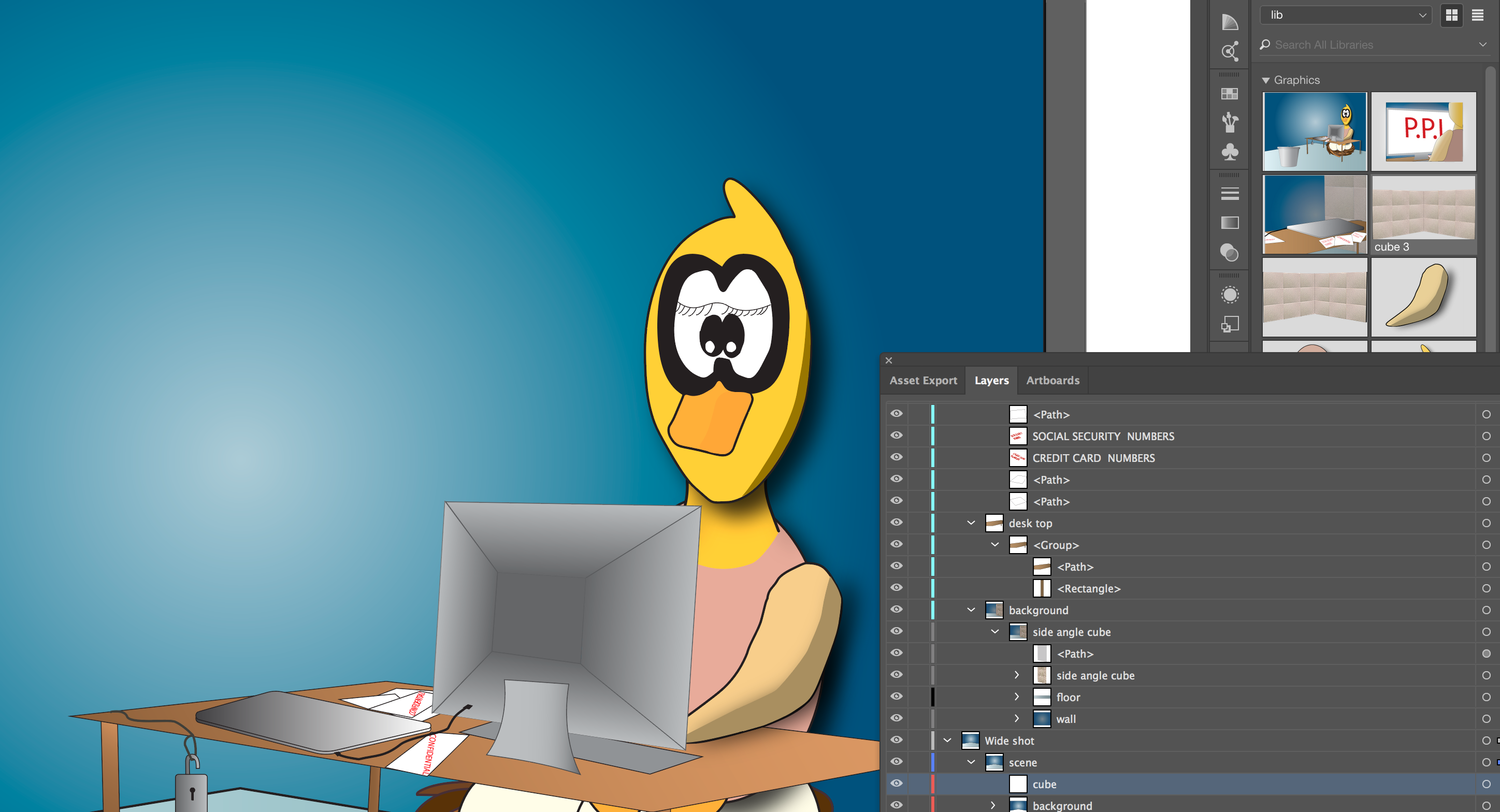
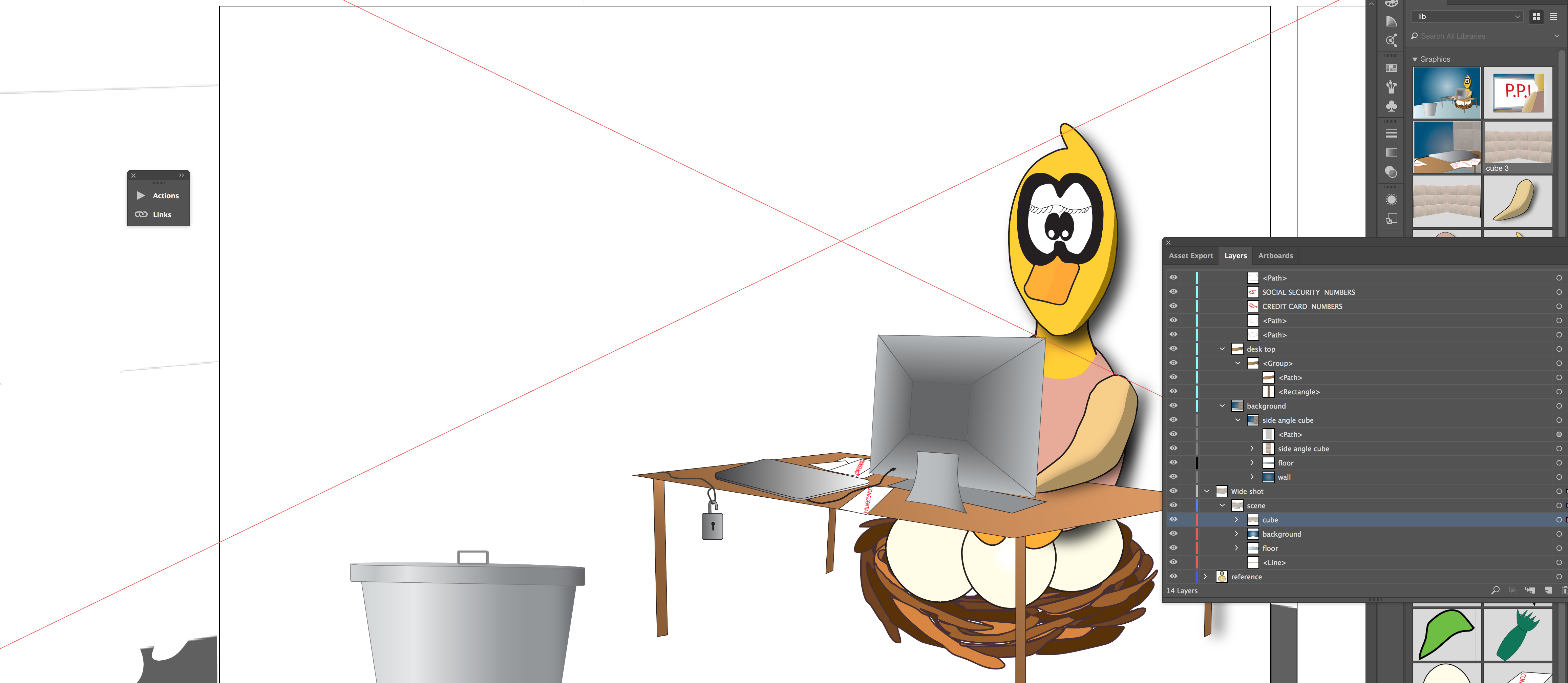
In the first image, you'll see that I am trying to drag and drip "cube 3" from my library, onto the layer called "cube", shown at the bottom of the layers panel.
In the second image, you'll see that after I have dragged and dropped "cube 3" on to the "cube" sublayer, the image appears white on the art board. However, it appears with its normal fill in the preview within the layers panel.
Copy link to clipboard
Copied
Do not drag and drop, that is linking to the cloud asset. Instead right click and place copy.
In all honesty the libraries feature is buggy and not worth your investment in this feature.
Copy link to clipboard
Copied
Thank you so much, placing a copy fixed this!
Copy link to clipboard
Copied
Glad this works for you.
For me I am experienced unwanted fragments of other graphics being placed while placing others.
Library Graphics - placing unwanted extra items
The library feature is quite buggy as trying to share and collaborate with my coworkers does not work even though am synchronized.
Copy link to clipboard
Copied
As far as Illustrator not recognizing them as vectors, it might just appear to be that way. If you drag an image out from the CC Libraries, it'll show up in a box that appears as "Artwork" in the breadcrumb trail for Isolation Mode. If you look at the top, you'll see a button that says Edit Original. That will open your original vector graphic. It's like a symbol, though. If you update the original and save, it'll update what is in your CC Libraries. After clicking Edit Original, you could copy and paste that vector that opens up into an Illustrator document if you don't want to update the original.
Copy link to clipboard
Copied
Please include the layers panel when making a screenshot
Find more inspiration, events, and resources on the new Adobe Community
Explore Now
