Copy link to clipboard
Copied
So recently I had an idea to download a bunch of different ink blot vector files and use them as clipping masks against a nebulous starry sky. Here is an example of the vectors I downloaded. These are Ai files that I just exported as a JPEG so anyone who wanted to know could see. Someone vectorized these images, and so there are thousands of points and lines making up just one image. I understand that.
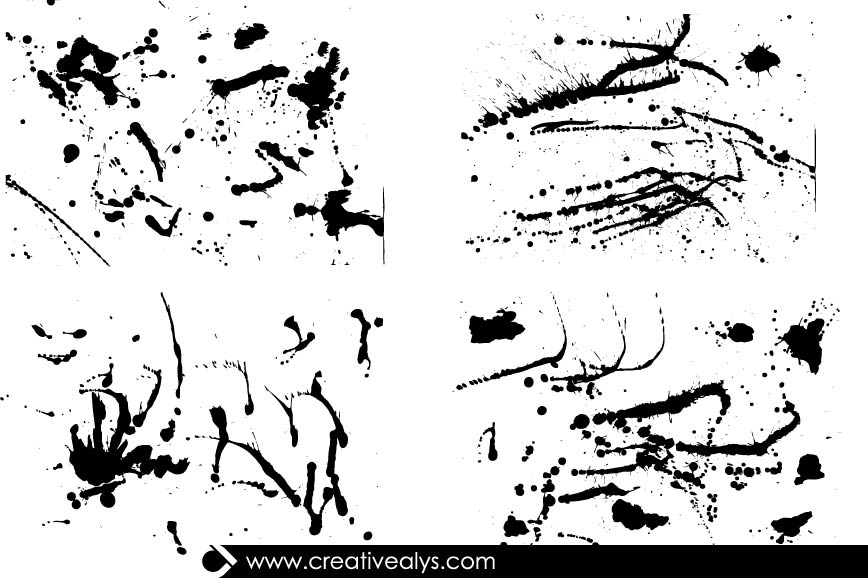
But here is the question and issue. What is the purpose of creating an ink blot vector to use as a clipping mask, all just to be told that the path is too complex? I MUST be doing something wrong, because I KNOW I am not breaking new creative ground here. I have seen this done in graphics all over the place. I have searched for quite a few hours looking for a solution to this issue, but either the answer is incredibly complex with not much detail in the explanation, or the person doing the answering doesn't quite understand the question.
So my question, plain and simple, is how can I make one of these ink splatters a usable clipping mask (in its entirety)?
THANKS IN ADVANCE!
 1 Correct answer
1 Correct answer
i use complex textures for clipping. i make it a .tiff and place it on the vector art from the opacity panel to make textures.
there is an entire course dedicated to this subject in Lynda.com:
Explore related tutorials & articles
Copy link to clipboard
Copied
Moving to Illustrator
Copy link to clipboard
Copied
i use complex textures for clipping. i make it a .tiff and place it on the vector art from the opacity panel to make textures.
there is an entire course dedicated to this subject in Lynda.com:
Copy link to clipboard
Copied
Thank you so much for the input. I will give it a try and go check out Lynda.com
Copy link to clipboard
Copied
TheHarborCreative wrote
...all just to be told that the path is too complex?
Told by whom? In any case, they may be correct if they are speaking to a particular method of output they know better than we do.
I MUST be doing something wrong, because I KNOW I am not breaking new creative ground here. I have seen this done in graphics all over the place.
Perhaps, but the way it gets done may differ from what you're attempting. Using one of those as a clipping mask in Illustrator makes it a compound path, no doubt comprised of several thousands of anchor points at least, as you've acknowledged. That could certainly cause interpretation hitches at output...so...there must be other ways, of course. Is that nebulous, starry sky of yours a raster image? Why not use the ink blot as a Photoshop layer mask instead? Or, even if it is vector graphics you're clipping, you can still rasterize at any required resolution and layer-mask it in Photoshop. I don't imagine what you've described being a spot-color job. Is there some other reason you'd avoid rasterizing? There are several other approaches that may also work.
Copy link to clipboard
Copied
Honestly, I'm a video editor and videographer. Photoshop and Illustrator are far from my strong point. I am pretty much just diving into both programs. I understand some basics, but getting into some deeper things like what's being discussed on this forum is kind of losing me. It would be INCREDIBLY HELPFUL if you could run me through a little instructional for this Photoshop layering stuff. And I have honestly looked up the meaning of rasterize a few times in the past, and it just will not stick with me. haha. I know photoshop and Illustrator communicate well between each other like Premiere Pro and After Effects do, but like I said, I'm still learning how to make them talk. haha. Thanks for the help.
Copy link to clipboard
Copied
Rasterize your vectors in illustrator, select both then use this as an opacity mask, see this simple example

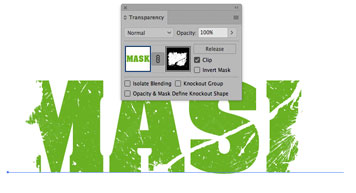
Copy link to clipboard
Copied
Thank you for your help!
Copy link to clipboard
Copied
Like Mario suggested, use them as an Opacity mask.
But maybe you don't need to rasterize them to do that.
Find more inspiration, events, and resources on the new Adobe Community
Explore Now



