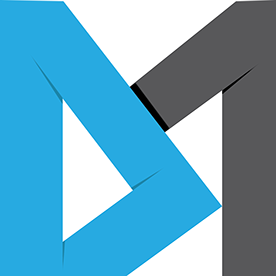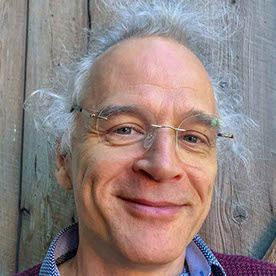- Home
- Illustrator
- Discussions
- Re: Is it possible to select multiple layers by se...
- Re: Is it possible to select multiple layers by se...
Copy link to clipboard
Copied
I frequently get Illustrator files in that have individual objects such as paths on individual layers that could be grouped to make the layers more concise. I find that I have to shift click each individual layer to select it to eventually group it. At times, I have 25 or so layers that I need to select. Is there a way to select the first and last layer in the layers palette, and have Illustrator select all layers in between?
 1 Correct answer
1 Correct answer
Don't know about selecting layers by first/last, but to select multiple consecutive layers in the layers palette.....
Option-click (Mac) on a layer to highlight it and, with the option key still pressed, drag down the list--DO NOT click-drag on the target icons as logic would tell you. As you drag down the layer list, the target icons will become selected.
Shift-Option-click allows you to skip layers and continue selecting additional consecutive layers on down the palette.
Note: Drag slowl
...Explore related tutorials & articles
Copy link to clipboard
Copied
Hey there
I was looking for help with the same problem and after reading through this post,
I found a simple solution:
Instead of trying to select the layers, click and hold the "lock" icon while sliding from the first
layer to the last layer you want to select.
Once you've locked the layers, press Ctrl+Alt+2 to unlock the layers and they should be
the only layers selected.
Hope this is still relevant
![]()
Copy link to clipboard
Copied
Instead of trying to select the layers, click and hold the "lock" icon while sliding from the first
layer to the last layer you want to select.
Once you've locked the layers, press Ctrl+Alt+2 to unlock the layers and they should be
the only layers selected.
This works perfectly and is by far the easiest method that anyone has posted so far. Did anyone try it yet?
Copy link to clipboard
Copied
OMG... this is a great solution (dragging on the lock icon and then unlocking). Finally! I'll be showing everyone on my team.
Copy link to clipboard
Copied
Right on!
I don't understand how or why the 'Unlock All' command (found under the 'Object' menu) can select objects but it does indeed do what we need and it's easier than my solution...
How did you ever figure this out anyway? A happy accident?
And thanks a lot!
Copy link to clipboard
Copied
Brilliant! This really works well! What a gem! Thanks David! Still works in AI 2020 v24.0.1!
Copy link to clipboard
Copied
even though wallydee is correct that grouping the objects under "collect in new layer" will allow you to select consecutive layers, i find it ridiculous that CS6 doesn't allow an easier way to do this. unless you're selecting 10+ layers, it's faster to just manually select them individually (which blows).
it's a simple action that is used very frequently, who's dumb call at adobe was it to change this? we want a simple shift click on last circle button please.
an additional hack to select a bunch of consecutive layers - after you group all the objects with "collect in new layer", instead of dragging the layers out and deleting the useless layer, you click the new layer group and cmd+z to undo the creation of the group and leave the desired layers selected. you must click the new layer group before cmd+z or nothing will be selected.
for god sakes change this.
Copy link to clipboard
Copied
This is how I group my annoying "Mile Long Path Layers". I hope this helps someone out there.
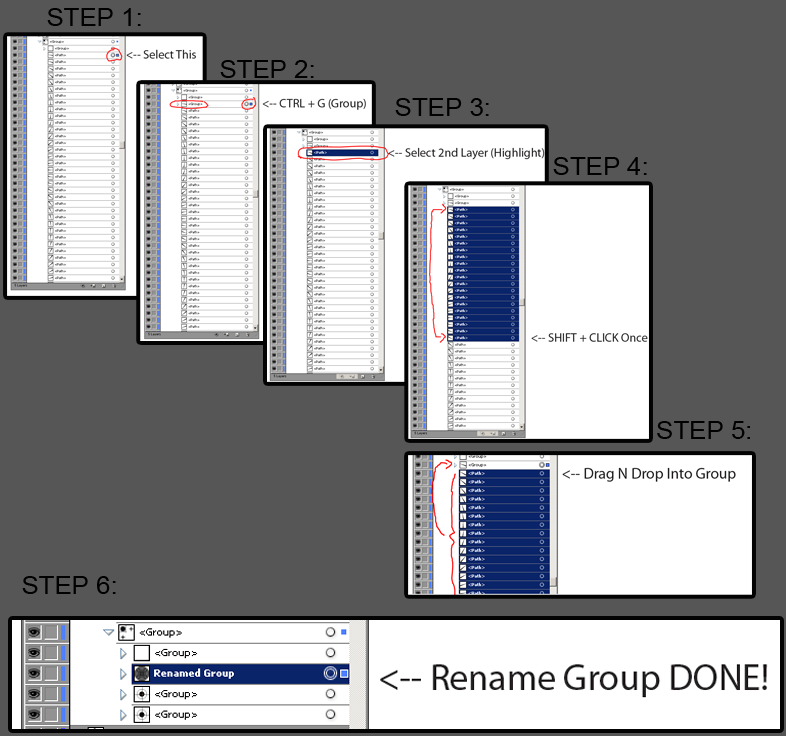
Copy link to clipboard
Copied
I found a solution on youtube for selecting and grouping multiple objects on the same layer in CS6 as it seems they left that feature out. Select the first object and cntrl+g to group it alone, then highlight the next layer under it and holding down cntrl highlight the last layer and just drag them to the grouped object and they all become grouped. It helps when you have a lot of layers to group together. I guess the programer working on that feature was eating lunch and forgot.
Copy link to clipboard
Copied
a summery of this thread in a simple article:
Copy link to clipboard
Copied
Reply Number 49 @davidm59988047 is still by far the easiest solution and works on all versions of illustrator. It should be marked as the correct answer because if this.
Don't select any layers, instead, click and hold the "lock" icon while sliding from the first
layer you want selected to the last. You can skip a few layers if you want. The point is to lock all the layers you will want selected.
Once you've done so, press Ctrl+Alt+2 to unlock the layers. For whatever reason, the now unlocked layers are all selected.
A two step solution.
Copy link to clipboard
Copied
thank you ithaca.andy , indeed the locking workaround is the fastest. now if only this worked for Layers and not just Objects.
for Layers the workaround is the "collect in a new layer" one:
1. highlight all the layers
2. click the panel options menu "collect in a new layer"
3. select the layer
3. drag the layers outside and they will be selected too
Copy link to clipboard
Copied
I found this workaround on Youtube for AI CS6 Windows. Select the first object you want in the group and ctrl G which places it in its own group by itself. Now highlight don't select the next object and shift highlight the last object you want in the group and drag the whole highlighted objects to the solo grouped object and drop it on top and the whole thing is now grouped. You can do the same thing whether or not it's in one layer or separate multiple layers. It should work in all versions of AI Mac or Windows I think...
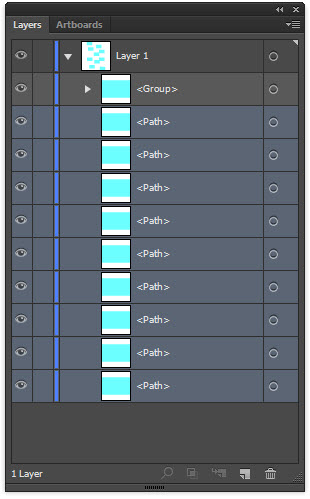
Copy link to clipboard
Copied
I was just typing out this exact answer when I found your post. This is a much better choice than Option+Click and drag slowly. Definitely the quickest way I know to select/group a range of layers. This should be made the correct answer to the question.
Copy link to clipboard
Copied
Roel Hanssen Ah, Indeed you are right. My solution should have been worded differently to reference objects instead of layers.
Its not obvious from the OP but this thread turns out to be about selecting multiple objects not selecting multiple layers.
Katrina12345 wrote
I frequently get Illustrator files in that have individual objects such as paths on individual layers that could be grouped to make the layers more concise. I find that I have to shift click each individual layer to select it to eventually group it. At times, I have 25 or so layers that I need to select. Is there a way to select the first and last layer in the layers palette, and have Illustrator select all layers in between?
I guess I should of stated my problem differently. I want to select multiple objects, that each reside on their own layer, in sequential order. Is there a way to select a first and last object and holding down a key, select all objects inbetween?
Copy link to clipboard
Copied
Yes, It's available just click on the first layer and then the name of the last layer.. It will automatically select all in between both. I had same issue few days back too.. It worked for me. make sure to click on the name of the last layer.. Else it will not select every layer in between.
Find more inspiration, events, and resources on the new Adobe Community
Explore Now