- Home
- Illustrator
- Discussions
- Is it possible to select multiple layers by select...
- Is it possible to select multiple layers by select...
Copy link to clipboard
Copied
I frequently get Illustrator files in that have individual objects such as paths on individual layers that could be grouped to make the layers more concise. I find that I have to shift click each individual layer to select it to eventually group it. At times, I have 25 or so layers that I need to select. Is there a way to select the first and last layer in the layers palette, and have Illustrator select all layers in between?
 1 Correct answer
1 Correct answer
Don't know about selecting layers by first/last, but to select multiple consecutive layers in the layers palette.....
Option-click (Mac) on a layer to highlight it and, with the option key still pressed, drag down the list--DO NOT click-drag on the target icons as logic would tell you. As you drag down the layer list, the target icons will become selected.
Shift-Option-click allows you to skip layers and continue selecting additional consecutive layers on down the palette.
Note: Drag slowl
...Explore related tutorials & articles
Copy link to clipboard
Copied
Katrina I had the same problem. Thanks to Carlos post I finaly atleast have a work around.
But I just dont understand the point of being able to shift select multiple layers if it doesnt actually select the objects in the layer.In photoshop and flash u can shift select layers and group them. Illustrator is version 15 and still cant do something so basic without tricks? Whats the point of being able to select a layer then?
Copy link to clipboard
Copied
Whats the point of being able to select a layer then?
maybe delete selected layers? or mege them together?
Copy link to clipboard
Copied
yeah we all know that (or perhaps that was sarcasm if so im suprised man) but i was talking more so that selecting layers themselves dont seem to do anything, but selecting the object (the circle icon on the layer) seems to be the only way to merge layers ect. Unless there is something im missing, thats what I was saying.
Copy link to clipboard
Copied
coreyarte wrote:
yeah we all know that (or perhaps that was sarcasm if so im suprised man)
Hi Corey, sorry I didn't try to be sarcastic
Copy link to clipboard
Copied
The original question was how to select multiple layers (consecutive and
non-consecutive) and their objects, in the layers palette.
The solution is to option-click-drag in the layer NAME AREA of the layers
palette. The layer's "targets" and the layer's objects will highlight as you
drag down the list. For selecting non-consecutive layers,
shift-option-click-drag or just click.
Copy link to clipboard
Copied
Very excellent discovery Bearsto very excellent.
Carlos also has a good way as well and some credit should be given to Jacob as well because saving the selection could be useful as well.
Copy link to clipboard
Copied
thanks Wade, mine was a workaround, Bearsto's way is indeed a very execellent discovery
Copy link to clipboard
Copied
No longer correct in CS6. ![]() That's a shame, because it's a great feature. I just moved my project back to CS5 because I need this.
That's a shame, because it's a great feature. I just moved my project back to CS5 because I need this.
Copy link to clipboard
Copied
This little trick (Thank you Bearsto) has made my life so much easier. Thanks to ALL of you for your suggestions. I truly appreciate the help!
Copy link to clipboard
Copied
Hey everyone. I've just discovered a partial solution to this problem. It has annoyed me for years too. The solution works in CS6, but with one limitation: you can't use it to select objects that are in different groups or layers due to limitations of selecting layers in the layers palette.
- Select layers in the layers palette. Unfortunately, it appears all layers must be at the same level of hierarchy i.e. all in the same group, or all siblings of each other. You can use shift-click or command-click to select the layers.
- From the layers palette submenu, select "collect in new layer"
- Option-click on the new layer to select all the objects in that layer
- Undo
Now if only we could select layers inside different groups at the same time. Regardless, this technique would work well to solve Katrina12345's issue of selecting 2 or 3 hundred objects quickly and easily.
Copy link to clipboard
Copied
This technique would be even more useful if we could assign a keyboard shortcut to layers palette menu items.
Copy link to clipboard
Copied
check the script on this thread
Copy link to clipboard
Copied
Hi Carlos. The script could be handy, but it wouldn't help users who need to select elements within a layer or within a group -- only entire top-level layers. The technique I detailed in post #34 works for layers at any hierarchical depth with nothing new to download or install.
Copy link to clipboard
Copied
The script could be handy, but it wouldn't help users who need to select elements within a layer or within a group -- only entire top-level layers.
you're correct, only the script was made to address the original request.
Copy link to clipboard
Copied
Collecting in new layer won't help when you apply appearances based on the hierarchy of objects. Normally you would like to keep objects' hierarchy untouched.
Copy link to clipboard
Copied
But when you undo, everything should snap back to their original location. The layer collection gets undone, but the object selection remains. That's what makes this trick possible.
Copy link to clipboard
Copied
Sadly: not happening for me in CC 2014. It just copies the layer, no matter when I hold down Option. No option, no copy, but with Option, it's always copy.
In CS5, it was great: you could click&drag over a column in Layers panel to select multiple layers, and you had to Alt-drag that column if you wanted to just copy a layer's Appearance extras to another layer. Adobe took away the ability to select layers this way.
Really cheesed off at Adobe for leaving this big fat time-wasting flaw in their app since CS 6!
Copy link to clipboard
Copied
VERY SIMPLE SOLUTION!
I was trying to find a solution and it seems the Control+Click method is not working for me on my Windows 7 PC (I use Illustrator Creative Cloud). The trick I came up with is relatively easy.
- In order to select or group multiple target layers without having to click on each individual target button, you should first select just two of the layers using Shift+ click each layer's target button.
- Once you've selected the two layers, Control+G to group them and label the group for convenience.
- Expand the new group you've created.
- Then select the rest of the layers you want in the group (using a regular Shift+click first and last LAYER, not target button).
- Drag the selection into the group containing the first two layers, and voila all layers are now in one group.
- You can collapse the group and select the target button for just that group to select everything in the group.
For example, if I have 50 layers, each being a U.S. state, I would first select California and Nevada and group them. I would expand the group. Then select the rest of the 48 states (layers). Drag the layers in the California/Nevada group (in between) and instantly have all 50 in on group.
Not a perfect solution but it's quicker than individually clicking target buttons or even dragging while holding down any button.
Cheers!
John William Domingo
Marketing Data Specialist
Asbestos TEM Laboratories, Inc.
Copy link to clipboard
Copied
This has bugged me for a long time, and I honestly can't even believe that the (exceedingly awesome) Illustrator team hasn't solved this seemingly simple problem yet!
We already have the functionality of clicking on the sublayer "meatballs" to select the path, then we can also ctrl+click additional meatballs to select those sublayers as well...
So why in the world can't they simply include the added (and logical) functionality of then shift+clicking on a non-consecutive meatball to select all layer/sublayer meatballs in between?!?
Anyway, the easiest workaround I've been able to come up with is this:
- In the Layers panel highlight your first sublayer, then shift+click on your last sublayer to highlight all sublayers in between
- From the Layers panel flyout menu, select 'Collect in new layer'
- Click the meatball of your newly created layer in order to select all sublayers within that layer
- Within your newly created layer click on the first sublayer, shift+click on the last, then drag those sublayers up and out of the main layer
- Delete the now empty main layer
Copy link to clipboard
Copied
Wally...number 1. is what does not work. Shift clicking on a sublayer, and then shift clicking on another does not select everything in between. It simply selects those clicked on. This is exactly what I need to work. Numbers 2-5 aren't even needed. I'm on a Mac, OSX 10.6.8. Illustrator CC. So I'm wondering how this works for you and not me.
Copy link to clipboard
Copied
Hi Katrina, I think we're just getting our terms and meanings mixed up here...
In step 1. when I say "highlight" your first and last non-consecutive sublayers... I do not mean making the paths active, only highlighting the layer itself in the layers panel.
Clicking the 'meatball' (little circle at the far right of a layer/sublayer) will make that layer/sublayer active on your artboard... When a path is active you will see it's bounding box and it's edges highlighted (providing they're not set to 'Hidden'). Here, the blue arrow points to the activated sublayer "meatball":
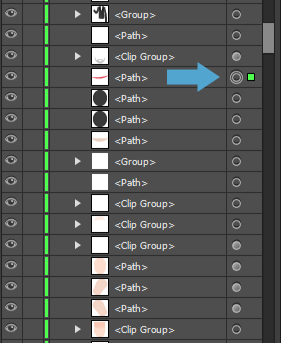
Notice in the image above the sublayer itself is not highlighted, only the meatball.
What I'm saying in step 1 is just highlight only the sublayers themselves by clicking in the middle of the sublayer somewhere (near the layer name), then shift-clicking on the last in the same way. This will highlight all sublayers in between. Highlighting the sublayers does not make whatever paths are on those layers active on your artboards yet, it's only affecting the sublayers.
Here is an example of a highlighted sublayer (sublayer itself is now highlighted - in blue) :
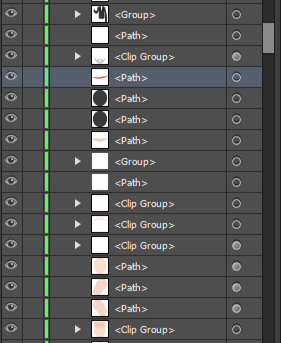
Note that the meatball has not been activated. No paths on the artboards are active at this point but just the sublayer in the layers panel has been selected.
Now here in the following image all of my desired sublayers are highlighted after clicking on the first and shift-clicking on the last as detailed in step 1 of my previous post:
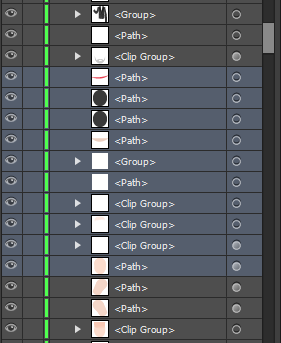
Note again that none of the meatballs have been clicked yet, only the sublayers themselves...
Only now, once you've reached this point in your own work will you move on to step 2 by going into the Layers panel flyout menu and choosing 'Collect in New Layer", etc.
You wrote: "Numbers 2-5 aren't even needed"... Yes they are. Steps 2-5 are how to actually make those paths within your sublayers active (selected) on your artboards so you can group them or move them or whatever, and then return them to their original hierarchy within the layers panel.
Hope that cleared things up for you! All the best...
Copy link to clipboard
Copied
I appreciate your help, and you are correct in the fact that I've used the wrong terminology.
In fact, what I want to do, is select objects (that are on sublayers, not the sublayers themselves). I want to select the objects that reside on multiple sublayers.
This is on clients work, so I need to be careful in what the steps are that I'm executing after the selection. Collecting in a new layer may disturb an appearance that has been applied to a top layer.
I choose to select objects from the layers palette versus clicking on the art to keep from accidentally moving something unintentionally.
Most of the times I'm going to group these items, in their original hierarchy of sublayer/layers so that I'm not disturbing an appearance. But at times, I'm going to delete them.
So I need a simple way to select objects that reside on multiple sublayers. The "hold down the option key and slowly scroll" that worked in CS5 was perfect.
In a perfect world, I'd love it if holding down the shift key selected everything in between first and last, and holding down the command key selected nonconsecutive objects which seems to be the standard selection for other applications.
Copy link to clipboard
Copied
Hi again Katrina,
I'm happy to help if I can. It's easy to get terms and meanings crossed up, especially on an internet forum like this, and dealing with quite a complicated subject...
In fact, what I want to do, is select objects (that are on sublayers, not the sublayers themselves).
Yes, OK. Let's call them objects then. My method does select the objects on the desired sublayers. That's the thing about this little workaround. In order to select the objects, you first want to select the sublayers themselves, temporarily. Selecting the sublayers is just a means to get to the end goal of selecting the objects within the sublayers.
I want to select the objects that reside on multiple sublayers.
That's precisely what my method accomplishes.
This is on clients work, so I need to be careful in what the steps are that I'm executing after the selection.
Of course! The first thing you should do is a make a couple of copies of the original and put them in safe places, maybe one to the cloud or whatever. Then you'll always have that original to go back to right?
Collecting in a new layer may disturb an appearance that has been applied to a top layer.
It's only a temporary action. The new layer you create is deleted in Step 5, returning all of your now active objects/sublayers to their original hierarchy within the layers panel.
I choose to select objects from the layers palette versus clicking on the art to keep from accidentally moving something unintentionally.
Well this method accomplishes just that, and does so exclusively from within the layers panel. There is no need to click on the art using my method. Anyhow if you want to make sure that you don't move anything in your document inadvertently, what you should be doing is locking all of the layers and sublayers which you're not dealing with at the time using the lock feature within the layers panel.
Most of the times I'm going to group these items, in their original hierarchy of sublayer/layers so that I'm not disturbing an appearance. But at times, I'm going to delete them.
My video below demonstrates how to select and group a series of objects/sublayers. As for deleting a series of sublayers from the layers panel just highlight the first and last sublayers (as shown in Step 1 in the video), then simply click on the trash bin icon at the bottom right of the Layers panel:
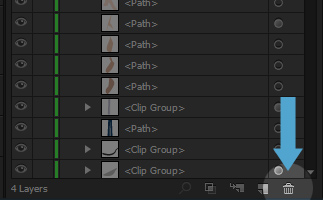
So I need a simple way to select objects that reside on multiple sublayers.
This way is pretty simple Katrina!
Check it out:
Copy link to clipboard
Copied
So I've upgraded to Ilustrator CC...and the same problem has resurfaced...'how to select a long list of sublayers in order to group or delete them'. The option drag doesn't seem to be working in CC. Anyone aware of how to select multiple sublayers from the layers palette in Illustrator CC?
Copy link to clipboard
Copied
I guess you never saw my reply above? I literally just replied with the easiest way to select a series of sublayers 3 days ago! Follow my instructions 'til you've completed step 4, then hit Ctrl+G to group your selected sublayers.
As for deleting them, all you have to do is click (highlight) the first sublayer, shift+click the last sublayer and hit the delete key.
Find more inspiration, events, and resources on the new Adobe Community
Explore Now
