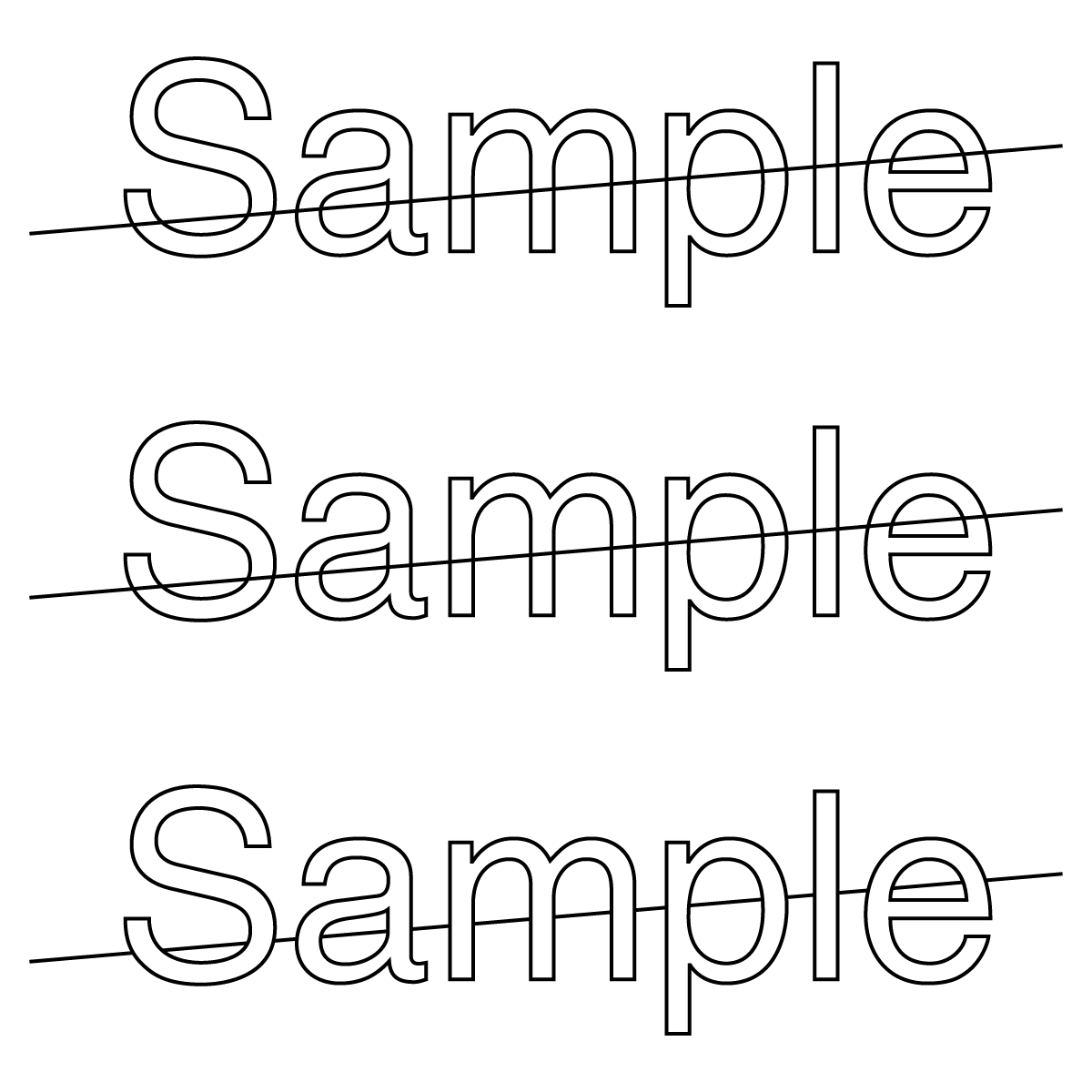- Home
- Illustrator
- Discussions
- Re: Is there a faster alternative to Shape Builder...
- Re: Is there a faster alternative to Shape Builder...
Copy link to clipboard
Copied
I create a lot of files that ultimately go to our plotter to be cut out of vinyl. I've found that adding some additional lines can help me weed out the negative space from the vinyl more quickly. In order for the files to cut properly, there can be no fill color, only the lines I want cut. See below:
Currently, I draw a line through my text and use the shape builder tool to manually remove the lines I don't want. They are all removed in the word "Sample" but I made them red in the word "Text". Is there a way to use the Pathfinder tool to more quickly achieve this look? Again, I can't simply fill the letters with white and put them above the line as the plotter will still read the line and cut it. I need to remove the line from the file in the indicated spaces.
While this is an easy solution for something like "Sample Text" I often have to do this for paragraphs of text and it can make for several tedious hours of work.
 1 Correct answer
1 Correct answer
Tim,
You may ease the pain by going through these steps:
1) Create the live Type and Outline it;
2) Create the desired cut line(s) on top;
3) Select everything, then apply and expand Live Paint;
4) Open the Group in the expanded Layers palette;
5) Deselect, then with the Direct Selection Tool Alt/OptionClick the/each cut line to select it and:
4a) Apply the free Cut At Selected Anchors script, which will give you a row of unselected paths;
4b) With the Direct Selection Tool ShiftSelect every
...Explore related tutorials & articles
Copy link to clipboard
Copied
Hi @timmeinhart,
Without expanding the line, I don't think that what you're hoping to achieve is currently possible. I understand how adding cut lines can help to divide up areas, though, as we do this on our cut files for the plotter as well. We usually place the lines horizontally - between the lines of text, and sometimes vertically between shapes or sections.
Copy link to clipboard
Copied
Tim,
You may ease the pain by going through these steps:
1) Create the live Type and Outline it;
2) Create the desired cut line(s) on top;
3) Select everything, then apply and expand Live Paint;
4) Open the Group in the expanded Layers palette;
5) Deselect, then with the Direct Selection Tool Alt/OptionClick the/each cut line to select it and:
4a) Apply the free Cut At Selected Anchors script, which will give you a row of unselected paths;
4b) With the Direct Selection Tool ShiftSelect every other path, which will be the unwanted short paths inside the letter shapes, as you can see on the Artboard;
4c) Press Delete, which will delete all the unwanted short paths inside the letter shapes inone go.
The three images below show the appearance on the Artboard, first as step 2), then as step 3) - 4b) which looks the same, then after step 4c), for a Sample (literally).
The Cut At Selected Anchors script is in this free set of scripts by 佐藤浩之 (Satō Hiroyuki),
Copy link to clipboard
Copied
Maybe I'm not understanding but in your example I would still have to select every single line segment that I want to delete, right? It seems like an extra step to do what I am currently doing (deleting each segment as I alt click it).
Copy link to clipboard
Copied
You are right, Tim, but I believe it may be easier/faster to click every other path down the Layers palette than (carefully) across the Artboard.
Find more inspiration, events, and resources on the new Adobe Community
Explore Now