- Home
- Illustrator
- Discussions
- Is there a way to set 'Align to Key Object' as the...
- Is there a way to set 'Align to Key Object' as the...
Copy link to clipboard
Copied
I've searched through the preferences, but I don't see it in there. Might it be somewhere else, or is this not an option?
 2 Correct answers
2 Correct answers
I agree with you would be better in my workflow for a key object to be already set without having to define one, as i run into this a dozen times each day
Wanted to be clear that this is only 1 more click and not click(s) to change align to key object, so is not too bad
Drop images or select objects in Illustrator
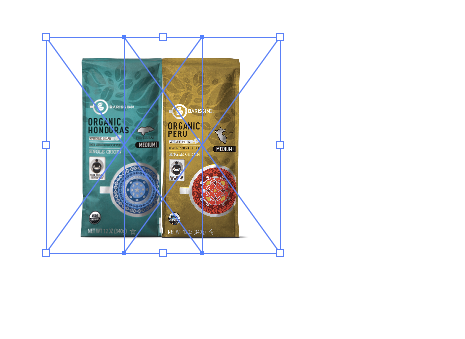
click once more on any item or object to set a key object making that bold
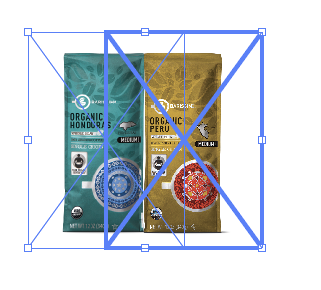
Illustrator automaticlally changes this for you
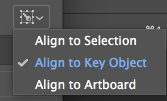
Hi all,
We have tried to fix this in our recent release for Illustrator 2020 (v 24.3) which contains some stability fixes. If you are not already on v24.3, then we recommend you to update to latest version and share your observations with us.
Regards!
Explore related tutorials & articles
Copy link to clipboard
Copied
You need to tell Illustrator the key object anyway.
Align to key object will be set automatically when you point at it
Copy link to clipboard
Copied
I wish it didn't take extra clicks to align one object to another, with one object staying locked in place as the key object. In Illustrator you have to click one object, shift-click the other object and then (while both are selected) click the object you want to stay locked in place. The extra click is really unnecessary. The extra click can also be a pain when you're working on a Wacom tablet. If you're not careful the last extra click can move things around. If you don't press hard enough the whole selection is lost and you get to start over again. Very annoying.
By comparison, CorelDRAW accomplishes the goal with no more than two clicks for the selection. Which ever object was last to be shift-clicked into the selection is automatically held as the key object and will stay locked in place. No extra clicks required. CorelDRAW will also do this in regard to anchor point alignment too. Anchor point alignment is far more straight-forward to do in CorelDRAW than it is in Illustrator. Flexi is a popular sign design application; it reverses the key object clicking order. The first object shift clicked into a selection stays locked in place for alignment functions.
Copy link to clipboard
Copied
Then please make a feature request: http://illustrator.uservoice.com
Copy link to clipboard
Copied
I agree with you would be better in my workflow for a key object to be already set without having to define one, as i run into this a dozen times each day
Wanted to be clear that this is only 1 more click and not click(s) to change align to key object, so is not too bad
Drop images or select objects in Illustrator
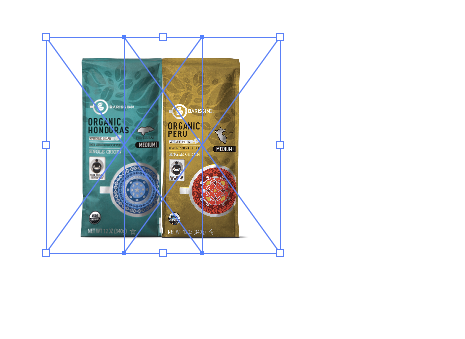
click once more on any item or object to set a key object making that bold
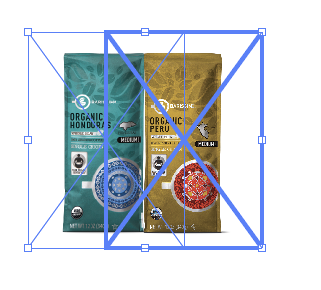
Illustrator automaticlally changes this for you
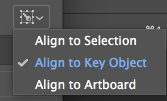
Copy link to clipboard
Copied
Well, this is what I was looking for.
I'd been clicking on the objects that I wanted to align, then going into the menu, selecting "Align to Key Object," and then aligning the objects. That part about going into the menu and selecting "Align to Key Object?" I was doing that every time I aligned something.
This is much better. Thanks!
(I still like the way Captivate handles this, though - clicking the 1st object that you select is the key object.)
Copy link to clipboard
Copied
You are most welcome.
Also remember to switch to the solid arrow tool, as the hollow direct select tool I often use does not allow you to set key object.
That annoys me, but I can see why they do that.
Copy link to clipboard
Copied
For what it's worth, depending on the desired result you may not need to extra-click a key object when you are performing non-center alignments. If you are aligning objects left, right, top, or bottom, they will always align to the farthest object in that direction. In the absence of an extra-clicked key object:
- Align left uses the left-most object as key
- Align right uses the right-most object as key
- Align top uses the highest object as key
- Align bottom uses the lowest object as key
Copy link to clipboard
Copied
Very often when aligning objects the user is center-aligning objects of different sizes. If you marquee select a couple objects and click a center-align function and don't make an extra click to define a key object both objects will be re-positioned. In fairness, the same thing will happen in CorelDRAW too. But you can shift-click two objects and choose any alignment command and the last object shift clicked will stay in place.
Another alignment scenario is aligning 3 or more objects to one axis and the desired key object is not the farthest left, right, top, etc. With a straight-forward shift-click behavior one should be able to marquee select the entire group and then just use shift-click to toggle off/on the last object to make it the key reference object for aligning. The bad thing about Illustrator's current setup is you have to let go of the shift key and then click again. It's possible to move objects when making that click. Or if the key object doesn't have a fill or has an open path it's possible to miss clicking the object. Then the whole group of objects is de-selected. You have to start over with that alignment task. It would just be easier to hold down the shift key to click objects in and out of the selection, with the last object selected being automatically locked as the key object for aligning.
Copy link to clipboard
Copied
All true and valid points, Bobby. I'm a long-time CorelDRAW! user myself, so I can verify you have it sorted out correctly, and I do agree that Corel's implementation of the feature model in question is superior in some respects.
Copy link to clipboard
Copied
HELP! How do I turn this feature OFF, now that it looks like this "Align to Key Object" is the default setting with the latest release of Illustrator? I don't want the Key Object to be automatically selected. I thought I found a workaround when I selected all the objects in the file and then selected "Align to Selection" in the Align Window. However, I found out that if you make a change to that object, say a text object (by selecting the text or by actually changing the style of the text), that Illustrator automatically reverts back to a default setting of "Align to Key Object." I need to be able to set this at the program level for all files that I edit, not just individual files.
Copy link to clipboard
Copied
This is exactly the same thing i've been facing since i updated Ai. Today (22nd June)! It is annoying (personal opinion) since it is interfering with my usual workflow!
Copy link to clipboard
Copied
DANG! THIS IS MY PROBLEM TOO! HELLLLLLLLLLLLLLLLLLLLLLLLLLLP
Copy link to clipboard
Copied
It's a bug and the engineers are already working on it.
Copy link to clipboard
Copied
been having the same problem and this is driving me crazyyyyyyy
Copy link to clipboard
Copied
Thank god I'm not crazy. Took me a good hour to figure out what was going on.
Copy link to clipboard
Copied
Having the same problem and makes me crazy! Hope fixing update coming asap!
Copy link to clipboard
Copied
SAME. happy to know engineers are working on it!!
Copy link to clipboard
Copied
I have the same problem.
Copy link to clipboard
Copied
Having the same probem here. If they really want to change something, might as well keep the legacy setting as is. Very hard to adapt to new changes in the middle of big projects. This is the same thing that happened with the Transform in Photoshop. It feels like they completly ignore people who has been working on these software for a long time. Don't change the Shortcuts and basic fuctions. If you think it helps a new user and makes the process easier, fine, add it. but please keep the old setting as well.
Copy link to clipboard
Copied
I have the same issue. There should be an option to change this.
Copy link to clipboard
Copied
Agreed. I've been using Illustrator for 16 years, and the limitations in customization of the default behaviors of the UI is EXTREMELY aggravating. I loathe align to key object. It's driving me insane. I use the Align Tool hundreds of times every day.
Copy link to clipboard
Copied
Upgrade has been released (24.2.1) that appears to have solved the problem -- it's now how it used to be with this fix.
Copy link to clipboard
Copied
I just updated to 24.2.1 and Align to Key is still the default when selecting two items. This is not how Illustrator used to work. There needs to be an option for this to be the case. Saving one extra click does not warrant this type of change. It was easy enough to do how it was before. Now it takes multiple extra steps to undo what they are making default and its disruptive. Years and years of use has me in a workflow and this change has me stumbling over and over every day. It is not a welcome change.
Copy link to clipboard
Copied
Did you reset the preferences?
Did you select it just once the way you want it?
Please see: https://illustrator.uservoice.com/forums/601447-illustrator-bugs/suggestions/40681714-align-to-key-o...
-
- 1
- 2


