Isometric vehicles
Copy link to clipboard
Copied
Where could I find good tutorials on making isometric vehicles with AI ? I already looked for on Youtube but I found just speedart or tutorial did with other vector graphics softwares. Hope someone else will be luckier than me to find out something, I tried to figure it out alone but I'm missing somthing and need help (trucks and cars in particular )
Explore related tutorials & articles
Copy link to clipboard
Copied
do you hve any experience in Illustrator? What kind of help do you search for in the tutorials?
Copy link to clipboard
Copied
Yes I have experience, please read the reply I just posted for all the info. I fear there is a misunderstanding about what I am asking
Copy link to clipboard
Copied
There's two basic ways of drawing isometric
using flat plan views , eg top , left and right,
and scale shear rotate SSR method. like the video below making a cube from squares.
And drawing directly with isometric angles, like with the tool below.
Of course you can combine the two,get the basic car shape with SSR and later add details .
First spend an hour watching this video and making your own actions
Adobe Illustrator Isometric Action Tutorial - YouTube
Maybe download this free isometric line tool for drawing single lines
IsoTool
(Formerly Isometric Line Tool)
Easily draw straight paths at isometric angles, or at axonometric angles for a projection you specify by double-clicking the tool icon.
Copy link to clipboard
Copied
Yes, I already know the SSR method however once I made Top and Left/Right side of the vehicle I struggle on how to do the top as shown in the image
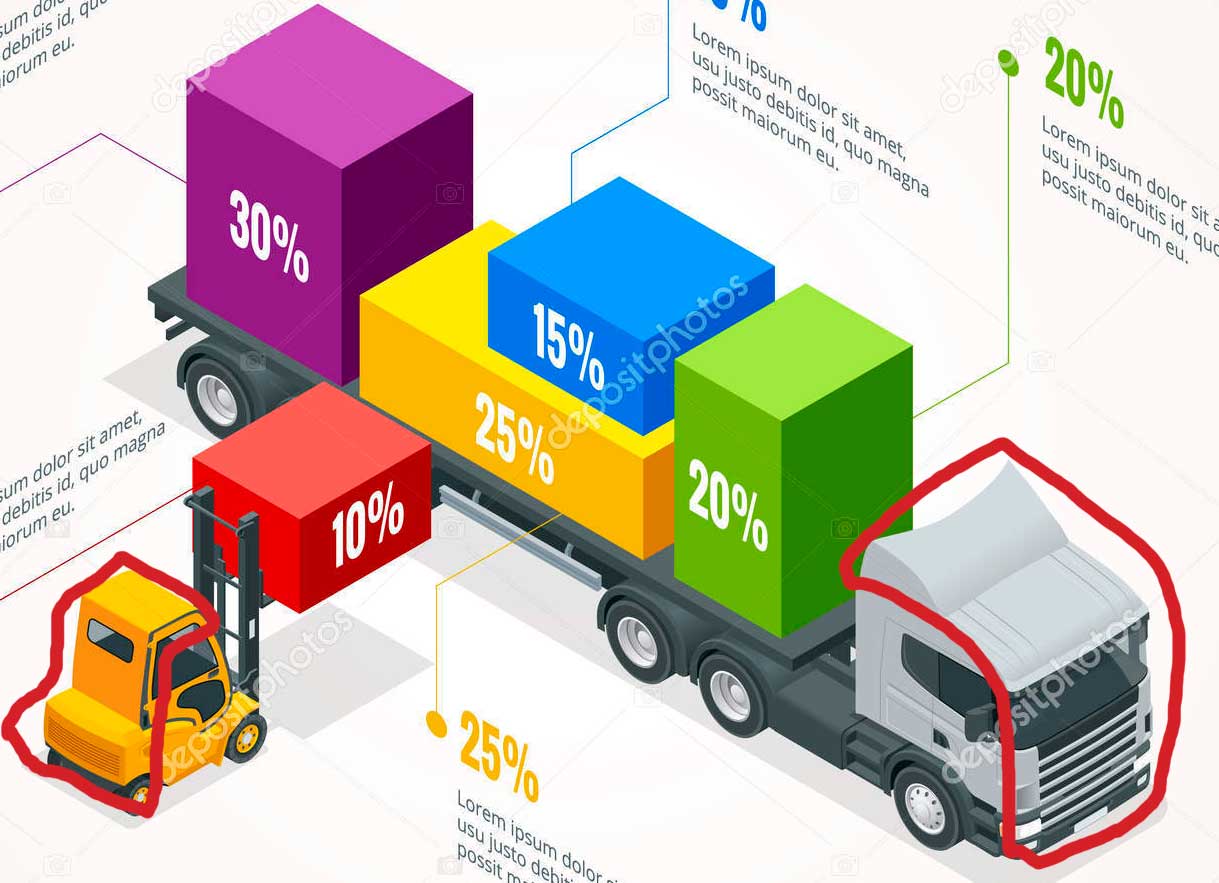
Just to check if we are on the same page : I appreciate the tutorial however I am not referring to build isometric blocks as the colored ones, they are a no brainer, I'm struggling when it comes to put together the parts circled in red, I spent hours last two days trying to find how with no success, I didn't understand how to build that part before getting the isometric shapes, I was always missing something. I know this could be an advance example so to me would be enough just learning a basic one like this
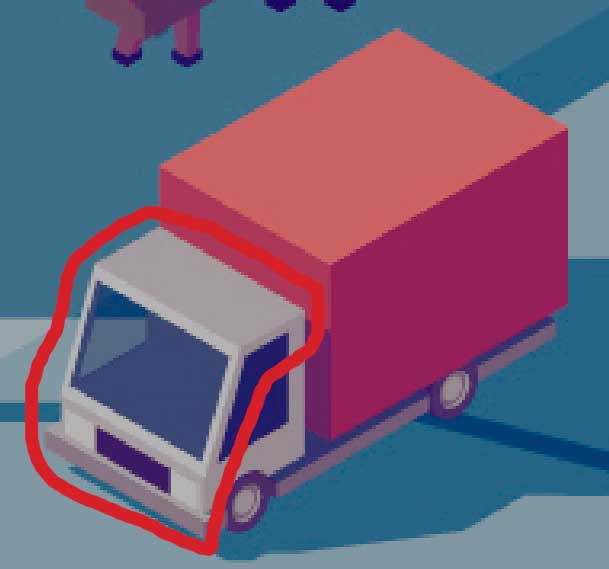
Copy link to clipboard
Copied
slam,
As I (mis)understand it, it may help if you look at those shapes as something cut out of blocks, so for the cab with the plane slanting windscreen (disregarding the bumper) you can compare the length of the (horizontal) roof to the length at the bottom and similarly compare the height of the vertical part of the front (under the windscreen) to the total cab height at the back: that is where you can cut the cab block in both sides and get the right shape straight away; lines between those two points on either side of the cab block will give you the boundaries of the surfaces.
With the way described, you are working with what you can actually see and measure by looking at and measuring the remaining boundaries of blocky parts which follow the isometric directions; the Line (Segment) Tool may be a good friend to establish lengths for comparison, and may even be used as guides for cutting paths.
Copy link to clipboard
Copied
There is a training available on LinkedIn by Von Glitschka (not free)
And there are a lot of written tutorials available https://design.tutsplus.com/articles/22-illustrator-tutorials-for-creating-isometric-illustrations--...
Copy link to clipboard
Copied
There are options in the 3D bevel and extrude for isometric projections, I guess it all depends on how detailed the drawings are or need to be?
Copy link to clipboard
Copied
Well to me would be enough to start learn how to do a basic one like this 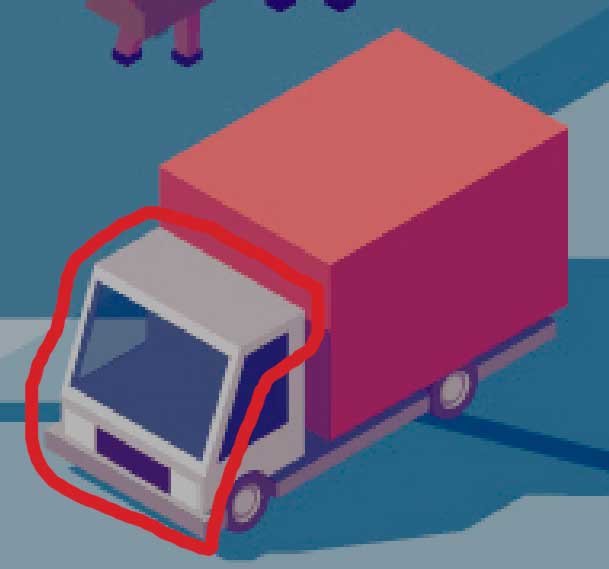
And yes I'm starting using a combo of SSR and 3D for easier elements on the basis of what works better for it
Copy link to clipboard
Copied
as a visual reference for Jacob's post. in this instance, you're still just dealing with blocks:
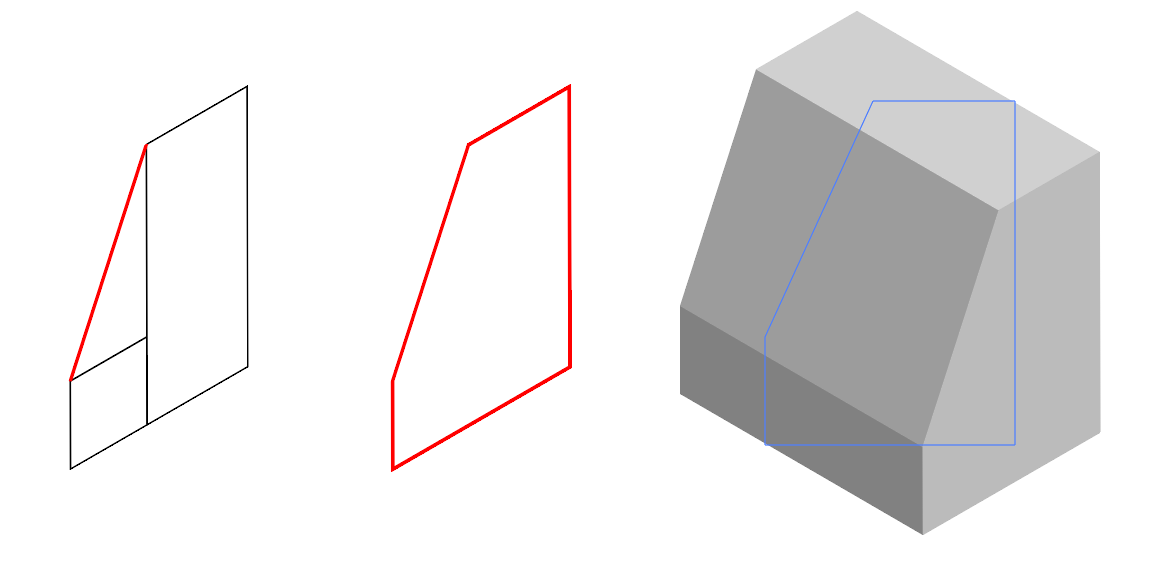
Copy link to clipboard
Copied
Doug,
I wondered whether my post was sufficiently woolly and unintelligible.
Now we shall never know.
Copy link to clipboard
Copied
Jacop Brugge please don't worry about, if there is one thing I understood about myself is that I learn through videos and images and I mostly have a really hard time through words. When it comes to do something for the first time I learned I need to see things rather than read them.
Copy link to clipboard
Copied
Thank you Doug A. Roberts, I will use this method and I'll report here about
Copy link to clipboard
Copied
Hi Slam,
Sorry so late. I just came across this. Years ago I did a somewhat similar project in Illustrator: GG1 in layers | Classic Trains Magazine
The locomotive carbody had curves not unlike automobiles of the 1940s. I'm sorry it's so dark; that Pennsylvania Railroad green was often mistaken for black! To get the shape, I made a pseudo wireframe model from sections across and along the hoods. I traced them from flat orthographic drawings, projected them to the axonometric view, and positioned them according to the builder's plans. If this doesn't make sense, I can find them in the archives when I'm back at the office and post an image.
A quick way to get the curved look you need might be to do a few section views showing the filleted corners (both vertical and horizontal sections) to serve as guides. It will show how much the hard-cornered edges should recede when rounded off and help establish the diameter of the spherical surfaces where three planes come together.
-- Rick
Copy link to clipboard
Copied
For this I’d really recommend taking a look at Cineware for Illustrator. You’d have to learn a little bit of Cinema 4D but it would be worth it. Many people are unaware that they have a free version of Cinema 4D Lite bu doled in with the Creative Cloud all apps subscription, so you have a full 3D app ready to use. Any models created (or imported) there can be automatically incorporated into your AI documents with Cineware, it’s a great tool!;
here’s more info;
Cineware for Illustrator - MAXON | 3D FOR THE REAL WORLD
Id be happy to help you get this set up if you need help 🙂
Copy link to clipboard
Copied
Thank you Angie Taylor for the plug in and availability to help me, however I seen it is for Win 10 and I'm working with Win 7 sadly
Copy link to clipboard
Copied
My Apologies for the late reply
Find more inspiration, events, and resources on the new Adobe Community
Explore Now


