Copy link to clipboard
Copied
Hello, anyone know how to turn jagged curves in to smooth lines in Illustrator please?
I've created this design in an A4 template - starting with pen tool > stroke > custom brush > expand in to shapes > make compound path > make clipping mask (with a custom blend)
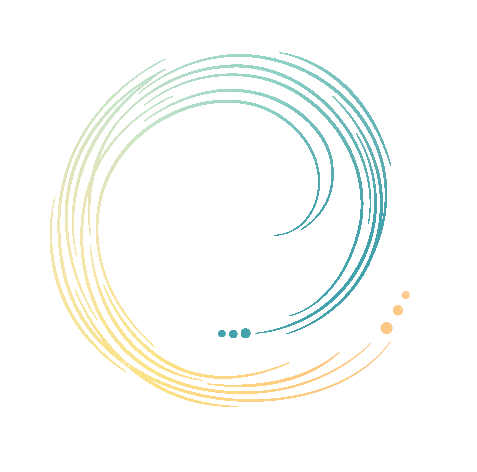
When it was just the original strokes, the curves were still not fully smooth either, but a little smoother than the above:
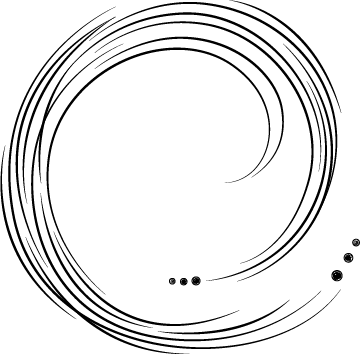
Anything I can do to make the lines nice and smooth? I've tried even just using a basic stroke in case it's the brush I've applied, but even that struggles to make smooth curves (and doesn't create the tapered lines I wanted...)
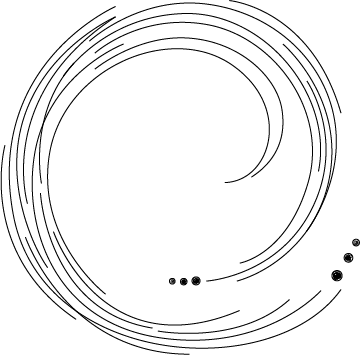
There must be a way to get curved lines all smooth surely? Can't work out what I'm missing... help please?!
 1 Correct answer
1 Correct answer
Thanks all for the help - I've exported a high quality JPEG which seems to have hit the spot, and also rasterised in photoshop to do some lower quality versions which all look smooth, so think I've got there!
Explore related tutorials & articles
Copy link to clipboard
Copied
If View > Preview on CPU doesn't solve it, please explain in detail how you created the custom brush and all the other stuff.
Copy link to clipboard
Copied
No, previewing in different modes doesn't help!
With this one, I simply used the pen tool to create the curves using a 1pt stroke - they are still all jagged even here:
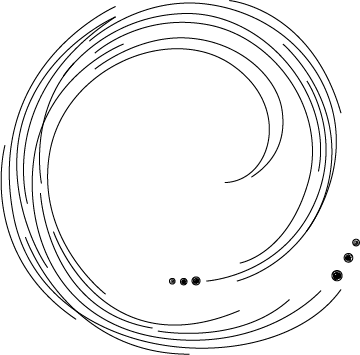
I then used the pen tool to create this brush: 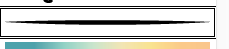
And applied that to all the strokes:
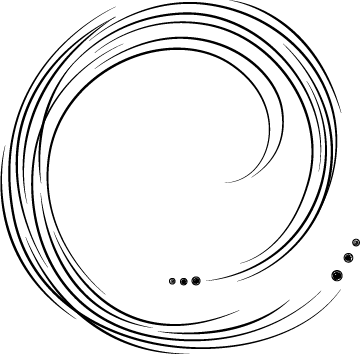
I've exported in all the different dpi formats, the lines are still not coming out smooth...
Copy link to clipboard
Copied
You cannot have a gradient in a brush, so what exactly did you do?
Also: which kind of file do you export. If this is a raster file, then of course your lines will always be jagged. That's the nature of raster files.
Copy link to clipboard
Copied
No, the gradient isn't in the brush - this is the brush I used the pen to draw:  (ignore the gradient, this is just what was sitting underneath the screenshot I took to show)
(ignore the gradient, this is just what was sitting underneath the screenshot I took to show)
Ah ok, so is it just dependent on the format exported in? I was concerned that if it's jagged in Illustrator, that will translate in all the exports...
What format would you recommend exporting it in? JPEG and TIF seem to be the only ones that aren't as jagged... is it as simple as sticking to these formats?
Copy link to clipboard
Copied
Can you please tell us how you got the gradient into your artwork?
We need to know if the artwork is rasterized.
JPEG and TIF are raster formats.
Please learn about the difference between raster and vector files.
Copy link to clipboard
Copied
Thanks Monika, I'm not worried about the gradient for now - the basic strokes I have drawn, using the pen tool in Illustrator, is what is concerning me most!
I understand the difference between vector and raster files - perhaps what I'm misunderstanding is the Illustrator set up?
Using the pen tool in Illustrator to create this image, is a vector file, right?
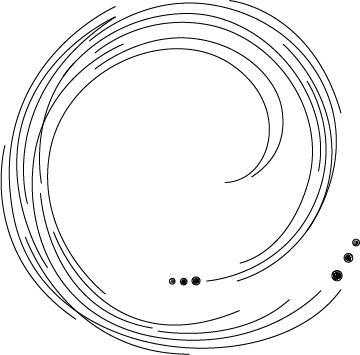
So despite what else I do with it, my understanding was that creating this in Illustrator is a vector file (.ai) - so not sure why the lines appear all jagged at this stage as I've not rasterised yet?
Copy link to clipboard
Copied
Maybe the reason is your brush you aplied? It's possible
Try to use classic circle brush or just use widten lin to see results
pawel
Copy link to clipboard
Copied
The lines appear rasterized because monitors work based on pixels.
With thin lines like yours and the small size your images is displayed, those small jaggies cannot be avoided.
Copy link to clipboard
Copied
What format would you recommend exporting it in?
Depends what it's intended use is.
Google something like-
''logo formats for clients''
- .ai (illustrator native)
- .png (web, transparency)
- .gif (web optional)
- .jpg (social media)
- .pdf (vector + raster, high res, print)
- .pdf (low res, proofs)
- .svg (scalable vector)
- .eps (printing vector)
If you want a higher quality JPEG,
eg
File > Export > Export As > Export >
options - resolution - other
and set to 1200
In Illustrator after you have made the clipping mask of a gradient filled object it should not look pixelated.
If it does slightly, it could be just a screen effect- does it get worse as you zoom in ?
Copy link to clipboard
Copied
Thanks Ray, appreciate the help!
It seems to actually get better as I zoom in, but when exporting in to anything other than JPEG or TIF, it looks a mess! Especially with the clipping mask applied!
I'll try .svg though, not used that before, thank you!
I've exported a high quality JPEG which seems to have hit the spot - then rasterised in photoshop to do some lower quality versions for web (png & jpg), which all look fab, so that's really helped ![]()
Copy link to clipboard
Copied
Thanks all for the help - I've exported a high quality JPEG which seems to have hit the spot, and also rasterised in photoshop to do some lower quality versions which all look smooth, so think I've got there!

