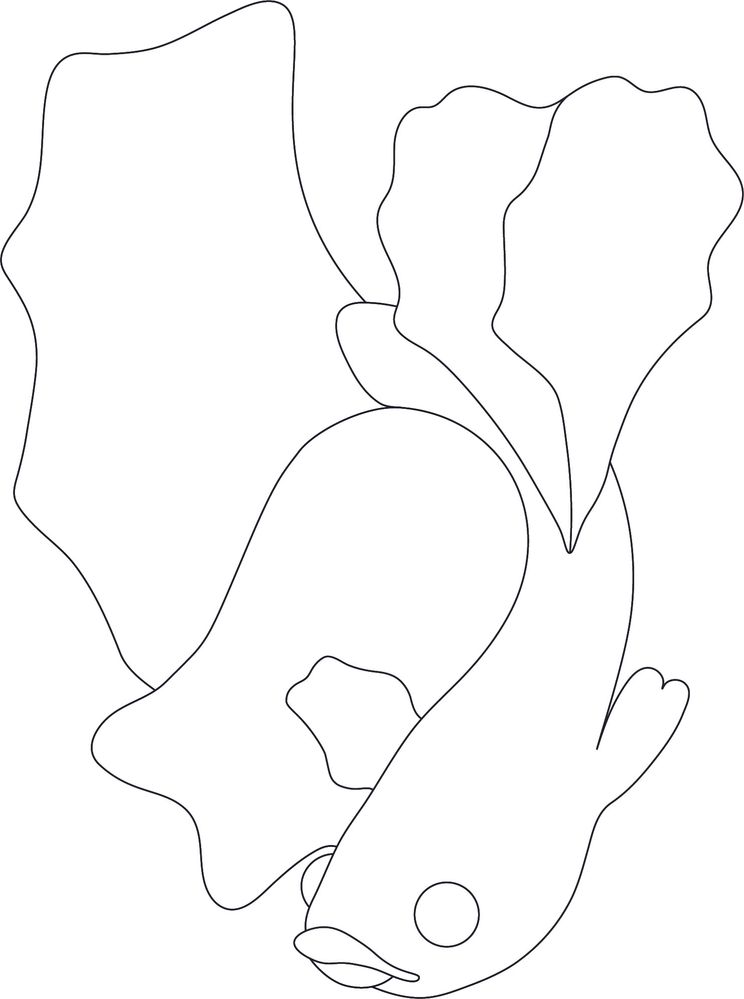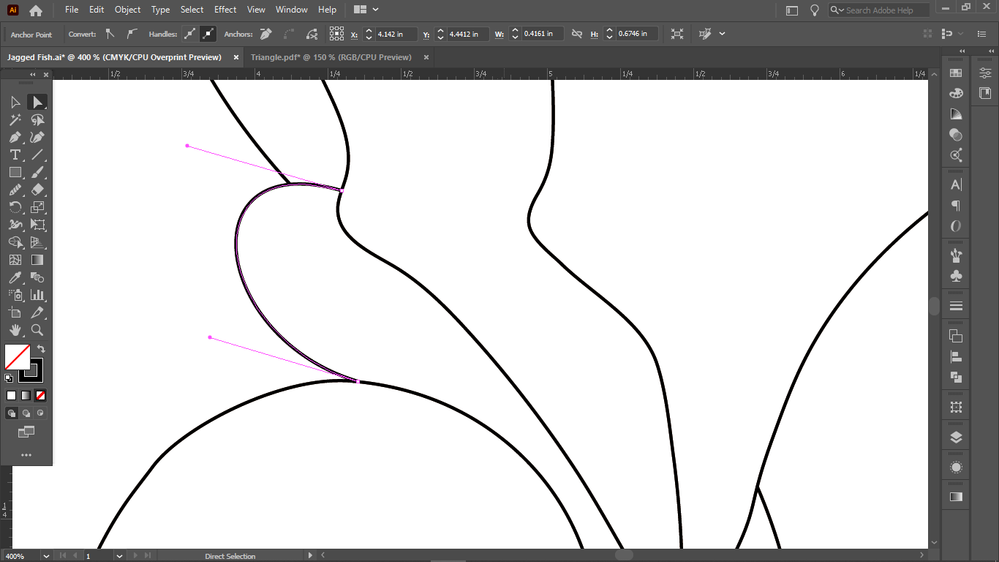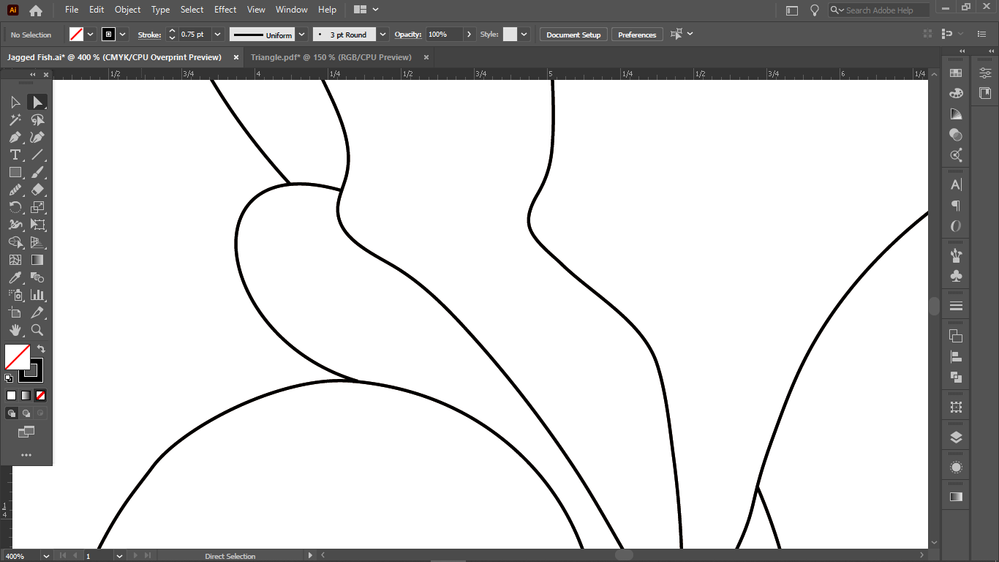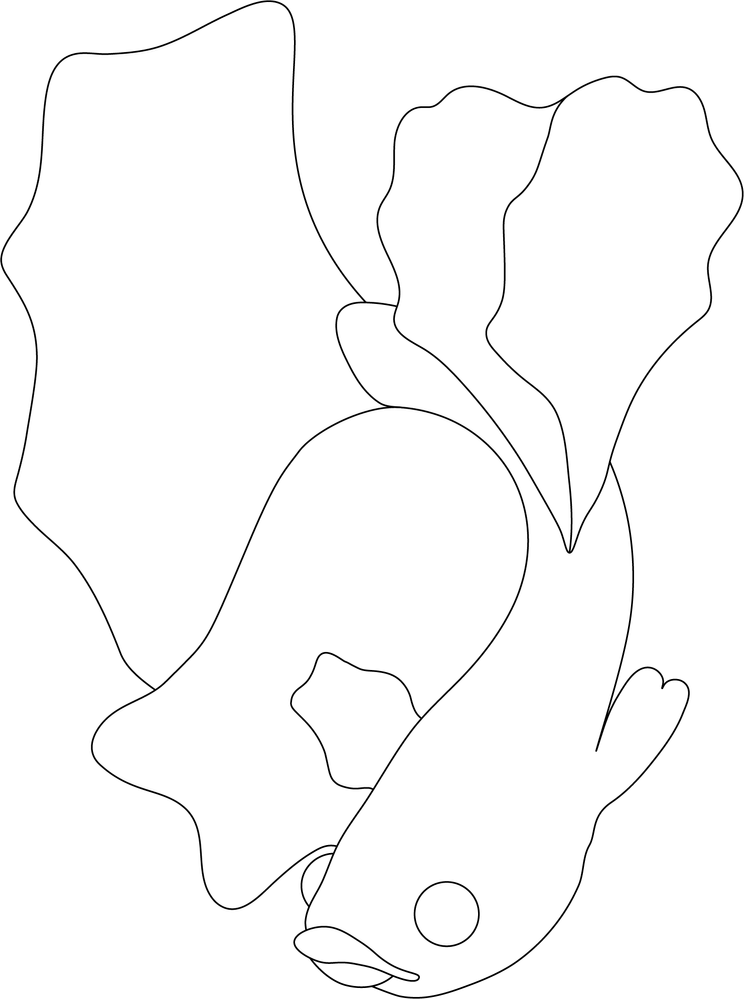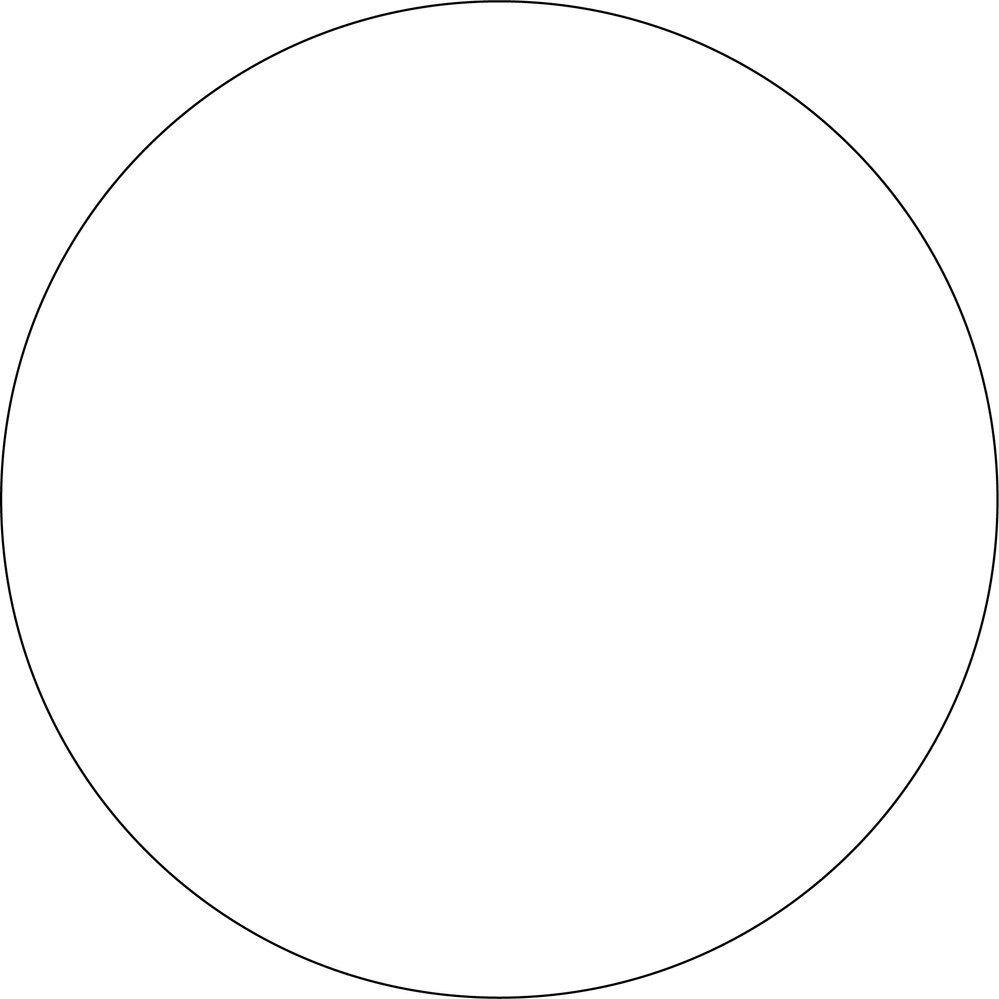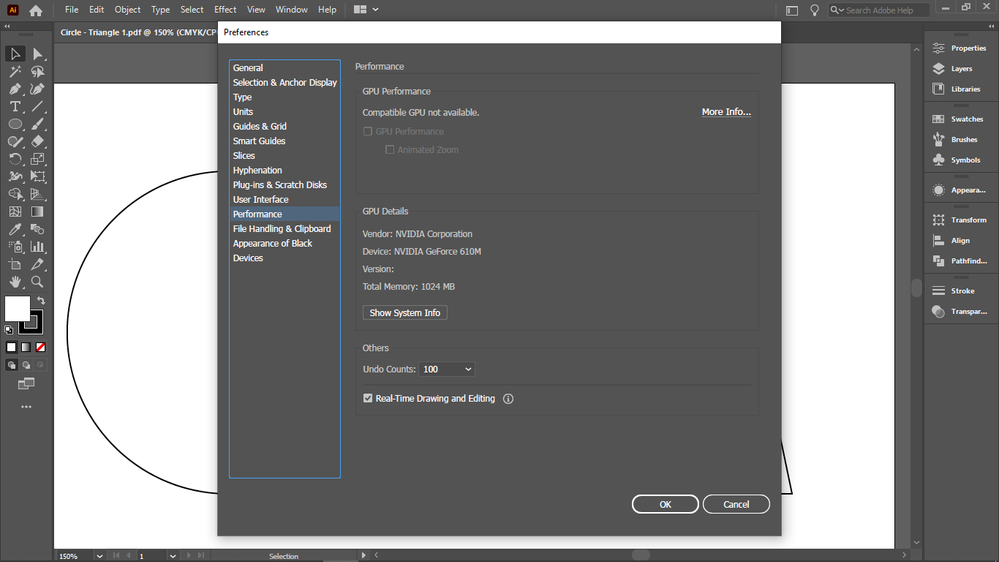Jagged Lines illustrator
Copy link to clipboard
Copied
Hello,
I've checked old posts about the subject, but I am posting another related problem about jagged line in Illustrator.
I am drawing a fish and for some reason, some of the lines are jagged.
- GPU is off.
- Anti-aliased is ticked
- Overprint preview tried
- Document set up : 300dpi
I really don't understand why it keeps not working as smooth at it should be (tale - fin)
I hope someone can help.
See you 🙂
Marion.
Explore related tutorials & articles
Copy link to clipboard
Copied
Do you have pixel preview on?
Copy link to clipboard
Copied
No, I am on CPU preview
Copy link to clipboard
Copied
Does switching to CPU Preview make a difference (Cmd or Ctrl E)?
Copy link to clipboard
Copied
Unfortunately no, it doesn't make ay difference.
I tried to fix it by removing too many anchor points, but even having the minimum of anchor points, I still get the same fuzzy/jagged look of my lines.
It's very frustrating.
Copy link to clipboard
Copied
Is there just one path or are there multiple paths stacked on top of each other?
Copy link to clipboard
Copied
Hi Monika,
I don't know exactly what do you mean by 'multiple paths'.
I used the curvature tool to do my path. I did multiple paths my fish are made of different shapes, but paths don't overlay on the top of each other.
Copy link to clipboard
Copied
If you accidentally make copies of the paths, then what you see might happen.
If you could provide the file, helping would be easier.
Copy link to clipboard
Copied
I didn't make copy of the line (yet). I was about to do it on a second layer in order to start to draw the shadows.
Here, you can find the PNG file. I hope you can download it.
By the way, I also added you a pdf of the circle too, just you can see it does it do with very simple basic shape too.
ps: when drag the png file back to Illustrator...the quality is so poor ! I don't know why again.
Copy link to clipboard
Copied
is it only in this document?
Copy link to clipboard
Copied
Hi Anna,
Well, I have tried with brand new document, I draw a triangle (3anchor points) and a circle (4 anchor points) with the pen tool. And here again...I can see the jagged/fuzzy lines appearing.
Copy link to clipboard
Copied
Marion,
"Document set up : 300dpi"
If this stament means that you have applied 300 PPI in Effect>Document Raster Effects Settings in connexion with purelly vector artwork, as the second screenshot (set) seems to imply, it mskes no difference.
I believe it may be simply a matter of its appearance on your monitor.
Is it the same on a monitor of a different kind/resolution/pixel density?
Copy link to clipboard
Copied
Hello Jacob,
When you say 'monitor' you mean it might be just my screen playing with me, by not showing the right result of my lines ?
I am sorry I don't understand what do you mean exactly by 'Is it the same on a monitor of a different kind/resolution/pixel density?' Do you want me to bring it to PS, and see what's the result ?
The thing is, I have to submit my work through a vector base program anyway.
Have a good day,
Copy link to clipboard
Copied
Marion,
"When you say 'monitor' you mean it might be just my screen playing with me, by not showing the right result of my lines ?"
Something like that, maybe different from your expectation.
"a monitor of a different kind/resolution/pixel density?"
I was thinking of different monitors with different properties, such as separate/laptop/tablet /smartphone, and different pixel x pixel sizes and pixel densities. All showing the same AI/PDF document.
And what happens when you zoom in?
Copy link to clipboard
Copied
Is it possible to print it at least on the home/office printer?
If printed version will be smooth, it means that there is no problem with the lines, it's just preview conditions of your screen. Then you can keep calm 🙂
Copy link to clipboard
Copied
I printed yes, and it strange...
On the fish, it looks normal, but on the triangle, it looks definitly jagged...
So I feel it completly inconstant, and I can't say whether it would work or not on every lines.
I got the feeling that Adobe has no answer to this issue.
Copy link to clipboard
Copied
I still think that you just see screen pixels, and it will not affect the final image.
When you import PNG into AI document, it always looks poor to decrease the system charge. It won't look so in final image if you created it with high resolution.
BTW, what is your screen size and resolution?
Copy link to clipboard
Copied
I wish it was just this, but my screen size and resolution are pretty standard :
- display resolution : 1366x768 (that's the highest)
Copy link to clipboard
Copied
That is actually a pretty low resolution.
And if you are importing PNG into Illustrator, then there will be pixels, so jaggies must be expected.
Perhaps you are just expecting too much and everything is OK after all.
Copy link to clipboard
Copied
Well, I know it's not the best resolution.
The problem is I am not new to Illustrator. I've been using Illustrator since April 2020 and I haven't change my computer. My lines on Illustrator has always been nice and smooth.
So that's why I don't know why it change now, suddenly.
Copy link to clipboard
Copied
There could have been an update that broke the cooperation of Illustrator and your graphic card. What does Preferences > Performance say about the graphic card?
Copy link to clipboard
Copied
Copy link to clipboard
Copied
I've update yesterday my graphic card
Copy link to clipboard
Copied
Your graphic card is not compatible, so Illustrator uses the CPU. Then also you don't have HiDPI, so that's where you are.
Get ready! An upgraded Adobe Community experience is coming in January.
Learn more