Copy link to clipboard
Copied
Hi - I have used the pen tool to make the below object. I now want to connect my last anchor point to the path closest to that particular anchor point (where the gap is presently showing). I want to be able to treat the bottom (semi-circle looking portion) as an object on it's own (so I can fill it with color for example). What would be the best way to do this?

 1 Correct answer
1 Correct answer
My misunderstanding of what you wanted to do.
It is not possible to join an open path with a closed path.
So instead, try this:
- Move the anchor point to the edge of the path.
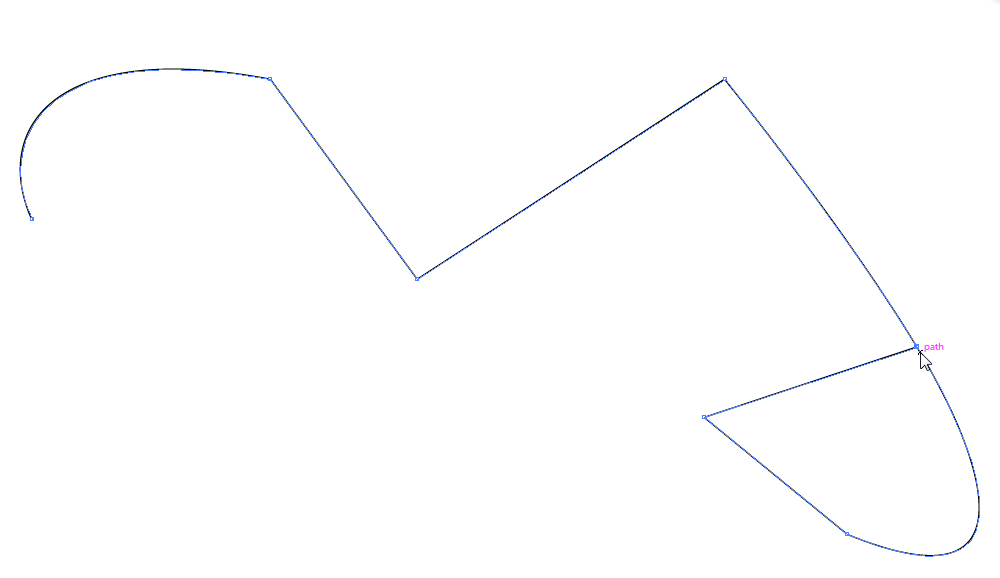
- Select the path and choose the Live Paint tool.

- Select a fill color and click where you want to fill.
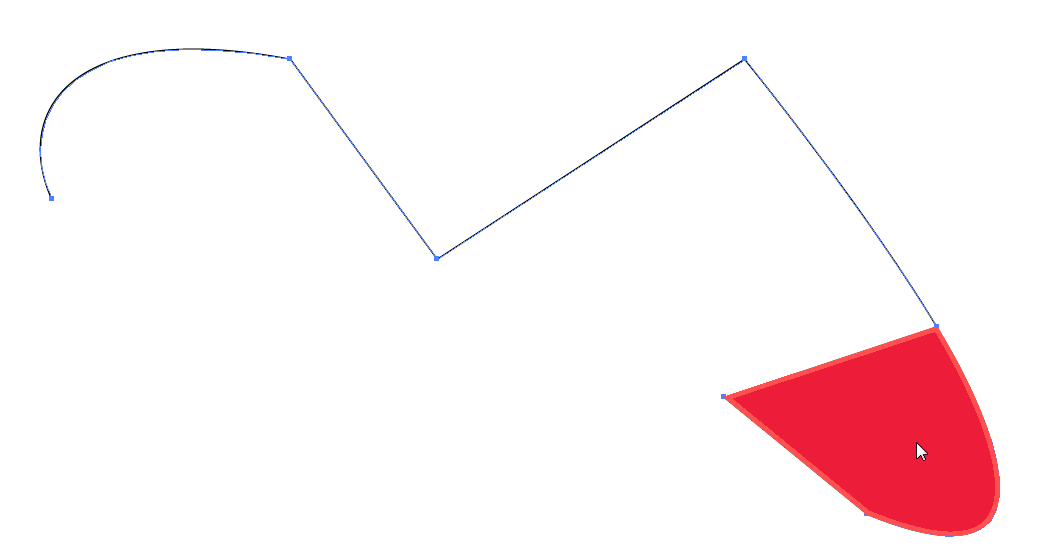
Explore related tutorials & articles
Copy link to clipboard
Copied
Move the point to where you want it. THen use the shapebuilder tool to disconnect the closed path.
Copy link to clipboard
Copied
One way that you could do it:
With the Direct Selection tool (white arrow), select the end point and move it so that it touches the path where you want to connect.

Deselect.
Select the Scizzors tool
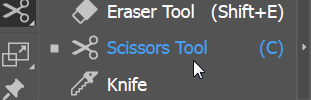
and click where you want to cut the path.

If you select the path with the Selection tool (black arrow), you should see that you have two separate paths now.
However, the bottom shape may still not be a closed shape. If not, you can fix it by select the bottom path and choose Object > Path > Join.

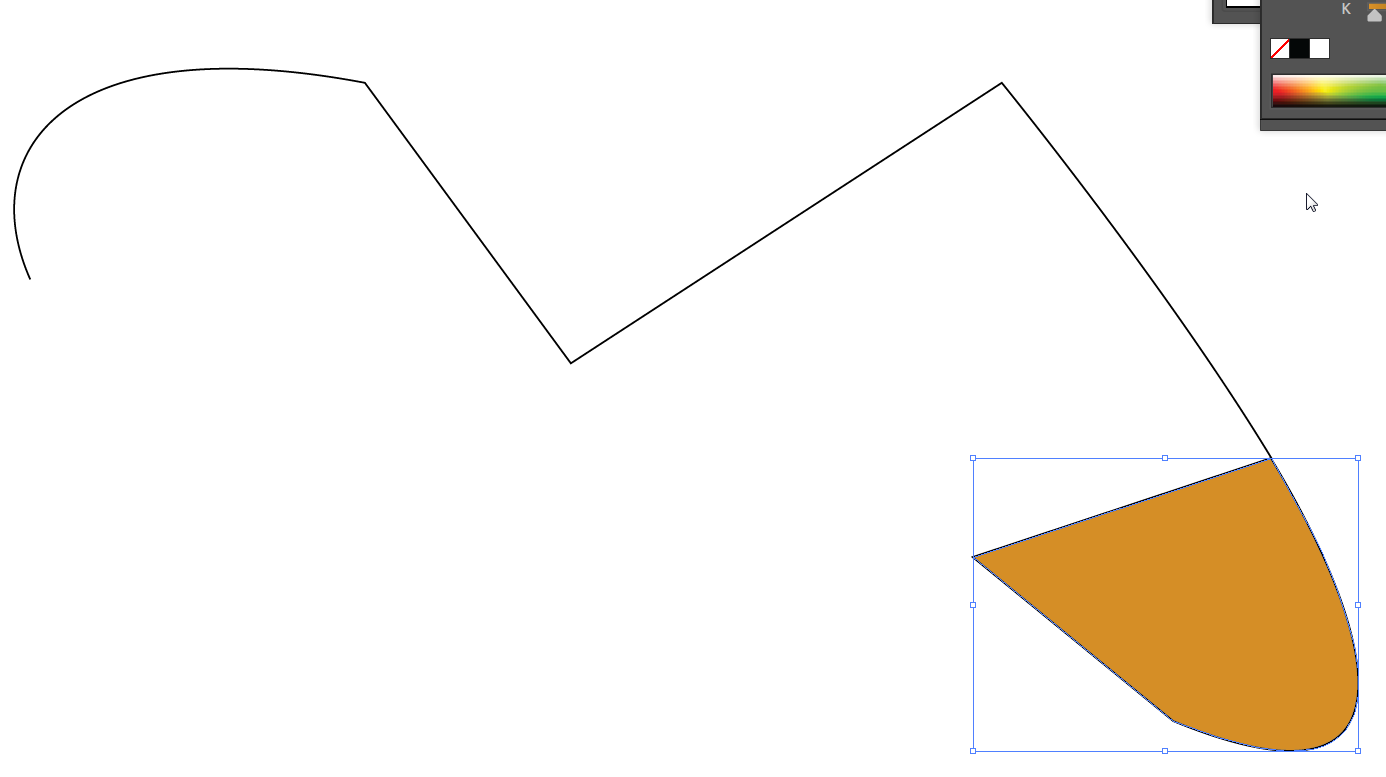
Copy link to clipboard
Copied
Thank you for your reply. I did as instructed and it essentially leaves me with one closed object (the capital D looking shape) and one line segment. While I do want the closed object, I also want to attach the line segment to it. As constructed... there is a gap in between the 2 and it won't let me join them... as shown below.
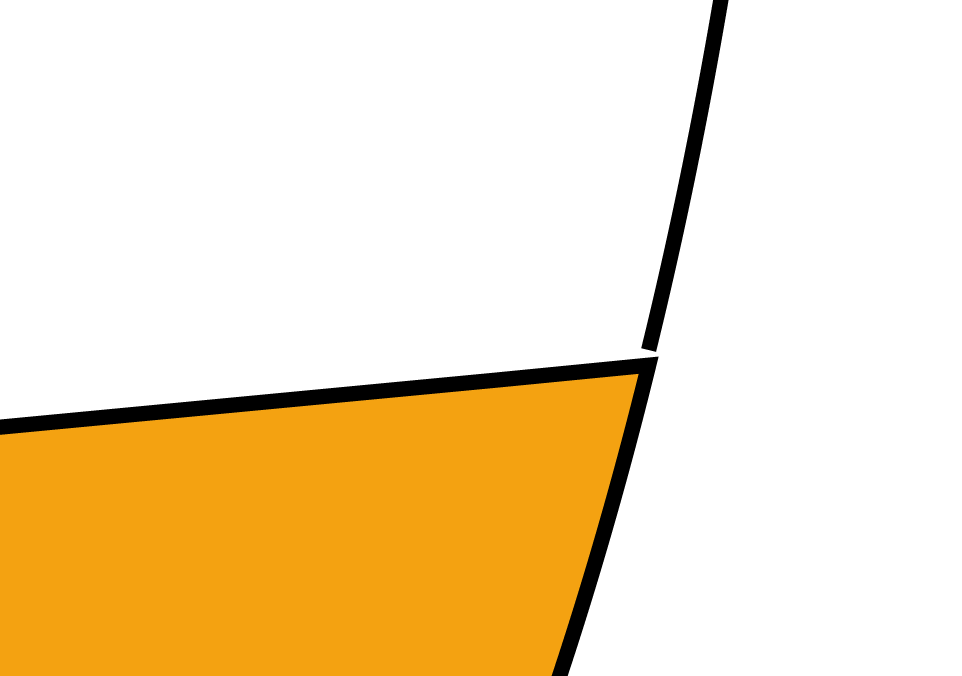
Copy link to clipboard
Copied
Then you need to create a live paint object.
Copy link to clipboard
Copied
Thank you for your reply and assistance.
Copy link to clipboard
Copied
My misunderstanding of what you wanted to do.
It is not possible to join an open path with a closed path.
So instead, try this:
- Move the anchor point to the edge of the path.
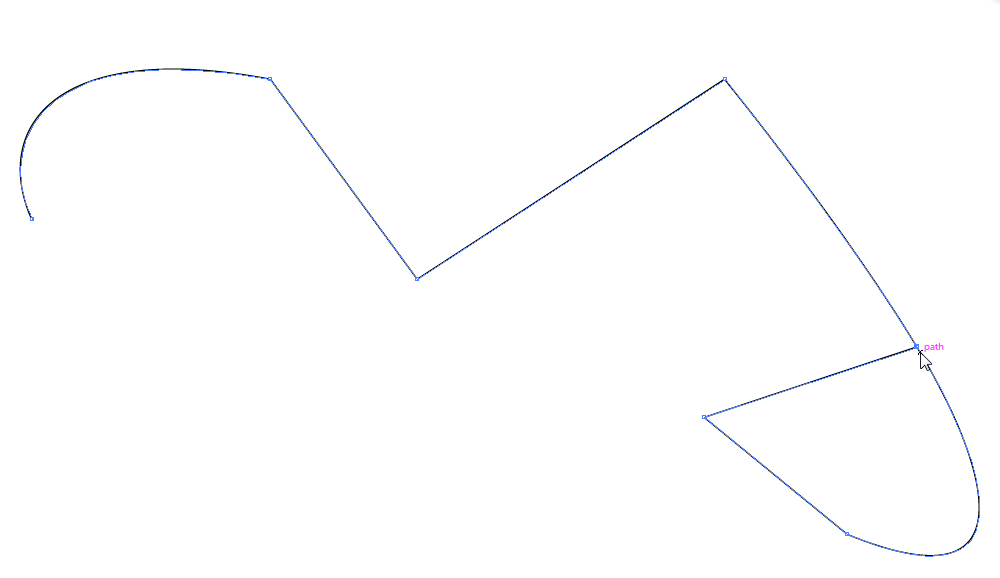
- Select the path and choose the Live Paint tool.

- Select a fill color and click where you want to fill.
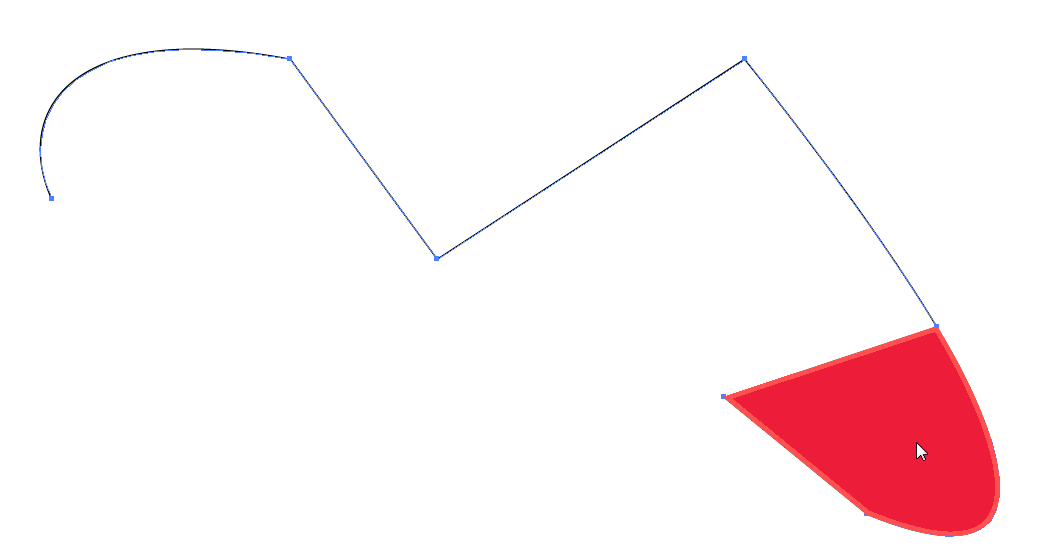
Copy link to clipboard
Copied
Thank you kindly ![]()
Copy link to clipboard
Copied
Alternatively, you could move the anchor point into place and then group the two paths.
Find more inspiration, events, and resources on the new Adobe Community
Explore Now