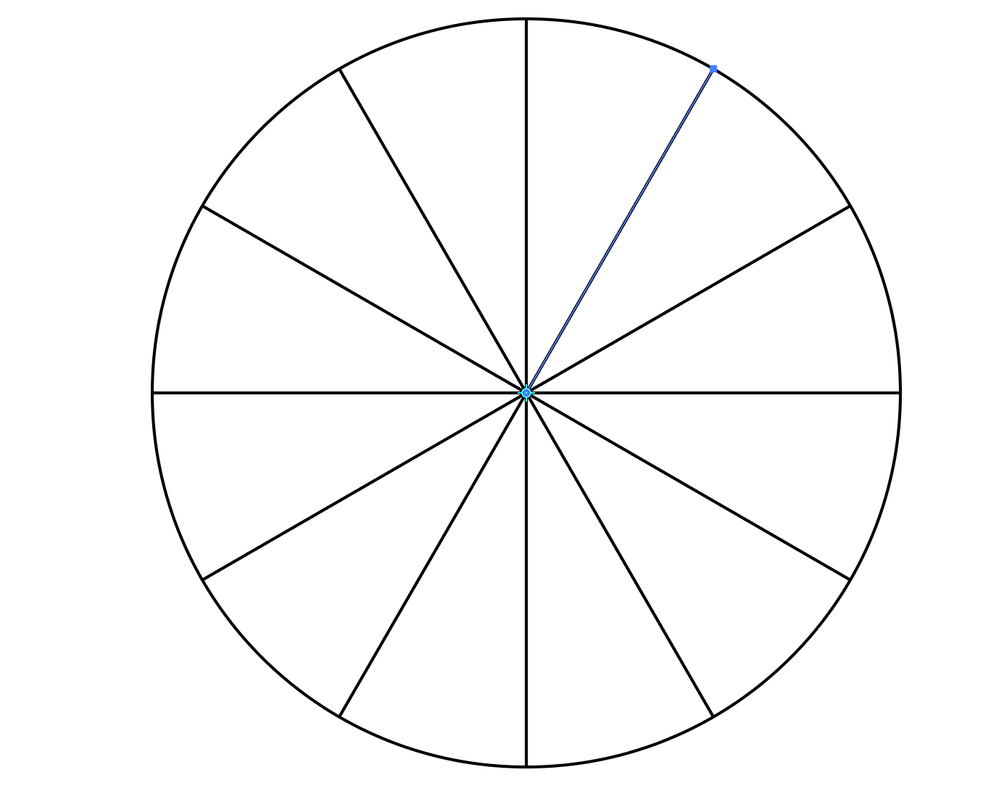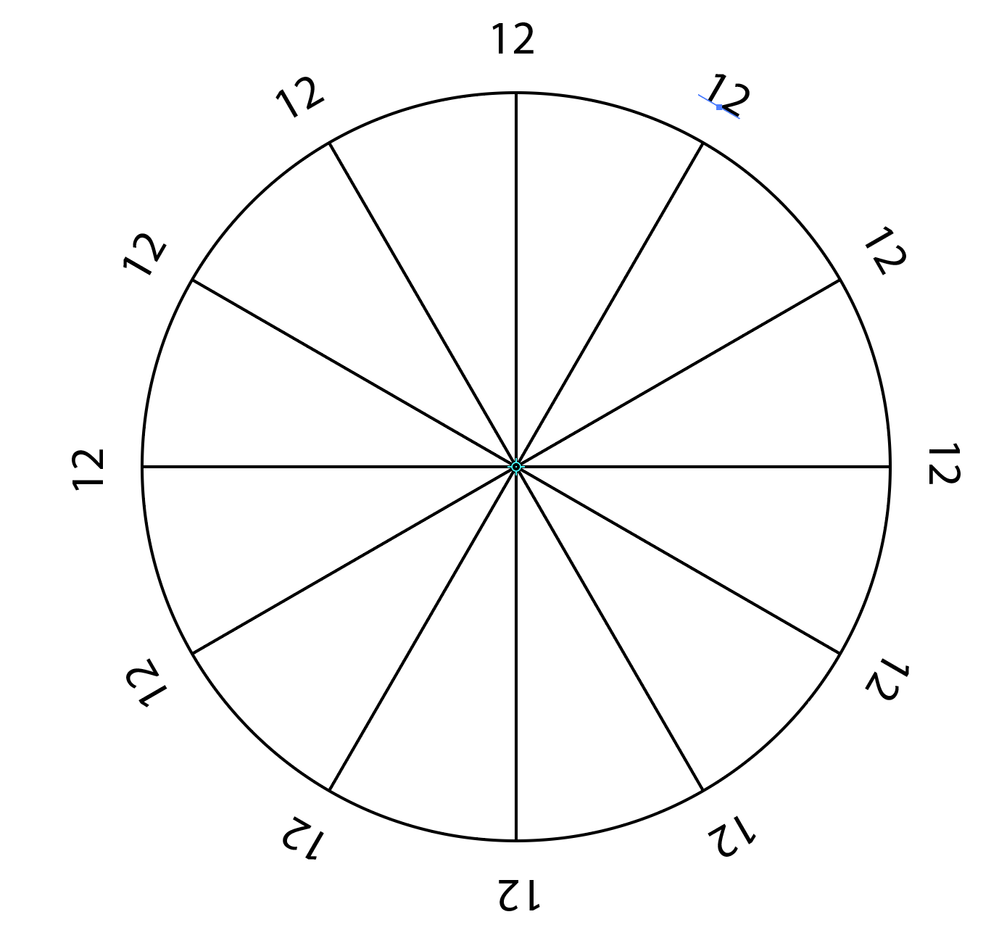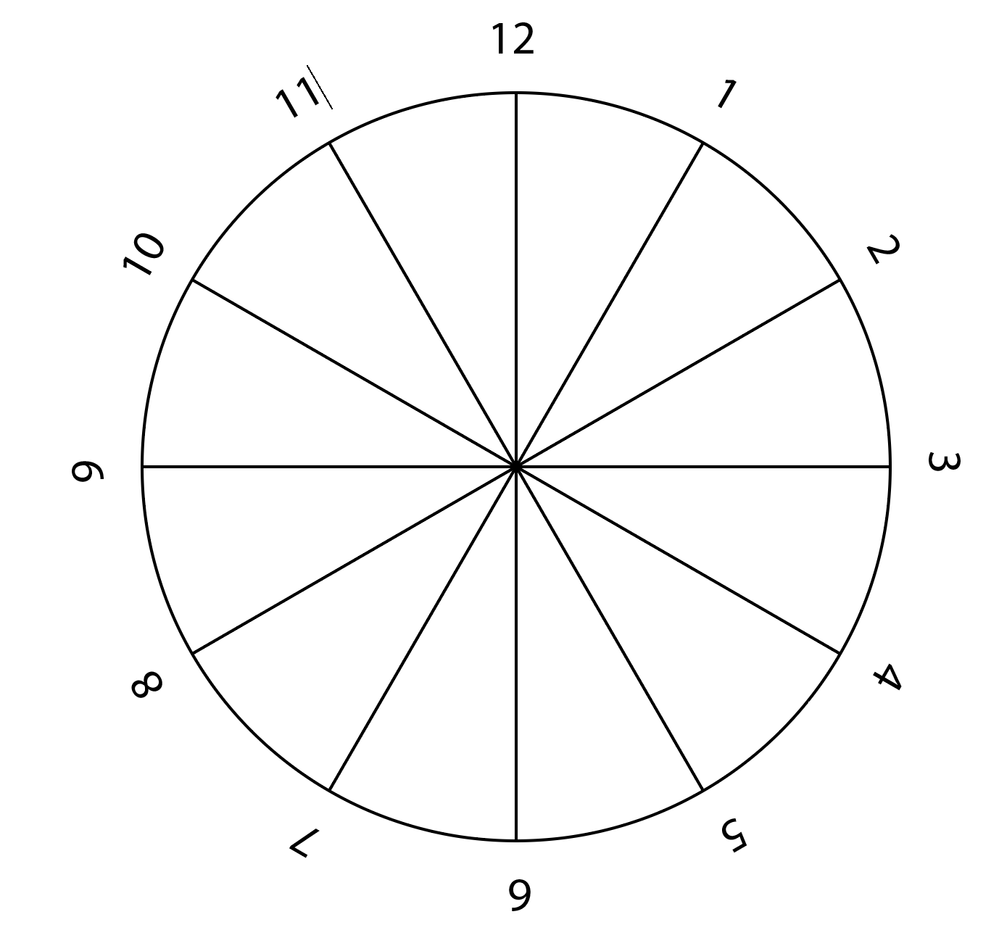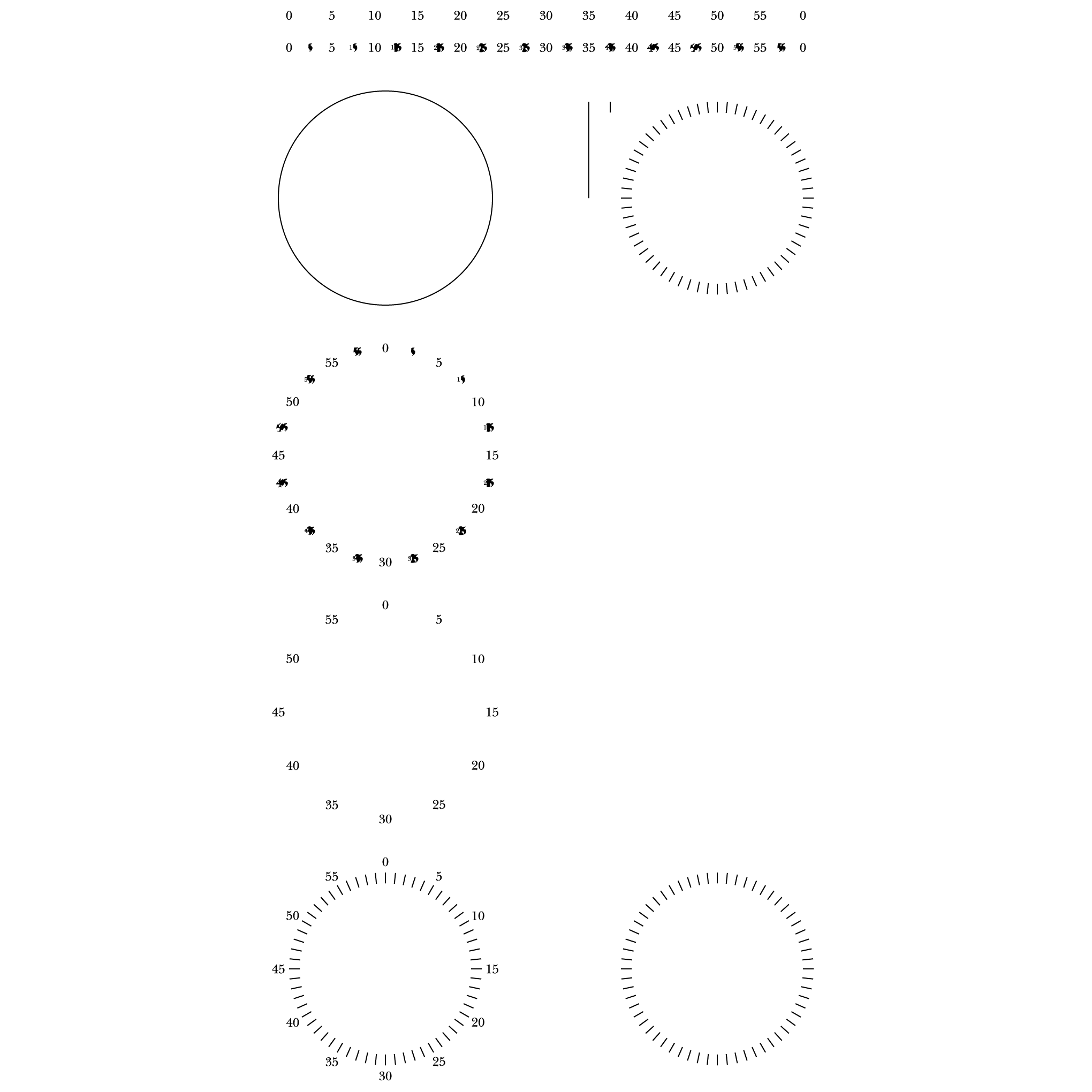Adobe Community
Adobe Community
- Home
- Illustrator
- Discussions
- Justify text evenly along a path in illustrator (c...
- Justify text evenly along a path in illustrator (c...
Justify text evenly along a path in illustrator (clockface)
Copy link to clipboard
Copied
Im trying to find a way to distribute characters evenly along a path in illustrator.
I want to draw a clockface with every 5 minutes marked with text (ie 5,10,15...). I've drawn an circle, and selected type on a path and typed the numbers. I cant find an option to evenly space each number along the whole path.
Is there a way I can do that?
Explore related tutorials & articles
Copy link to clipboard
Copied
The spacing is mathematically not even, so just using path text won't work. The best way to approach such stuff is to subdivide the circle, then place normal text around it that snaps to the anchor points. A bit of a hacky alternative could be to use the graph tools and create a faux pie chart with labeling, but that has precision issues just as well.
Mylenium
Copy link to clipboard
Copied
Thank you How do I subdivide the circle? What is the name of the feature that does that?
What if I made 60 "|" along a path - is there a tool to evenly justify those characters?
Copy link to clipboard
Copied
This may help. Start with a circle.
Turn on Smart Guides, and draw a line segment between the top anchor point of the circle and the center point.
Choose the Rotate tool. Option/Alt click the center point of the circle to open the Rotate dialog. Set the Angle to 360/12 and click Copy to copy the line segment as you're rotating it 30 degrees. Choose Object > Transform > Transform Again (Cmd/Ctrl-D) repeat copies of the segment around the circle.
With the Type tool, click an insertion point above the circle (Alignment = Centered) and enter 12. Use the same rotation method to rotate the number 30 degrees around the circle from the center.
Edit the numbers.
Copy link to clipboard
Copied
It looks like want different numbers than I did, and maybe you don't' need the line segments, which you could delete.
Copy link to clipboard
Copied