Layers and Objects i.e. Rectangles
Copy link to clipboard
Copied
HI Can someone please define what a Layer is i.e. Layer1 and any subsequent child layers if that's what they are called?
As I understand it, when you create a document you get the initial layer called Layer1 I assume this is an empty container for things you draw or import?
If I create a Rectangle or an Ellipse using their respective tools I see what I again assume to be child layers and they are named with the shape i.e. <Rectangle> or <Ellipse> Are these actually layers? with shapes on them?
Is there any documentation to show me the definition of the things I ask?
Explore related tutorials & articles
Copy link to clipboard
Copied
You've got the right idea.
When you create a new document, there is only one layer which is named Layer1 by default. At first there is nothing on that layer. As you add objects, all of them appear as sublayers under Layer 1.
If you want additional layers, you need to add them manually. All of the layer commands are in the flyout menu of the Layers panel.
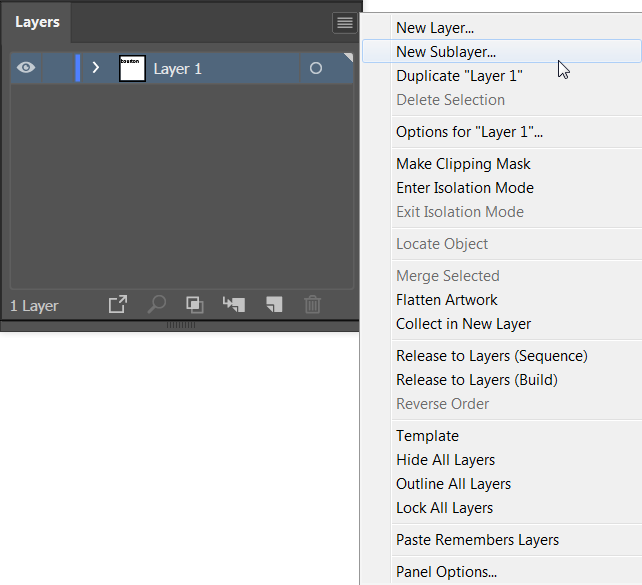
You will find more information about layers at How to use layers in Illustrator
Copy link to clipboard
Copied
Ok, well thats a plus being on the right track, but what puzzles me a bit is this object thing, to me when you make a shape/object it has to go on to a sublayer but I've been told by illustrator users that its not a layer its an object but I don't get why when its clearly a sublayer, it may be named an object but whats in a name when its behaviour is that of a sublayer?
My logic is: if it looks like a sublayer, acts like a sublayer, it pretty much must be a sublayer.
So is an object...
- A sublayer with an object on it?
- Just an object i.e. no layer? (but this doesn't make sense to me)
- something else
Copy link to clipboard
Copied
Everything on an Illustrator artboard is considered an object, no matter which layer it is on. Each object will automatically go onto its own sublayer in the Layers panel. A sublayer could also consist of a group of objects, in which case you would have objects on sub-sublayers. When referring to something on the artboard, it is referred to as an object.

Copy link to clipboard
Copied
A clipping group could also appear as a sub-layer.
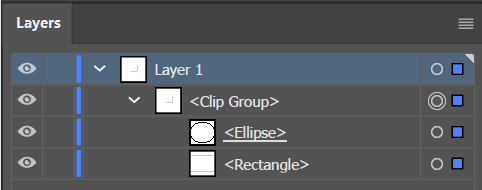
Or a compound path.
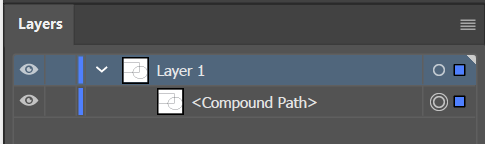
Copy link to clipboard
Copied
What you are referring to are sub-layers. Every new object drawn gets its own sub-layer within the main layer. If you look at the screen shot below you'll notice that each sub-layer has a circle to the right of it. If you click on that circle (affectionately known as a "meatball") you can select only that sub-layer. Also notice that when a sub-layer is selected that a square appears at the far right. This allows you to move that sub-layer up or down within the layer and even onto another main layer. The purpose of this is so that within a drawing you can have something that is a single component of that drawing which is actually made up of several shapes all on one main layer but all of its shapes are accessible through the sub-layers. An example of this might be if you were drawing a house you might want all of the shapes that make up the door on a single layer with all of the door's panels accessible for selection on their individual sub-layers. You would then create new main layers for the windows, the roof, etc. each made up of many sub-layers.
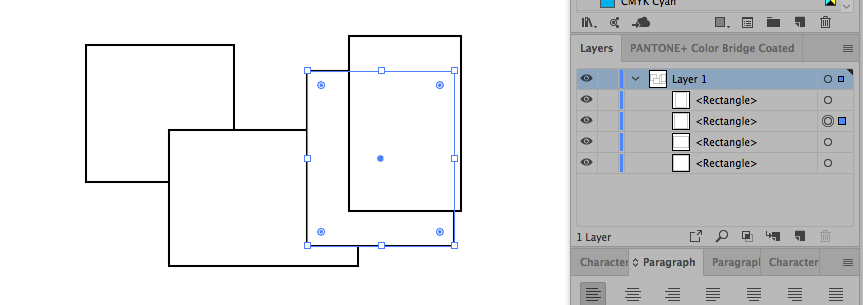
The sub-layers are there as a possible way to make easy selections (and provide a way to change the arrangement of objects) within complicated objects. They do not preclude you from selecting any object in the document using the selection tools or changing the arrangement of object using menu items and key commands.
Copy link to clipboard
Copied
https://forums.adobe.com/people/Bill+Silbert schrieb
What you are referring to are sub-layers.
The misconception about this is that everything in the layers panel is a layer. It's not.
There are layers and there are sublayers (layers inside other layers) and then there are objects (paths, rectangles and stuff) and then there are several kinds of container objects (groups, compound shapes, live paint groups, clipping groups etc.). Layers could also be considered containers, since they can hold objects inside them.
A layer can be easily identified: click on the target symbol of a container. Then in the control panel or in the appearance panel you can see what it is. If it shows "Layer" there, then it's a layer. Otherwise, it's not a layer, but something else.
Find more inspiration, events, and resources on the new Adobe Community
Explore Now
