Line Selection - Unable to change direction of a line?
Copy link to clipboard
Copied
My illustrator was working perfectly until i must have hit something on my keyboard and now when selecting a line, the whole line moves rather than just a point. There a point (far away from the line) when you move it changes the angle of the line but it also says "line extension" and doesn't do it how i could usually move or change a line using he selection tool. It works okay using the anchor tool - however, I want it to go back to how it use to work normally as whatever I have changed it is very difficult. Please help, i've tried everything from restoring to default, changing windows, changing files and its happening across all of it.
Explore related tutorials & articles
Copy link to clipboard
Copied
WHat kind of line? A straight line?
What exactly are you doing with which tool?
To move just one point, use the direct selection tool.
Screenshots help understand.
Copy link to clipboard
Copied
A straight line. I am using the direct selection tool but it not allowing me to change the line.
See attached image where the slection tool is used and there is point (in red) where you can move the line but cant directly move it on the line itself?
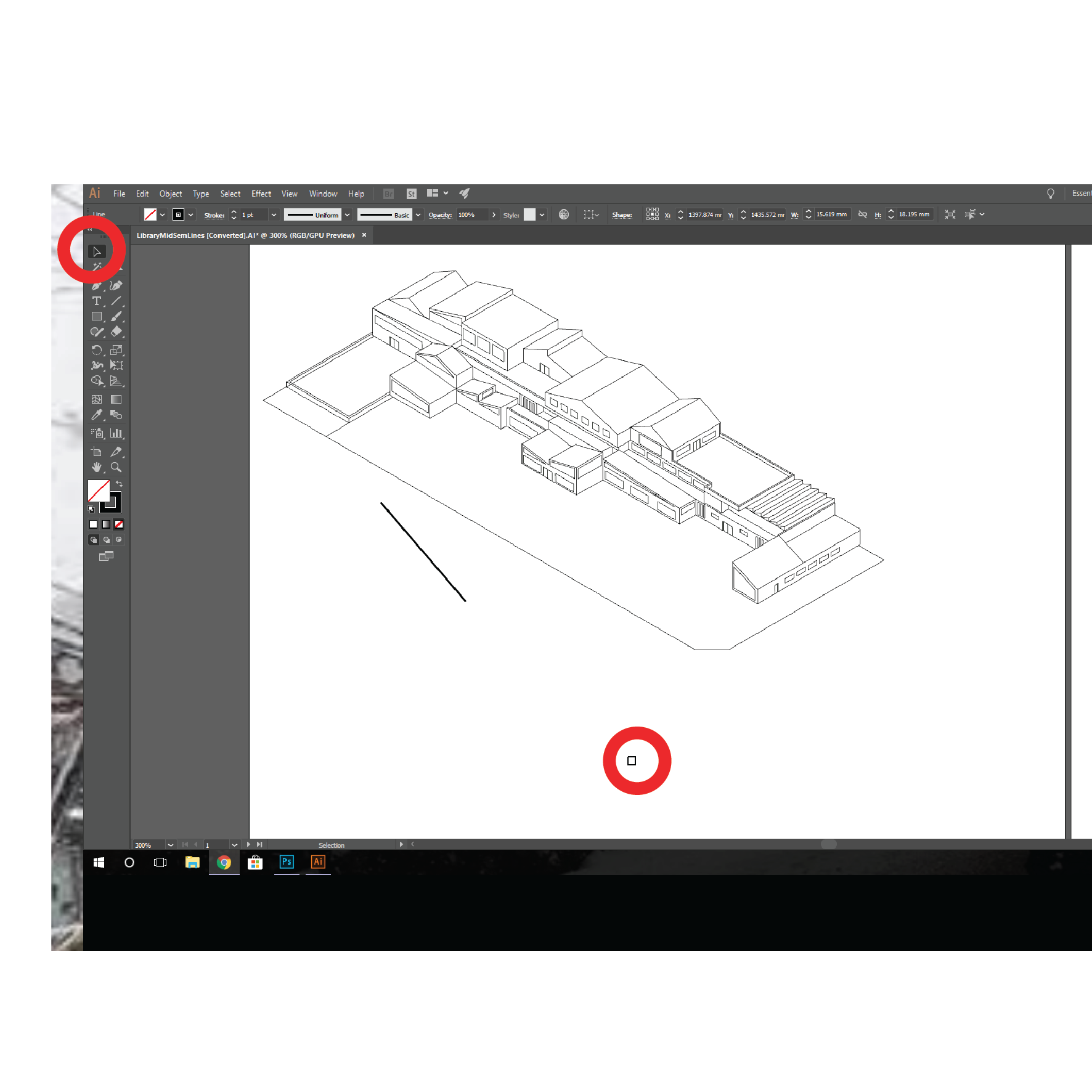
Copy link to clipboard
Copied
Sorry, I don't understand what exactly you want to move where and how exactly you want to move it.
Are you grabbing anywhere on the line?
Copy link to clipboard
Copied
I am trying to move a line, by grabing and snapping it to another line using the selection tool. Previously I was able to do this easily, and now when i try and grab the line to drag it to another line it does not work. For example i want to join these two lines together - without re drawing the lines.
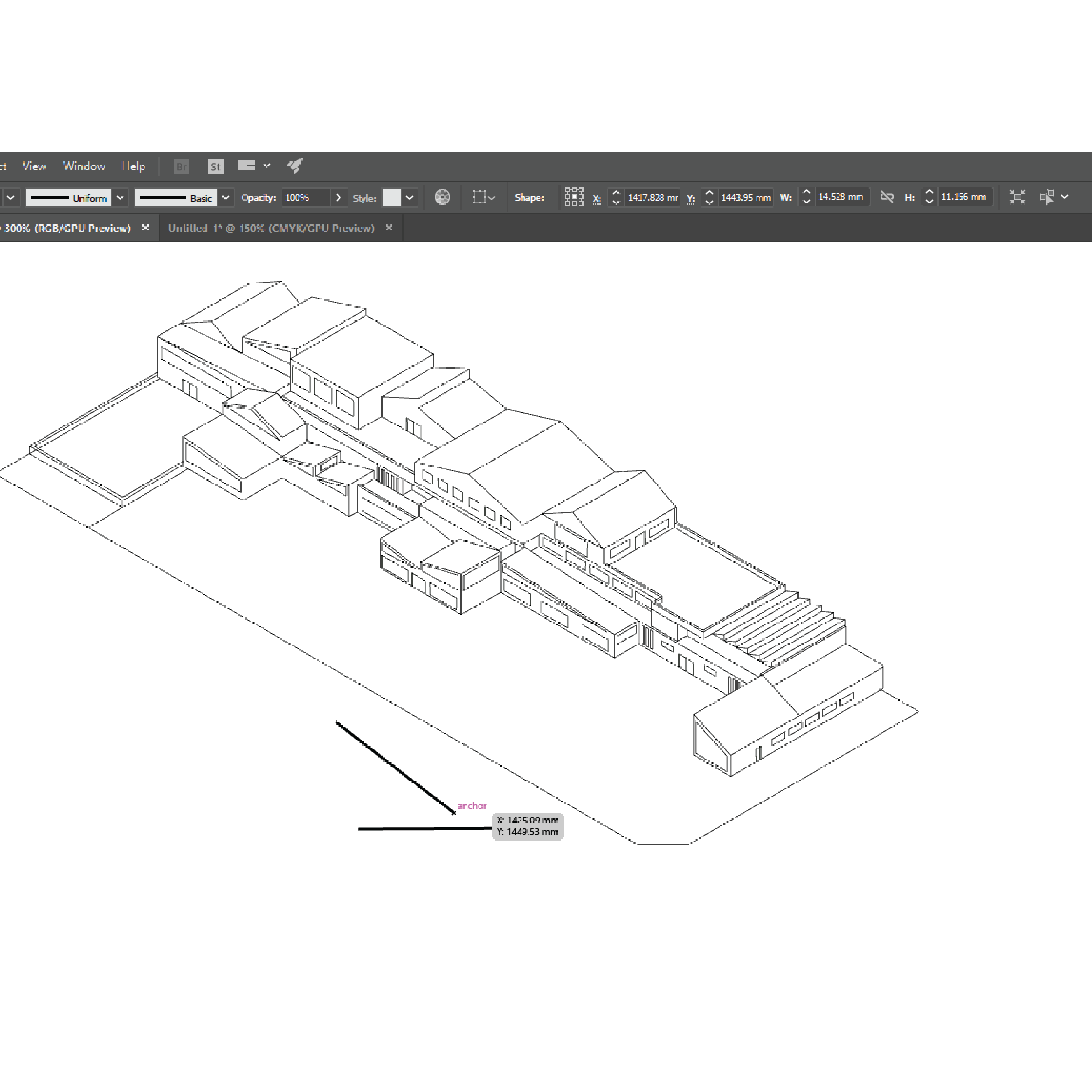
Copy link to clipboard
Copied
Hi Jessica!
The Direct Selection Tool is the white arrow on the right of the Selection Tool.
If you are moving only one point:
- Deselect any object
- Click the Direct Selection Tool (white arrow)
- Click and Drag the point you want to move
If you are moving the entire line,
and you want to hold one point so that you can snap it onto a point of another line:
- Click Selection Tool (black arrow)
- Select the line
- Click the Direct Selection Tool (white arrow)
- Click and Drag the point you want to snap onto a point of another line
The reason for this: if you have an object selected, switching to a Direct Selection Tool would automatically select all the points of that line (or any object/shape)
Copy link to clipboard
Copied
Thanks for your reply.
I understand the above procedure but the line is not snapping to another line. As seen in the first image, when selecting the line, it comes up with this box underneath it which allows me to move the line (not very accurately), whereas before i was able to just drag the line or a point on the line to change it.
Copy link to clipboard
Copied
Is this problem occurring in other documents as well, or just this one? Have you tried closing and reopening the document? The application? the computer?
Copy link to clipboard
Copied
This problem is occurring in every document and I have opened and closed, restarted my computer and it still happens. Does any recommend reinstalling the entire program? I tried resetting to default but no change.
Copy link to clipboard
Copied
jessicac17213418 wrote
As seen in the first image, when selecting the line...
in your image, you don't have the Direct Selection tool selected.
Copy link to clipboard
Copied
If you're not able to snap the points, I suspect four things:
- You must have converted your line into a symbol...
- Right-Click and Break Link to Symbol
- The Ungroup (Ctrl+Shift+G)
- Then try selecting and moving again
- You might have grouped your line with a stray point
- Clean up stray points: Select Menu -> Objects -> Stray Points. Then, Delete
- Then Ungroup (Ctrl+Shift+G)
- Then try selecting and moving again
- If you're snapping to point, Turn off Snap to Grid
- View Menu -> Snap to Grid (uncheck)
- It may also be possible that you have put it inside a clipping mask..
Just release the mask, ungroup and try moving again.
Copy link to clipboard
Copied
Last suggestions:
- Turn off GPU performance in Preferences which usually causes some display and performance artefact.
- Show Guidelines. Just in case you could have accidentally grouped the line with an invisible guideline.
