- Home
- Illustrator
- Discussions
- Re: Line with multiple strokes, but visible fillin...
- Re: Line with multiple strokes, but visible fillin...
Copy link to clipboard
Copied
I'm not sure how to exactly formulate my problem.
I have to draw *a lot* of diagrams with curves, that show if they go behind or in front of another curve.
The best way to do this is, that I add multiple strokes to the curves (eg. black 1pt stroke and white a 6pt stroke, this way I get a "3d" line with a 3pt white border).
The problem is that I do not like how this works when I go above two curves between which I have a filling. I would not like to have the filling broken by the white border of the overpassing curve.
Example: in the marked areas I would like the bottom curves to be "broken", thus the overpassing line has a white border, but I would not like the filling to be broken.
Of course I could just split the overpassing curve into multiple ones without the stroke, but this would be time consuming and would also have problems when there would be an angle between the curve and the area below.
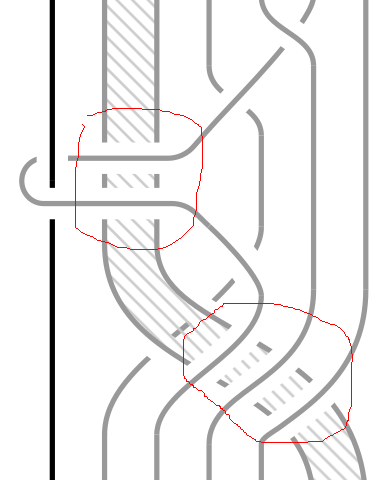
 1 Correct answer
1 Correct answer
Would that be an appropriate approach?
Explore related tutorials & articles
Copy link to clipboard
Copied
kjh,
As I (mis)understand it, you may:
1) Select all the upper paths with the white extra stroke and Group them, then select all the lower paths and Group them;
2) Select both Groups from 1), but leave the filling path(s) unselected;
3) In the Transparency palette flyout click Make Opacity Mask with Clip unticked and Invert Mask ticked.
Copy link to clipboard
Copied
Isn't the filling path the same as the lower path?
Copy link to clipboard
Copied
I may very well be, Kris.
I considered it but went with the (mis)understanding that there were separate individual stroked paths and a filling path in between two of them.
Copy link to clipboard
Copied
kjh,
If it is a single lower path with two (apparent) strokes and the filling as suggested by Kris, you can copy the path on top of itself and only have the filling in the lower of the lower path and the (apparent) strokes on the upper of the lower path, then leave out the new filling path in 3) in the first post.
Copy link to clipboard
Copied
I have multiple paths, but cut in a way that I can distinc from upper paths and lower paths (ideally some might be upper and lower, but I can subdivide if necessary).
For the green fill below I would use two separate object, one for the boundary path and one for the filling, since sometimes my objects are not bounded by a thick line all the way around (they would only have borders on left and right, but not on top and bottom (as in the figure in the 1st post).
I have tried grouping upper and lower paths and applying opacity mask, but I get something weird.
I am attaching a better picture of what I need and the results.
What I have:
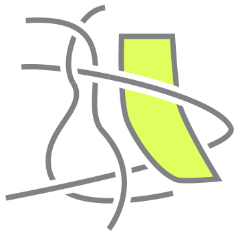
What I would like:
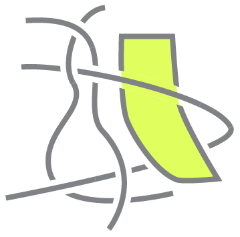
I grouped the upper and lower paths (and colored the groups for clarity), don't mind the lower intersection with the green filling, I'm sure I can fix it. I'm more worried about the upper one.
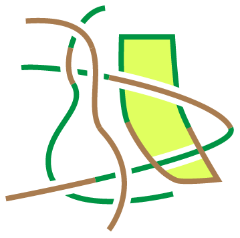
Applied opacity mask:
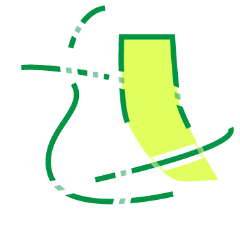
Copy link to clipboard
Copied
kjh,
Did you separate the/each stroke/fill lower path so it forms two independent paths, namely an upper lower stroke/nofill path with a lower lower fill/nostroke path beneath it, and then only include the upper lower stroke/nofill path in the Opacity Mask but exclude lower lower fill/nostroke path, as suggested in posts #1 & 3?
What you show in post #5 corresponds to the fill/nostroke path also being included in the Opacity Mask.
Copy link to clipboard
Copied
Can you provide a sample .ai file that contains one of your original diagrams?
Which version of Illustrator are you using?
Copy link to clipboard
Copied
I'm using CC (17?)
I am attaching the .ai file. I am creating pictures for a math paper and I'm using these types of diagrams all the time.
Copy link to clipboard
Copied
Would that be an appropriate approach?
Copy link to clipboard
Copied
Great, it does the trick!
The problem now is that that the publisher wants pdf files of images, but when I save as pdf the blend mode is not working ![]()
Copy link to clipboard
Copied
The blending mode works fine in the PDF, the problem is the PDF viewer.
Not so smart viewers like Apple Preview cannot preview all of the transparency blend modes correctly.
If you use Adobe Acrobat it looks fine.
Try saving a copy with the PDF X1a standard.
This will save a flattened file without transparency.
Copy link to clipboard
Copied
well, I saved it with Press Quality preset, and it works well. here is a screenshot from Adobe Reader

Copy link to clipboard
Copied
Adobe Reader is smart enough to show it correctly.
Preview from Apple cannot.
Copy link to clipboard
Copied
great idea!
Copy link to clipboard
Copied
Yes, I'm using Apple's preview, perhaps that's the problem.
In any case, thank you all. I am *a bit* afraid to send this solution to the publisher, since I'm not sure how it will print, but in worst case scenario, it just prints as the original version, so I do not have to loose much ![]()
Copy link to clipboard
Copied
The PDF X1a version will print fine,
But if it is a professional publisher, any PDF version will do.
Find more inspiration, events, and resources on the new Adobe Community
Explore Now



