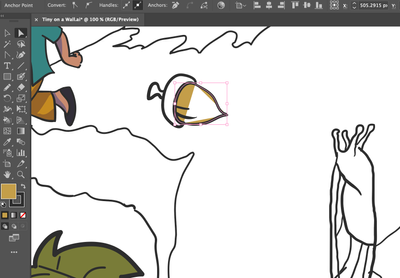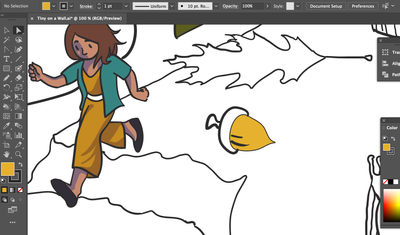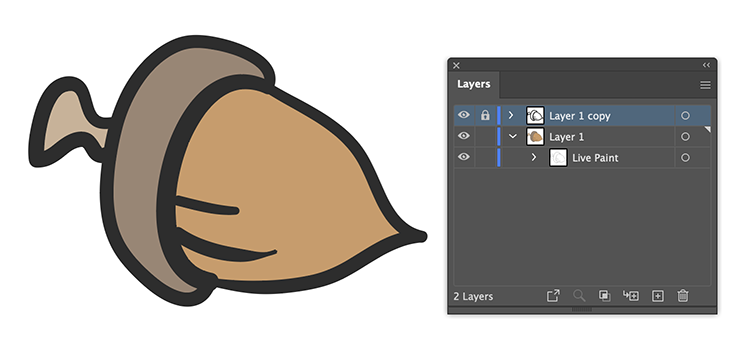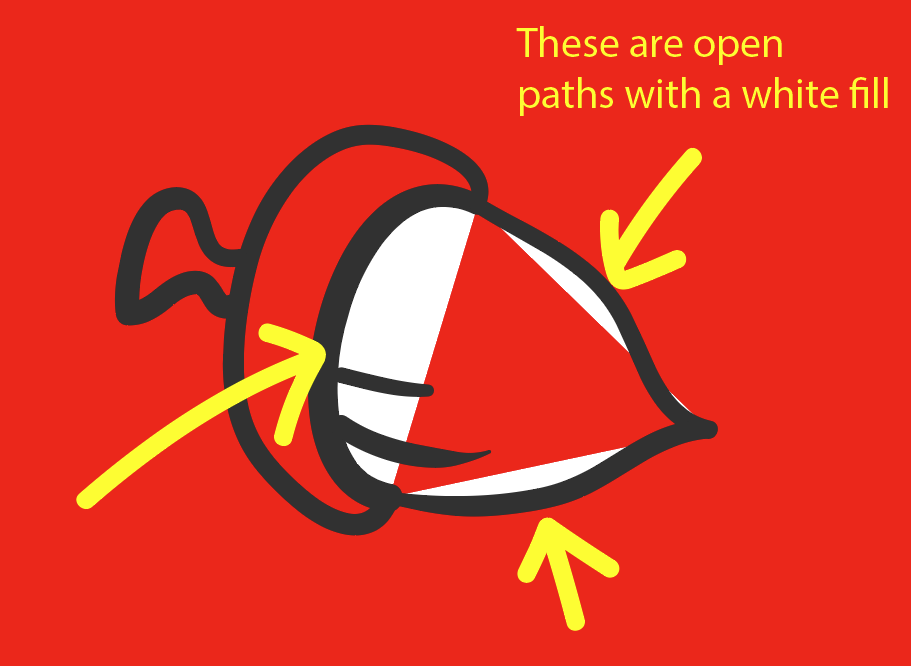- Home
- Illustrator
- Discussions
- Re: Live Paint Bucket / Fill tool not working with...
- Re: Live Paint Bucket / Fill tool not working with...
Live Paint Bucket / Fill tool not working within closed paths
Copy link to clipboard
Copied
Hey there, I'm new-ish to Adobe Illustrator, but I've looked everywhere for the answer to this and no forum question really pinpointed why this has been happening in my situation or provided a solution.
I have paths formed by the brush tool and when I have enclosed shapes that are definitely on the same layer, the Live Paint Bucket and Fill option alike create the following:
It either erases the brush stroke or looks like this:
Where the fill space is disjointed and stretching between anchor points, even though the outline is enclosed.
Other times it WILL fill it in after giving a warning window stating "Complex visual appearance attributes such as brushes, live effects, transparency...options may be lost when converting to a Live Paint Group" and then converting the brush strokes I drew into basic un-tapered strokes. Like so:
I don't want to reduce all the line art to basic uniform lines. I also don't want (and shouldn't have) to edit every brush stroke after filling everything in. Is this some error in Illustrator or is there some workaround?
I tried Gap options both for small and large gaps and there is no difference. What's going on? Please help.
I'm working on a Mac with Adobe Illustrator 2021.
Explore related tutorials & articles
Copy link to clipboard
Copied
If these are actually closed shapes and not open paths that just appear to be, it's difficult to know what's going wrong without looking at the object in question. Do you think you could upload a sample file with just that object in it?
Copy link to clipboard
Copied
Copy link to clipboard
Copied
Brush strokes are not supported by Live Paint (as the warning mentions).
If you want to keep the appearance of the brush, you could make a copy of your on on a new layer before you start coloring it.
Lock it and use the unlocked version with Live Paint.
When finished coloring, expand the Live Paint group and delete the linework .
Copy link to clipboard
Copied
That's a good idea, but the only issue is sometimes it colors past the bounds of the shape for no reason I can tell. For example in the second image I attached, it basically filled over the brush stroke and flooded into the other "face" or open area enclosed by strokes.
The only solution I can think of is to draw the line art in pencil first, then do the brush line art over top to preserve the natural, varied weight in the lines. It just seems like a tedious and time-consuming workaround to have to draw line art twice just so the filling function works. I don't know if there's a better way, but it would be great to know when I'm on a deadline.
Copy link to clipboard
Copied
Try Merge Live Paint first...
Copy link to clipboard
Copied
During using Live Paint, you can limit where the paint goes by drawing an invisible (no fill/stroke) line with the pen or pencil tool to close an area.
Select the invisble line and the Live Paint group and choose Merge Live Paint.
Copy link to clipboard
Copied
I answered before checking your file.
It is easy to solve.
Make sure that your artwork has only strokes and no fills. This one has some unclosed objects with strokes and fills and some with only strokes.
Make a copy of your layer with the strokes and lock the top layer.
Convert the bottom one to Live Paint and color it.
Copy link to clipboard
Copied
Oh hey, thanks! For some reason I can't replicate that. Could you tell me what you mean by the file having both strokes and fills? I'm new to Illustrator still, so when I had the acorn file, all I saw was strokes made by the brush tool. However, I do see a strange triangle cutting between anchor points in the fill space, but I don't know how to remove that. Here's my silly attempt attached.
Copy link to clipboard
Copied
I put a red background behind your acorn so you can see what is going on:
There are no closed shapes here. The acorn itself is comprised of three open paths with a white fill. A fill on an unclosed shape will fill up to a straight line between the two end points.
When you create a live paint group from this, it will incorporate this line.
As Ton said, remove the fills first.
Copy link to clipboard
Copied
Doug showed perfectly what the problem was with fills and strokes.
Here is some info on fills and strokes:
https://helpx.adobe.com/illustrator/using/painting-fills-strokes.html
Copy link to clipboard
Copied
Ah, I see now. I couldn't select those spaces and didn't realize they were set to fill, unrelated to Live Paint. Thanks everyone! This boosted my process a ton. 😛 Peace!
Copy link to clipboard
Copied
hello can someone tell me how to get my paint bucket to work it keeps turning into a painting brush with a x on it how do I turn it back
Copy link to clipboard
Copied
Do you have something selected? Have you created a live paint group to use it with (i.e. select the objects you wish to paint and click on them)?
Find more inspiration, events, and resources on the new Adobe Community
Explore Now