- Home
- Illustrator
- Discussions
- Re: Logo background will NOT export with transpare...
- Re: Logo background will NOT export with transpare...
Copy link to clipboard
Copied
For whatever reason, If I attempt to follow the suggestions on this forum, or tutorials on YouTube I cannot export a PNG file of my logo with a transparent background.
I have tried on Illustrator and Photoshop multiple times. On Illustrator I tried the Transparency Grid method. Everything except my logo is marked as transparent but when I export as a PNG it does not work. In Photoshop I tried the Magic Eraser Tool to mark the non-selected Artboard/Canvas and it still does not work when exporting.
Can anyone please help me?
Thanks,
J.
 1 Correct answer
1 Correct answer
In Illustrator, File > Export > Export As, and choose Transparent.
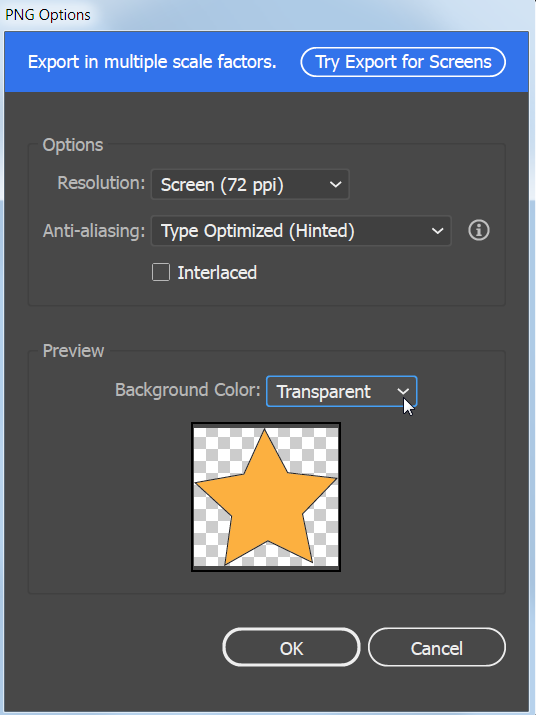
Explore related tutorials & articles
Copy link to clipboard
Copied
In Illustrator, File > Export > Export As, and choose Transparent.
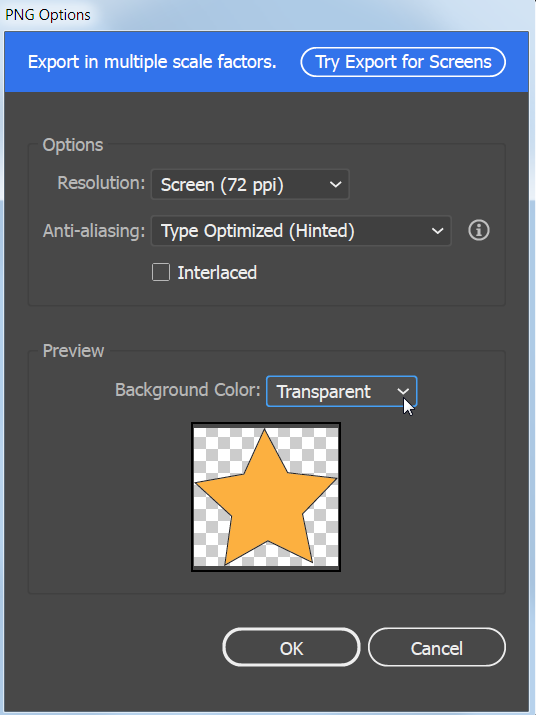
Copy link to clipboard
Copied
Thank you SO much for your help, Barbara!
Copy link to clipboard
Copied
You're welcome, jwearing23. Were you able to solve the issue?
Copy link to clipboard
Copied
- In illustrator make sure you have a transparent background. View>Show Transparency Grid.
- If yes then choose File>Export>Export for Screens. Choose PNG. This should be export with a transparent background. If it is not, then check your option using Advanced Settings by clicking on the gear. Make sure the Background Color is set to Transparent.
- If the software is still not working then reset your preferences (CTR+ALT+Shift or CMD+OPT+Shift when starting Illustrator) and try again.
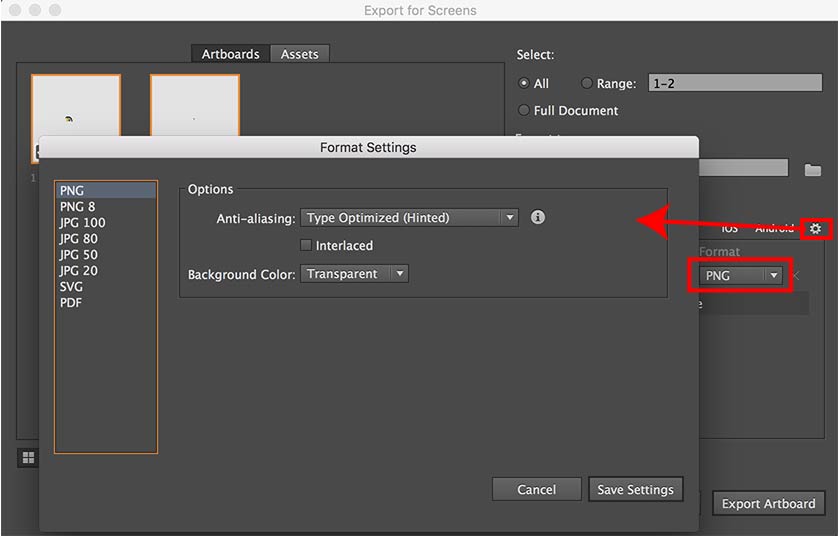
Copy link to clipboard
Copied
And thank you as well Katie! I appreciate you taking out the time to answer the forum post.
Copy link to clipboard
Copied
Copy link to clipboard
Copied
What exactly is in your file?
How exactly do you export?
How exactly do you check transparency?
Why Photoshop?
Copy link to clipboard
Copied
Hi Monika, I originally assumed that I had to use Photoshop in order to make the logo file transparent. Thanks for your help.
Find more inspiration, events, and resources on the new Adobe Community
Explore Now