Low Poly Pathfinder Issues
Copy link to clipboard
Copied
Hi everyone, recently I was working in low poly and normally to color in the triangles I select them all, the using the pathfinder and dividing them they are made into individual triangles but when I do it now it deletes most of the triangles, does anyone know what to do? I have been working on this for a while and any help would be much appreciated.
Explore related tutorials & articles
Copy link to clipboard
Copied
Hard to judge without taking a look at a sample .ai file.
Also, which version of Illustrator are you using?
Copy link to clipboard
Copied
I just downloaded it on my PC so whatever the most recent version is.
Copy link to clipboard
Copied
Just wondering if using live paint works to color the triangles instead of using pathfinder tools?
Copy link to clipboard
Copied
I honestly have never used live paint in illustrator before. I was taught to use pathfinder and eyedropper
Copy link to clipboard
Copied
AidanW-Poly schrieb
I honestly have never used live paint in illustrator before. I was taught to use pathfinder and eyedropper
You should try it. It's made for this kind of job.
Copy link to clipboard
Copied
Thanks, for the tip. I'll be sure to try that next time
Copy link to clipboard
Copied
What are you pathfinder options set to
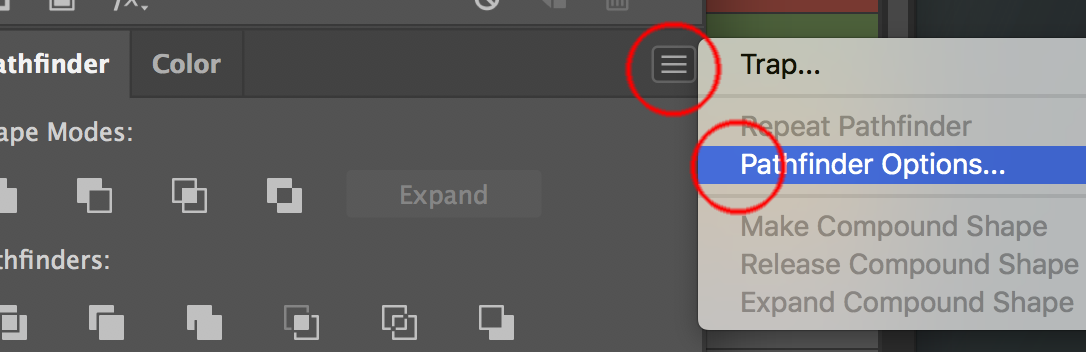

Copy link to clipboard
Copied
these are my settings
Copy link to clipboard
Copied
Well you have the correct settings with Divide and outline Will remove unpainted unchecked.
I am on Mac High Sierrra CC 2019 and when I turn on the Divide and Outline Removes Unpainted that deltesd unpainted paths.
Is there anything similar about the paths being deleted for you, such as being filled with none or other?
Try resetting yoru prefs
Copy link to clipboard
Copied
What I do, I use the paint bucket (Live Paint tool)
Low Polygon illustration using a face
Place the image in Illustrator

Right click over the document and select show grid

From the Grid preferences, I set up the grid to see small squares like the following image.

Select the image and in the Object menu lock the image (to avoid moving it by accident).
Select the pen tool and set up with no fill color and green stroke (or whatever color that you can see contrast with). Set up the stroke in 1pt or less.
Draw with the Pen tool
Draw straight line segments with the Pen tool
The simplest path you can draw with the Pen tool is a straight line, made by clicking the Pen tool to create two anchor points. By continuing to click, you create a path made of straight line segments connected by corner points.
Now go to the view menu and activate the snap to Grid
These options are essential to draw good lines with perfect intersections.
Now you have to start following the shape of the head around the edges, it is very important to do every click in to the grid intersections points.
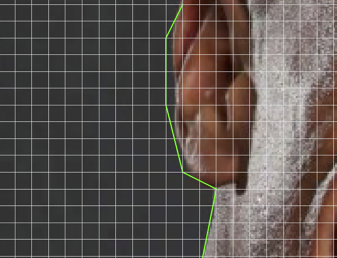
Draw all the different parts of the face and expression lines

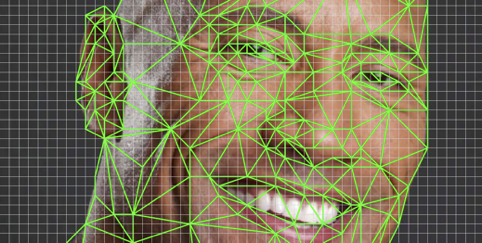
Create triangles; that means that every part of the face has to be a rectangle and no other polygon. Now create lines to connect every line and create a triangle
Live Paint Bucket
Paint every rectangle with the correct color. There is one easy way to do this in Illustrator, you can use the Live Paint Bucket on this example. Select all the lines and select the live paint bucket tool, then hold down the option key (alt) to switch to the eyedropper tool and select the color from the picture behind the triangle that you want to paint, release the option key and click with the paint bucket tool.

Find more inspiration, events, and resources on the new Adobe Community
Explore Now


