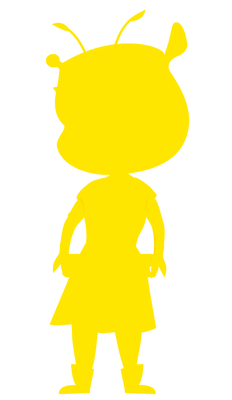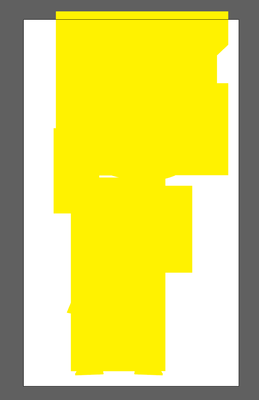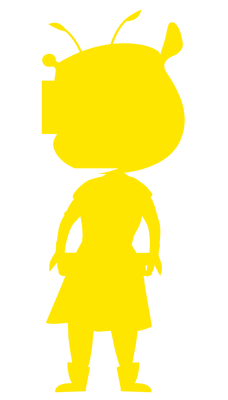Copy link to clipboard
Copied
I want to merge all shapes/paths in this illustration to one shape (like the image in the left). How can I do it?
 1 Correct answer
1 Correct answer
You have to select those clipping masks one by one and use Pathfinder Crop on them.
When that is done, find out the elements that are now filled/stroked with None and fill them with something.
Then you can unite all this.
Maybe next time ask your coworker to do it?
https://shared-assets.adobe.com/link/40355673-9f65-4f1c-676b-fea9e78385d8
Explore related tutorials & articles
Copy link to clipboard
Copied
Are these just shapes (fills without strokes)? Pathfinder panel --> [Add].
Or also with strokes and blends/effects/… ?
Copy link to clipboard
Copied
There is also strokes, clipping masks...
I already tried to "Pathfinder > Add" but this happens:
Copy link to clipboard
Copied
There are strokes and clipping masks and what else?
All this stuff needs to be either expanded or released before even thinking of pathfinders.
Copy link to clipboard
Copied
I think the problem is the clipping masks. Is there a way to release them all and preserve the form?
Copy link to clipboard
Copied
That would entirely depend on what exactly you have done there.
Upload the file somewhere. At the veryl least you would need to show us the outline view and the insides of the layers panel.
Copy link to clipboard
Copied
Thanks! I didn't actually make this file, it's from a guy who works with me. I need to merge everything into one shape and fill it with yellow. https://gofile.io/d/GNOfsR
Copy link to clipboard
Copied
You have to select those clipping masks one by one and use Pathfinder Crop on them.
When that is done, find out the elements that are now filled/stroked with None and fill them with something.
Then you can unite all this.
Maybe next time ask your coworker to do it?
https://shared-assets.adobe.com/link/40355673-9f65-4f1c-676b-fea9e78385d8
Copy link to clipboard
Copied
Thanks!
Copy link to clipboard
Copied
If it includes strokes choose Object > Paths > Outline Stroke before using Pathfinder.
Copy link to clipboard
Copied
This still happens:
Copy link to clipboard
Copied
In the Pathfinder panel, in the row of Pathfinders (not Shape Modes), try clicking the Merge button.
— Adobe Certified Expert & Instructor at Noble Desktop | Web Developer, Designer, InDesign Scriptor
Copy link to clipboard
Copied
It works but some distortions happen.
Copy link to clipboard
Copied
There must be some object that is making the distortion. You are only showing selected outlines, it is hard to see if there are otehr shapes and masks involved. If you toggle/use outline view you can see what shape is being picked up… add adds all paths irrespective of colour or transparency so an invisible or white path will also be included.