 Adobe Community
Adobe Community
- Home
- Illustrator
- Discussions
- Re: Merging and cropping mutiple objects
- Re: Merging and cropping mutiple objects
Copy link to clipboard
Copied
Hi apologies for what may be an idiot question.
I have a logo to create which I decided contains two elipses and a rounded rectangle
I created the three sections as below.
What I need to do is eliminate the black layer below the yellow so that the green shows. ie the colour sequence is black then yellow then green
I seem at a loss as to how to acheive this, am I approaching this is the wrong way
thanks
Ian
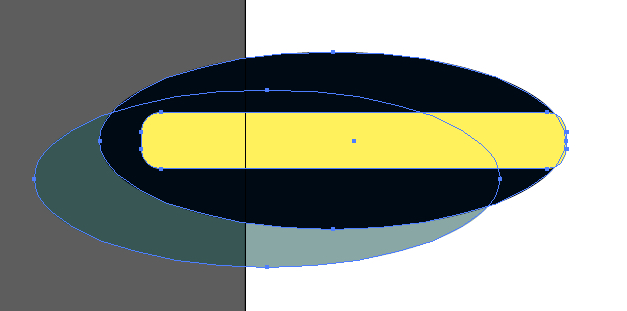
 1 Correct answer
1 Correct answer
I'm not totally sure either - but I think if you use Pathfinder>Divide (breaks it all down into separate shapes based on the path intersections) and recolor the parts you want a certain color, you'll achieve what I think you're asking.
Explore related tutorials & articles
Copy link to clipboard
Copied
I don't really understand what exactly you want to do, but you might want to take a look at the
- live paint tool
- Shaper tool
- or the shapebuilder tool.
Please read the documentation about them
Copy link to clipboard
Copied
I agree with Monica: I'm not sure I understood.
However, you can try this way: select the black ellipse, use the eraser tool to remove the black layer below the yellow (hold down the ALT key to make a rectangular cut).
Copy link to clipboard
Copied
I'm not totally sure either - but I think if you use Pathfinder>Divide (breaks it all down into separate shapes based on the path intersections) and recolor the parts you want a certain color, you'll achieve what I think you're asking.
Adobe Community Expert / Adobe Certified Instructor
Copy link to clipboard
Copied
Hi
thanks one and all Shape finder was the tool I needed.
cheers
Ian

