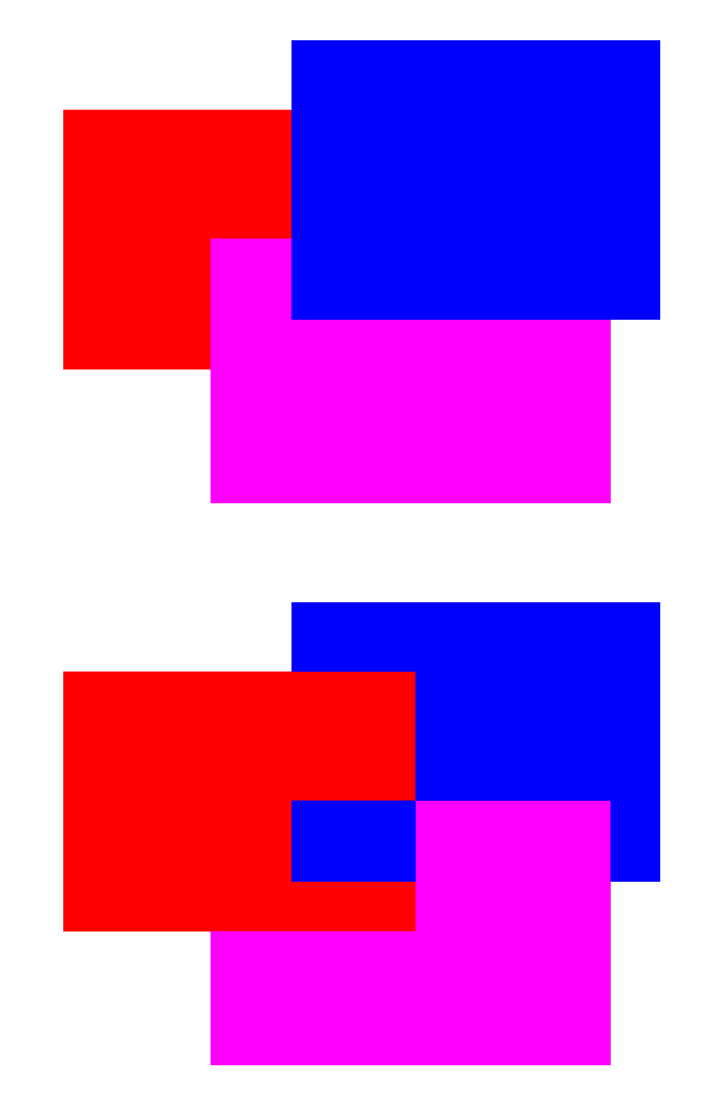- Home
- Illustrator
- Discussions
- Re: Merging different color objects
- Re: Merging different color objects
Copy link to clipboard
Copied
Hopefully this makes sense. I'm lost. Ten years ago I was working as a graphic designer and preparing files for screen print. I would merge 2+ color objects into one object. I think I used UNITE pathfinder but maybe not?
Anyway, when these objects merged, the overlapping parts of the design that were different colors would unite, so that some parts would be cut off in order to line up with the other color. So hard to explain!! So then I'd be able to put each separate color on its own layer. Any screen printers here that understand what I'm saying??
So I try to use unite and it just turns into one color instead of keeping the existing colors. I just need these different colored objects to merge together while keeping their colors.
any ideas? Please help?
 1 Correct answer
1 Correct answer
Maybe you used the Pathfinder Merge?
Explore related tutorials & articles
Copy link to clipboard
Copied
Megan,
I believe that you used two different Pathfinders, first Divide, then Unite.
Divide creates a Group of paths with each overlap becoming one path between the non overlapping paths. Then you can Unite each overlap path with either/one of the adjacent non overlapping paths. You can keep the resulting paths as a Group.
Now you can also do it with the Shape Builder (or Live Paint Group),
https://helpx.adobe.com/illustrator/using/creating-shapes-shape-builder-tool.html
https://helpx.adobe.com/illustrator/atv/cs5-tutorials/creating-complex-art-with-the-shape-builder-to...
https://helpx.adobe.com/illustrator/using/live-paint-groups.html
Copy link to clipboard
Copied
If I am understanding, where the two objects intersect, there would be a blended color of the two. You didn't actually divide the object into three objects, it was just an overlap. I am thinking that you used a blending mode of some sort. Is this what you are remembering?
Copy link to clipboard
Copied
Maybe you used the Pathfinder Merge?
Copy link to clipboard
Copied
Wow I'm dumb. I went through the pathfinder options and totally skipped over this one. That would be it. Thank you! Now I'm going to bury my head in the sand.
Copy link to clipboard
Copied
Ah, Megan, so you just wish to work strictly in the stacking order from the topmost object down, cutting off the unseen overlapped parts of paths, corresponding to what you see from the start in normal Preview.
I assumed you wished the ability to choose freely which path each overlapping part should belong to, regardless of stacking order, hence the two step way.
The images below show the outcomes in a case with blue in front of magenta in front of red, where the Merge way and the Divide+Unite way applied from top to bottom look just like the normal Preview, and where the Divide+Unite way applied more freely can end up looking quite differently.
Get ready! An upgraded Adobe Community experience is coming in January.
Learn more