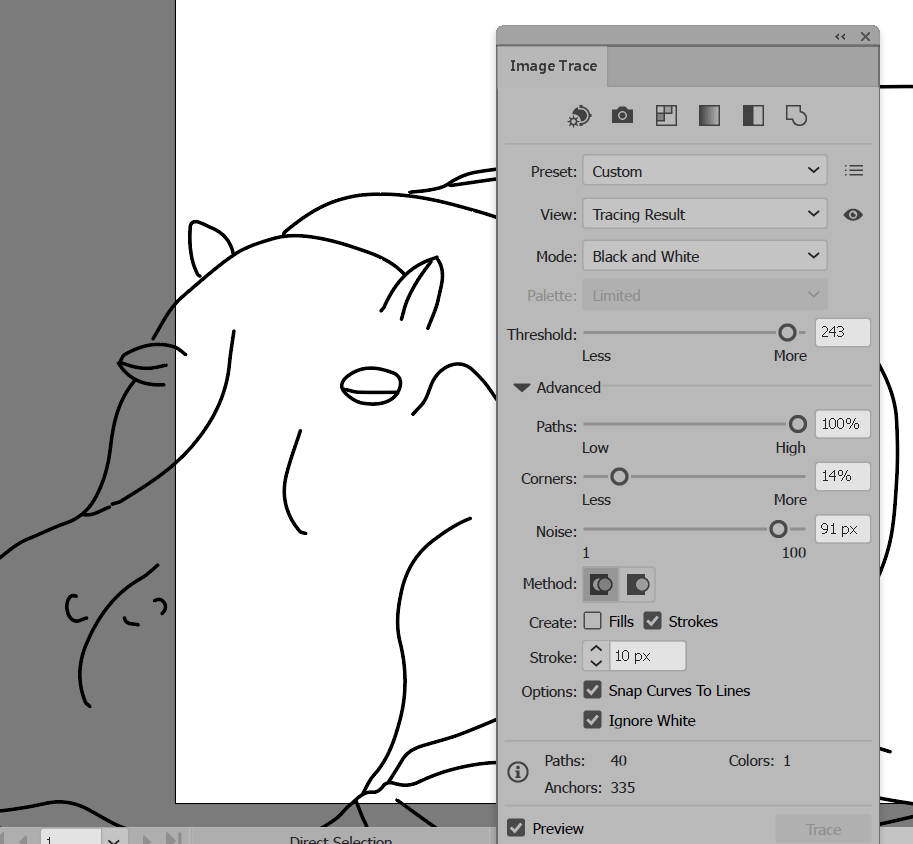- Home
- Illustrator
- Discussions
- Re: More tracing problems with hand-drawn art
- Re: More tracing problems with hand-drawn art
Copy link to clipboard
Copied
Hello again,
I'm still having problems tracing a VERY simple hand-drawn image. Here is a sample:
I've monkeyed with the trace for a couple hours and the most success I had was being able to join a few of the very small segments that the trace left out, and color a few of the small, completely closed segments. But now I've even lost the ability to recreate the anchor points. The best I can manage is to trace this image perfectly with every line accounted for. But then I can manipulate none of them.
 1 Correct answer
1 Correct answer
Thought I would tie this one off after a month of experimenting with AI. The biggest problem I was having that made my auto-traced sketches impossible to manipulate was the paths the auto-tracer was making. Despite having the paths scale set as low as it would go under the advance trace settings, the auto-trace was still making the trace overly complex. It would make a path for the outside of the stroke, the inside of the stroke, and a unifying middle path inside the stroke. But then it would ju
...Explore related tutorials & articles
Copy link to clipboard
Copied
Use the pen tool and do it manually. These are just a few lines. Takes some minutes.
Copy link to clipboard
Copied
Monika Gause wrote:
Use the pen tool and do it manually. These are just a few lines. Takes some minutes.
Do you mean redraw everything with the pen tool? I did try drawing on it, and the shapes I created with the pen tool worked and responded like they should. But this defeats the purpose of having the trace tool. And figuring out what I'm probably doing wrong.
Or what's wrong with my computer. I only have 512mb of GPU. This is the minimum required to install Illy. 1GB is recommended. I'm thinking this might be the prob.
Copy link to clipboard
Copied
Autotrace won't give you a decent one-line-path. That just can't work. The app can't decide, which lines to connect at a Y-junction. The app has no means to decide whether stroke width is the same on the complete drawing. For an autotracing app the template is just a pile of pixels.
You can try again and again and waste a lot of time on it.
You can also try alternative autotracing apps and waste some more time.
Copy link to clipboard
Copied
Monika Gause wrote:
Autotrace won't give you a decent one-line-path. That just can't work. The app can't decide, which lines to connect at a Y-junction. The app has no means to decide whether stroke width is the same on the complete drawing. For an autotracing app the template is just a pile of pixels.
You can try again and again and waste a lot of time on it.
You can also try alternative autotracing apps and waste some more time.
I don't understand this. What is supposed to happen when I auto trace? Just a cool outline? That I can't color?
Copy link to clipboard
Copied
Instead of using the pen tool, I'd recommend using the pencil tool--unless you're more familiar and comfortable with the pen tool. The pencil tool was redone about a year or so ago. If you draw a segment with the pencil tool that doesn't fit the curve as you would like, redraw over it, and the curve will update with the new segment you've drawn. Here's more info on the pencil tool. Enhanced Pencil Tool | Illustrator CC.
I wouldn't say manually tracing instead of using Illustrator's Image Trace defeats the purpose of the automated trace. It expands your options for choosing a technique that delivers the results you want in the most efficient way.
Copy link to clipboard
Copied
Myra Ferguson wrote:
Instead of using the pen tool, I'd recommend using the pencil tool--unless you're more familiar and comfortable with the pen tool. The pencil tool was redone about a year or so ago. If you draw a segment with the pencil tool that doesn't fit the curve as you would like, redraw over it, and the curve will update with the new segment you've drawn. Here's more info on the pencil tool. Enhanced Pencil Tool | Illustrator CC.
I wouldn't say manually tracing instead of using Illustrator's Image Trace defeats the purpose of the automated trace. It expands your options for choosing a technique that delivers the results you want in the most efficient way.
The pencil tool worked really good. I am able to complete broken lines. But I still can't manipulate the original trace lines, and if a new line that I created with the pencil tool is touching a traced line (and they all are), I can't manipulate that new line without it grabbing whole, traced segments of the trace and dragging them around. Not pulled around, mind you, like it was connected to an anchor point, but dragging whole, fixed segments.
And I also can't select or color inside the new, completed segments.
Every custom trace I've done so far doesn't respond like the traces from the trace tutorial.
Copy link to clipboard
Copied
redgiancola,
I believe the consistency (even with the solution attempts in your other thread) and strangeness of the issue may make it worth considering the list below (with the exclusion of 5) in this case).
If things that should work simply refuse to (all possibilities exhausted (and carefully making sure you are performing (all) the needed things)), you may try the list below.
Sometimes, (certain) things may fail or stop working for no apparent reason. When the (other) possible reasons/cures fail to work, it may be some kind of (temporay or permanent) corruption, or even some inconvenient preference setting(s), which may be cured with something on the following list set up in an attempt to provide a catchall solution for otherwise unsolvable cases. It starts with a few easy and harmless suggestions 1) and 2) for milder cases, and goes on with two alternative ways 3) and 4) of resetting preferences to the defaults (easily but irreversibly and more laboriously but more thoroughly and also reversibly), then follows a list 5) of various other possibilities, and it ends with a full reinstallation 6). If no other suggestions work, or if no other suggestions appear, you may start on the list and decide how far to go and/or which may be relevant.
The following is a general list of things you may try when
A) The issue is not in a specific file,
B) You have a printer correctly installed, connected, and turned on if it is physical printer (you may use Adobe PDF/Acrobat Distiller as the default printer with no need to have a printer turned on, obviously you will need to specify when you actually need to print on paper), and
C) It is not caused by issues with opening a file from external media (see at the bottom).
You may have tried/done some of them already; 1) and 2) are the easy ones for temporary strangenesses, and 3) and 4) are specifically aimed at possibly corrupt/inconvenient preferences); 5) is a list in itself, and 6) is the last resort.
If possible/applicable, you should save current artwork first, of course.
1) Close down Illy and open again;
2) Restart the computer (you may do that up to at least 5 times);
3) Close down Illy and press Ctrl+Alt+Shift/Cmd+Option+Shift during startup (easy but irreversible);
4) Move the folder (follow the link with that name) with Illy closed (more tedious but also more thorough and reversible), for CS3 - CC you may find the folder here:
https://helpx.adobe.com/illustrator/kb/preference-file-location-illustrator.html
5) Look through and try out the relevant among the Other options (follow the link with that name, Item 7) is a list of usual suspects among other applications that may disturb and confuse Illy, Item 15) applies to CC, CS6, and maybe CS5);
Even more seriously (this may be serious because you may need to restore plugins and whatnot afterwards if you have customized things), you may:
6) A) Uninstall (ticking the box to delete the preferences if applicable), B) run the Cleaner Tool (if you have CS3/CS4/CS5/CS6/CC), and C) reinstall. You may try without step B), but sometimes it is needed, because otherwise things may linger.
To uninstall:
Cleaner Tool:
Copy link to clipboard
Copied
Jacob Bugge wrote:
1) Close down Illy and open again;
2) Restart the computer (you may do that up to at least 5 times);
3) Close down Illy and press Ctrl+Alt+Shift/Cmd+Option+Shift during startup (easy but irreversible);
4) Move the folder (follow the link with that name) with Illy closed (more tedious but also more thorough and reversible), for CS3 - CC you may find the folder here:
https://helpx.adobe.com/illustrator/kb/preference-file-location-illustrator.html
5) Look through and try out the relevant among the Other options (follow the link with that name, Item 7) is a list of usual suspects among other applications that may disturb and confuse Illy, Item 15) applies to CC, CS6, and maybe CS5);
Even more seriously (this may be serious because you may need to restore plugins and whatnot afterwards if you have customized things), you may:
6) A) Uninstall (ticking the box to delete the preferences if applicable), B) run the Cleaner Tool (if you have CS3/CS4/CS5/CS6/CC), and C) reinstall. You may try without step B), but sometimes it is needed, because otherwise things may linger.
Okay. It took awhile but I tried ALL these. And still no luck.
Copy link to clipboard
Copied
Probably nothing you are doing is wrong - image trace simply isn't that accurate.
But make sure to remember after Image Trace to Expand .
and then Object > Ungroup ,
then Select > Deselect
Zoom into areas with the big gaps , select an end anchor point with the white arrow tool and drag to close the gap .
Then select all and use the Shape Builder Tool to make shapes to colour.
You can double click on the Shape Builder Tool to set its options, like gap detection size,
Copy link to clipboard
Copied
Ray Yorkshire wrote:
Probably nothing you are doing is wrong - image trace simply isn't that accurate.
But make sure to remember after Image Trace to Expand .
and then Object > Ungroup ,
then Select > Deselect
Zoom into areas with the big gaps , select an end anchor point with the white arrow tool and drag to close the gap .
Then select all and use the Shape Builder Tool to make shapes to colour.
You can double click on the Shape Builder Tool to set its options, like gap detection size,
Accuracy is one thing. None of the tools respond like they do when I create shapes inside the program. In particular the selection tool, which I need to color things. But also the anchor points are missing, so there is nothing to drag. I do see them when I hold the command button, but can't manipulate them. They just drag the entire trace around.
Copy link to clipboard
Copied
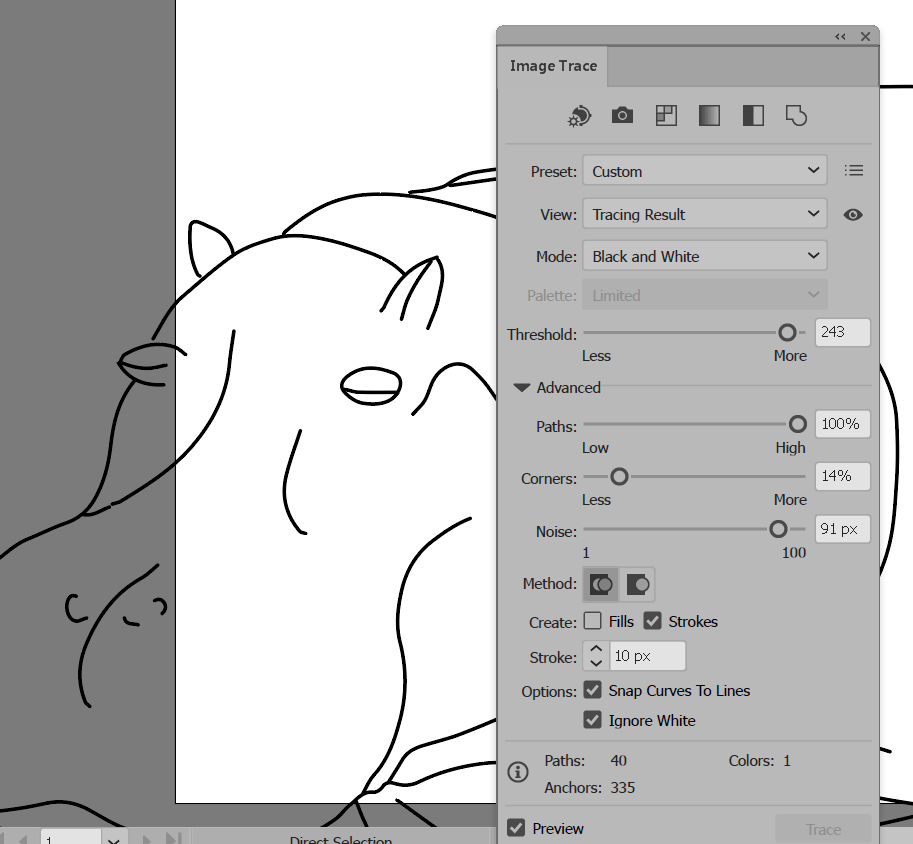
those the setting I tried
then Ungroup and tidy it up
Copy link to clipboard
Copied
Ray Yorkshire wrote:
those the setting I tried
then Ungroup and tidy it up
I tried this exactly as you did. Here is my result after selecting all and coloring:
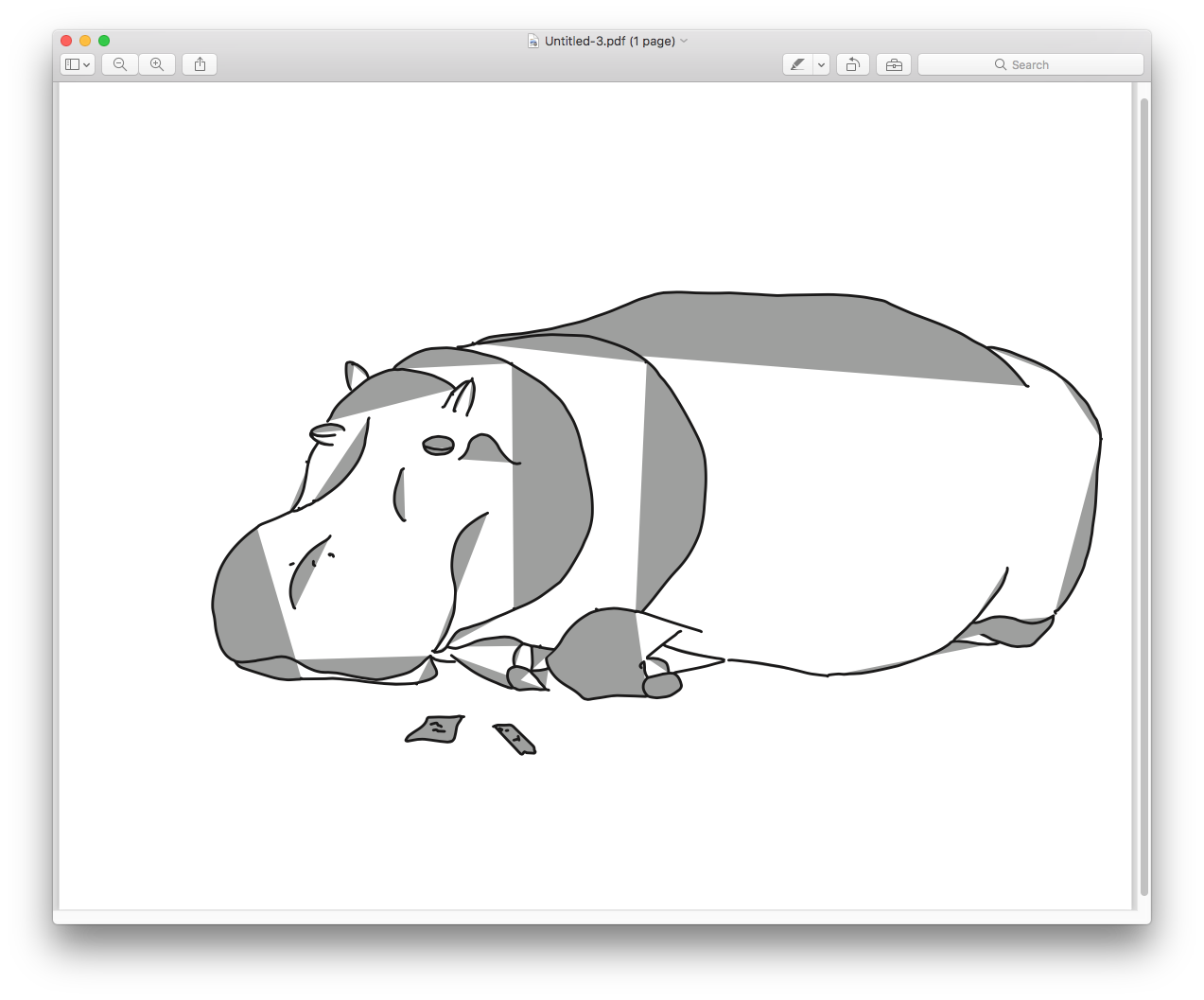
Copy link to clipboard
Copied
The fills are showing up for each curve because the shape itself is not closed. If you select two segments that otherwise have a gap between them then draw over them with the Join Tool, it'll connect them. Close all the gaps in the perimeter, and you'll have a closed shape that you can fill.
Copy link to clipboard
Copied
Oh, did you expand the result of the Image Trace? That'll turn it into lines that you can connect with the lines you're drawing. Then you can connect line segments you've drawn with the traced shape using the Join Tool which is in the same tool group as the Pencil Tool.
When you're ready to fill it in, you'll probably want to close the shape so that it fills completely. You can do that with shape builder or Window > Pathfinder and under Shape Modes select Unite if it isn't already a closed shape.
Copy link to clipboard
Copied
Myra Ferguson wrote:
Oh, did you expand the result of the Image Trace? That'll turn it into lines that you can connect with the lines you're drawing. Then you can connect line segments you've drawn with the traced shape using the Join Tool which is in the same tool group as the Pencil Tool.
When you're ready to fill it in, you'll probably want to close the shape so that it fills completely. You can do that with shape builder or Window > Pathfinder and under Shape Modes select Unite if it isn't already a closed shape.
Yes, I've expanded every time.
And I just tried the shape tool, but it won't join the colored segments to the white. They highlight when I drag over them, like normal, but that's it. However all the anchor points are there when I'm in the shaper tool, but then they're gone when I leave it.
Copy link to clipboard
Copied
Instead of struggling to make closed, fillable shapes out of a trace result (which, as you've learned can be a spaghetti bowl full of the unexpected), trace, expand, select all; then...
Choose the Shape Builder, set a fill color, and click inside an area you want to fill.
Copy link to clipboard
Copied
John Mensinger wrote:
Instead of struggling to make closed, fillable shapes out of a trace result (which, as you've learned can be a spaghetti bowl full of the unexpected), trace, expand, select all; then...
Choose the Shape Builder, set a fill color, and click inside an area you want to fill.
Tried this. Works on the sections colored in the picture above, but not the white.
These all feel like top layer solutions. I wonder if there's not a problem with the scanner.
Copy link to clipboard
Copied
Works on the sections colored in the picture above, but not the white.
Wait, what? You mean it won't fill the open areas outside your objects? If that's what you mean, then yes, that would be expected.
Please don't take this as argumentative or adversarial, but the superficial descriptions of your difficulties (e.g., 'not the white...') are part of the reason you're not getting anywhere.
And another part of the reason is that you appear to have a limited understanding of the principles in play and the processes to which you're subjecting them, as evidenced by this speculative statement:
I wonder if there's not a problem with the scanner.
Certainly, there is a problem, or more accurately there are many problems, with the very notion of software-guess-tracing a scanned image, scan(ner) performance notwithstanding. The resulting vector objects most often don't, and can't, behave as objects that were born using vector creation tools from scratch. This is why it's been suggested that manual tracing is a preferable alternative.
And that's yet another part of the reason for your difficulties. This forum of professionals, in whose workflows auto-tracing has no place for the most part, are trying to help you solve problems that are simply inherent in the concept, and the very reason its to be avoided. You seem to expect something that is well known to be unattainable.
Copy link to clipboard
Copied
John Mensinger wrote:
...the superficial descriptions of your difficulties are part of the reason you're not getting anywhere.
And another part of the reason is that you appear to have a limited understanding of the principles in play...
And that's yet another part of the reason for your difficulties. This forum of professionals...
If I'm considering using and subscribing to an Adobe product I have as much right to be here as you. And if I spend several days on tutorials and then hit a problem that I spend several hours on before coming here to the forums you can bet your precious professionalism that I'm going to get on here and ask some questions. If you don't like it, click on another thread buddy. I won't respond like this again, I'll just report you.
Copy link to clipboard
Copied
Wow. I never questioned any of those things you're defending. I was really just trying to explain that auto-tracing isn't something the typical pro has fully sussed out. No need to report me. I'm sure the moderators read my posts.
Copy link to clipboard
Copied
The Shapebuilder Tool isn't going to make a fillable shape if the line segments don't form a closed shape. They'll need to be joined first.
Copy link to clipboard
Copied
You could turn on the gap settings to make the shapebuilder close segments.
Copy link to clipboard
Copied
^Right. The Shape Builder will tolerate gaps up to a certain point, and the tolerance is adjustable.
Copy link to clipboard
Copied
Thought I would tie this one off after a month of experimenting with AI. The biggest problem I was having that made my auto-traced sketches impossible to manipulate was the paths the auto-tracer was making. Despite having the paths scale set as low as it would go under the advance trace settings, the auto-trace was still making the trace overly complex. It would make a path for the outside of the stroke, the inside of the stroke, and a unifying middle path inside the stroke. But then it would jumble all these paths up at the slightest imperfection of my hand-drawn lines. This created a lot of anchor points and corner anchor points that were connected to the wrong paths.
To fix it I have to zoom in and follow each path to see where it is joined with another path that it shouldn't be joined with, and break the path somehow (mostly with the eraser tool). Or join the path with anchor points to the corrected paths. Or some combination of the two. The point is, once I figured out the settings on the auto-trace to give me the best trace, it still wasn't giving me very good paths to work with. For anyone else who has this problem with auto-tracing your sketches, just get very familiar with the pen tool and then zoom in to the paths of your sketch to fix them manually.
Find more inspiration, events, and resources on the new Adobe Community
Explore Now