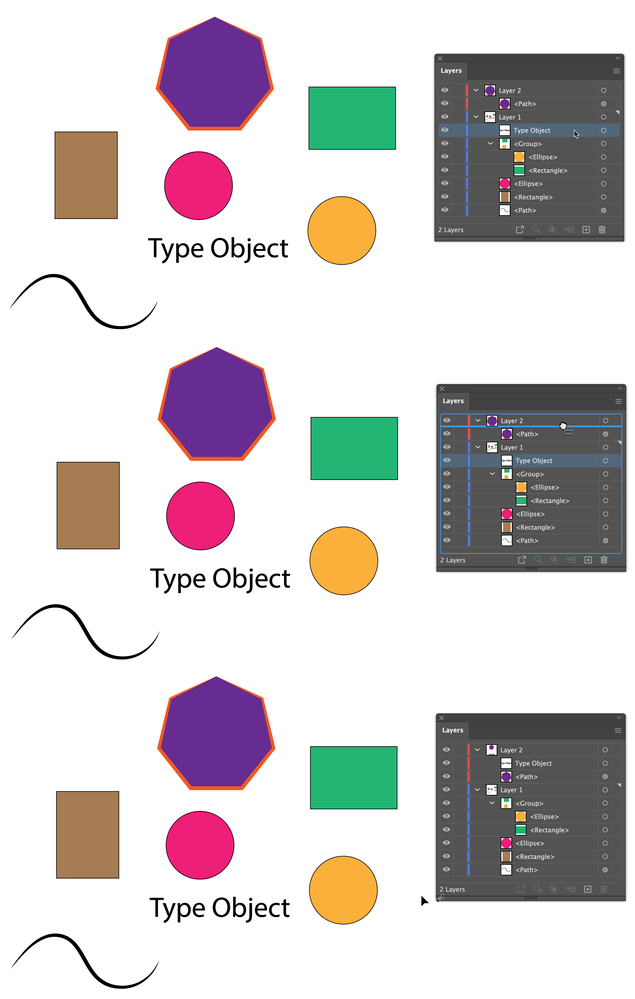- Home
- Illustrator
- Discussions
- Re: Moving lots of artwork from one layer to anoth...
- Re: Moving lots of artwork from one layer to anoth...
Copy link to clipboard
Copied
1. Is there an easy way to select lots of artwork on a layer and move it to another layer? Do you just need to select the artwork on the artboard and drag the little square to a different layer?
2. Looking at a layer, I have the objects and paths that make up the layer underneath it (indented). The little squares are displaying for a <Rectangle> and <Path> sublayer, or object layer or whatever they are called. Why would you drag the square from one of the sublayers to another? Is this how you change the stacking order within a given layer?
Thanks
 1 Correct answer
1 Correct answer
It's not necessary to select the objects on the artboard, nor to select them in the Layers panel (by clicking to the right of the targeting circles ((a matter for a different discussion)) which will produce the colored squares. Click(to highlight) on or to the right of the object image or name and drag to the destination layer.
For multiple objects that are not adjacent in the layers panel list, CMD/CTRL + click items to be moved, then drag when all are highlighted.
For multiple items that are
...Explore related tutorials & articles
Copy link to clipboard
Copied
It's not necessary to select the objects on the artboard, nor to select them in the Layers panel (by clicking to the right of the targeting circles ((a matter for a different discussion)) which will produce the colored squares. Click(to highlight) on or to the right of the object image or name and drag to the destination layer.
For multiple objects that are not adjacent in the layers panel list, CMD/CTRL + click items to be moved, then drag when all are highlighted.
For multiple items that are adjacent in the Layer list, shift + click the first and last items to highlight them and all items between, then drag to the new layer. You will see in my example that the ellipse and rectangle are not themselves highlighted, but they are indented to show that they are contained within the group, which is highlighted.
Peter
Find more inspiration, events, and resources on the new Adobe Community
Explore Now