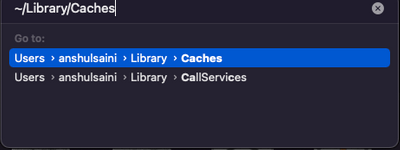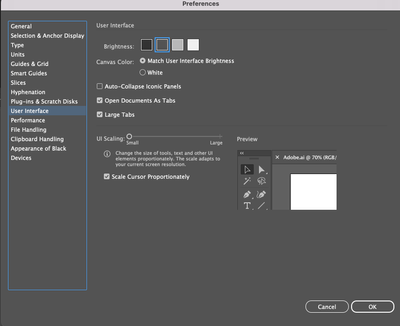Adobe Community
Adobe Community
- Home
- Illustrator
- Discussions
- Re: My drop down boxes in ai are too dark to read....
- Re: My drop down boxes in ai are too dark to read....
My drop down boxes in ai are too dark to read. How do I lighten them?
Copy link to clipboard
Copied
My drop down boxes on Ai are too dark to read, How do I lighten them?
Explore related tutorials & articles
Copy link to clipboard
Copied
These settings are inherited from your operating system, so start by checking your system color scheme and things like night mode and such that may throw off things. Otherwise a screenshot my help to clarify what you actualyl mean.
Mylenium
Copy link to clipboard
Copied
Hi @brianp115710,
We are sorry for the trouble & delayed response. I hope the issue is resolved as of now by changing the colour scheme as suggested by Mylenium! If not, would you mind trying the steps in order and see if that helps or not:
- Close all Adobe applications and manually reset preferences by renaming the folders from the following locations:
- Rename the CEP folder to CEP.old from the following location:
MAC: /Library/Application Support/Adobe
Windows: C:\Program Files (x86)\Common Files\Adobe - If that doesn't help, rename the UXP folder to UXP.old from the following locations:
MAC: /Library/Application Support/Adobe
MAC: ~/Library/Application Support/Adobe
Windows: C:\Program Files\Common Files\Adobe\
Windows: C:\Program Files (x86)\Common Files\Adobe - If that doesn't help either, uninstall the application using the CC Cleaner tool and reinstall it from the Creative Cloud Desktop app.
Note: Location starting with this "~" sign indicates the User Library, which is hidden. So, you need to copy & paste the exact path in spotlight search or from Finder Menu > Go > Go to Folder > Paste the location in the dialog box like this:
Kindly update the discussion if you still need assistance with it. We'd be happy to help.
Thanks & Regards,
Anshul Saini
Copy link to clipboard
Copied
It is difficult to tell without looking at the screenshot. But in Illustartor there are 4 themes, Dark, Medium Dark, Light and Medium Light. May be you can try to switch between those. These are available Illustartor -> Preferences -> User Interface.