- Home
- Illustrator
- Discussions
- Need help! Pen tool paths disappear when they fall...
- Need help! Pen tool paths disappear when they fall...
Copy link to clipboard
Copied
Hello!
I've only had Illustrator for a few days and I've managed to fumble my way through some basic stuff, but I can't figure this one out. I'm using windows/PC and have a monthly subscription so I have the latest updates, version, etc.
I need to create line drawings of boots and bindings for a owners manual project I'm working on.
Using the pen tool, I traced the boots. I can see there are paths I've drawn that aren't showing. I realized this early in the process so I tried creating layers for each path I traced, but the same thing happened. So, I did the entire trace on a single layer.
I'm guessing/hoping there is a setting I just need to switch off/on that will make the lines appear. I've spent several hours searching online and looking through all the menus and troubleshooting, etc but I can't figure it out.
Can someone please tell me what I need to do?
Thanks!
Below is what I see.
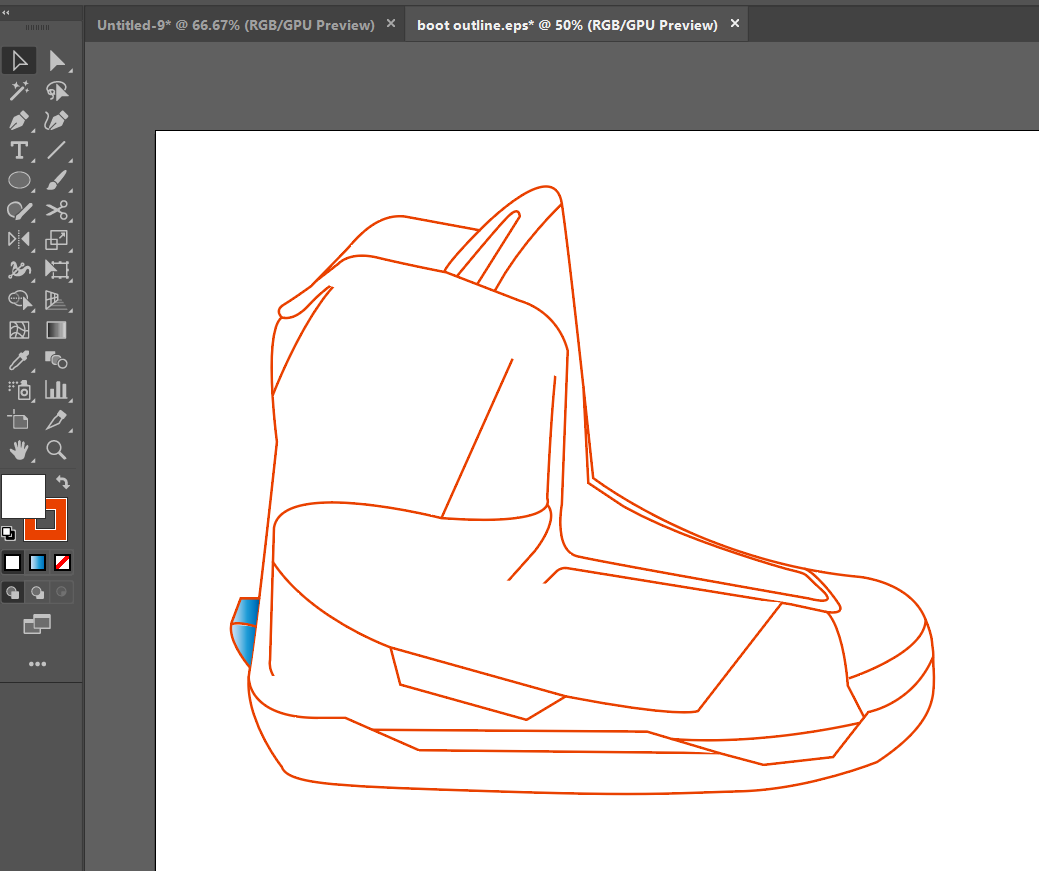
Here are some examples of what I've drawn that is somehow missing from the completed drawing:
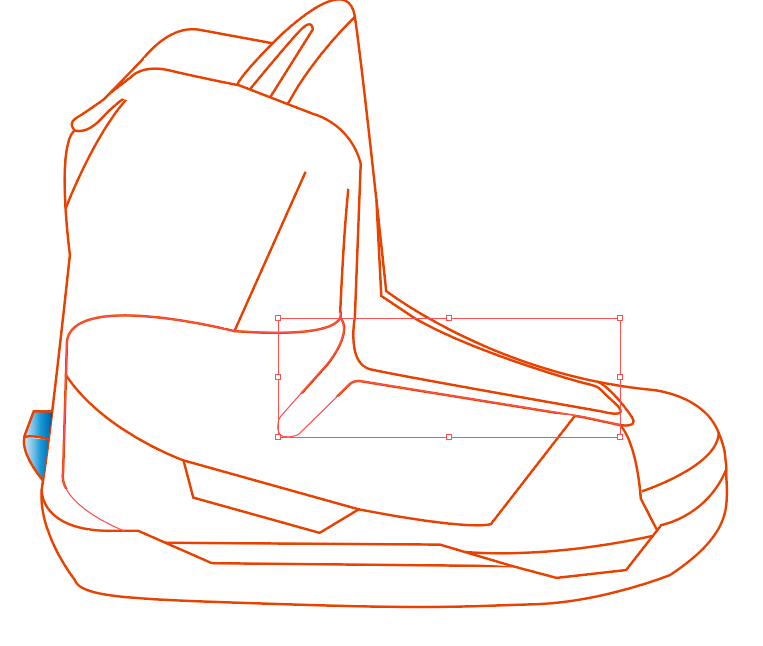

 1 Correct answer
1 Correct answer
Not only are you using a red stroke but I notice you are also using a white fill. Is it possible that you have drawn shapes, or even open paths, that have a white fill that are obscuring objects below?
If so, you could…
- Select everything and set the fill of everything to "None".
- Menu > View > Outline: This will show you your paths without any Strokes or Fills. Make sure you select "Menu > View > Preview" to get back to the default view.
Explore related tutorials & articles
Copy link to clipboard
Copied
Not only are you using a red stroke but I notice you are also using a white fill. Is it possible that you have drawn shapes, or even open paths, that have a white fill that are obscuring objects below?
If so, you could…
- Select everything and set the fill of everything to "None".
- Menu > View > Outline: This will show you your paths without any Strokes or Fills. Make sure you select "Menu > View > Preview" to get back to the default view.
Copy link to clipboard
Copied
You were right, I went back and found the paths with white fill covering up the other paths. Took me a session with the adobe help people though. Super helpful. Thanks for helping out a noob!!
Copy link to clipboard
Copied
Hey Daniel. That's great. Happy to help.