Need help with clipping mask

Copy link to clipboard
Copied
I tried to use clipping mask for my drawing but something is not working right on adobe illustrator (it worked on photoshop...)
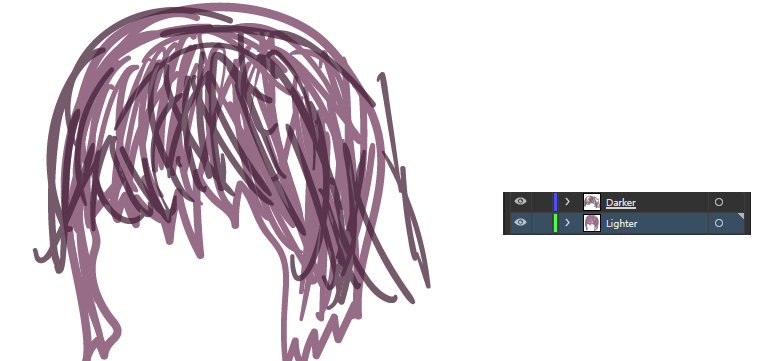
K what I wanted to do is to cut Darker lines(paths) which are going over the lighter ones by using clipping mask.
What I wanted to get was something like this (I deleted paths to show you what I wanted to get what I was expecting... I can't obtain this using clipping mask)
but what I get using Ctrl + 7 or clipping mask (selecting two layers) is this lol ...
It's weird on PS it worked fine but on AI I can't make this work.
What ever I do using pathfinder or switching layers position (darker layer going up , darker layer going down or what ever)
I just can't get what I want
Can some one help me plz
I must decide fast if I have to switch back to PS or learn AI and use it. If this doesn't work I'll have to say Goodbye to AI
Explore related tutorials & articles
Copy link to clipboard
Copied
You want an opacity mask, not a clipping mask.
Make all those dark paths black. Not transparent.
Then group them. Select all and in the transparency panel create mask.
Please see about options and details in the documentation.

Copy link to clipboard
Copied
I dont know why I have to change the color of paths of dark layer to black but ok I did what you told me
changed the color , grouped , made mask on transparency window but didn't work
Copy link to clipboard
Copied
If you followed Monika's steps, it should work.
You probably skipped the last step:
"Please see about options and details in the documentation."
Copy link to clipboard
Copied
https://forums.adobe.com/people/Ton+Frederiks schrieb
If you followed Monika's steps, it should work.
You probably skipped the last step:
"Please see about options and details in the documentation."
... which is the most important step.
Copy link to clipboard
Copied
Hi,
If I correctly understood what you need, you can get that result with these few steps:
1. make a compound path with all light elements (if you used a brush, you need to expand the appearance)
2. copy the light layer and paste it above
3. select that upper level and the dark one and make the clipping mask

Copy link to clipboard
Copied
thank you for fast reply yeah I made them with brush and I followed your instruction but didn't work
1.made all paths in light layer to compound path and expanded the appearance.
2.copy the light layer and paste it above ? I don't get exactly what are you trying to say
should I move the light layer above the dark layer or should I copy the element inside light layer to dark layer or should I copy the light layer itself and paste it and move it to the upper level (as result I will get 3layers)
Well I tried all those 3 but didn't work.
3.I did but didn't work ![]()
Copy link to clipboard
Copied
1. Expand light elements (for clipping mask)

2. Light elements > make compound path and copy them

3. Select light elements and dark elements and make clipping mask

4. Past light elements (in back)

Copy link to clipboard
Copied
lol what I am trying to do is something like the 2nd image of my post not the 3rd one xD
Find more inspiration, events, and resources on the new Adobe Community
Explore Now

