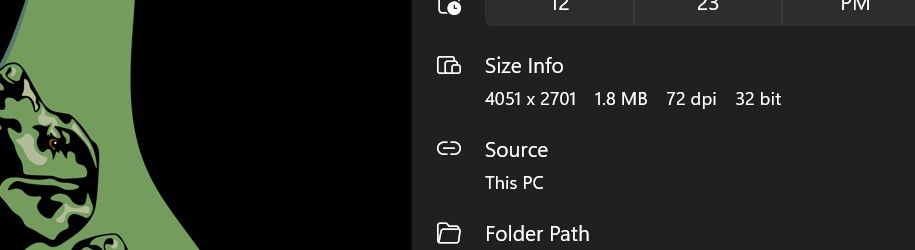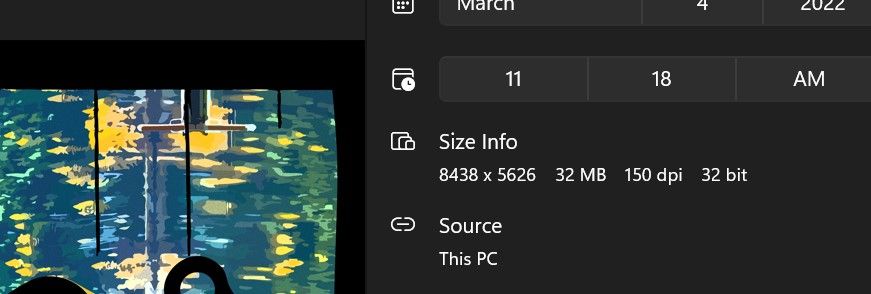- Home
- Illustrator
- Discussions
- Re: Need to export as 150 DPi at specific size, bu...
- Re: Need to export as 150 DPi at specific size, bu...
Copy link to clipboard
Copied
I am trying to export a pattern to Spoonflower. I can save as a 150 DPI as they request, in the size they want 4050 px by 2700 px. However, once I save as/export selection/export as the DPI will either remain 150 but the px size jumps to 8000 by 5000 and no longer fits the fabric OR it stays properly sized but the DPI drops to 72. I cannot get both to happen when I save although the pattern was created at 150 DPI and 4050 px by 2700 px. WTF?
 1 Correct answer
1 Correct answer
...Thanks. I did the conversion, so i knew the size. Adobe lets me set the pixel height of the artboard. So I save the art board as a PNG and when it uploads to Spoonflower they are telling me that its not in 150 DPI. It was made at 150 DPI. I don't want to spend hundreds getting swatches of my mistakes if I can avoid it. Honestly, I don't know how to do what they are asking because everytime I save it drops to 72 DPI, unless I specifically ask for 150 DPI in "export as" and then the pixe
Explore related tutorials & articles
Copy link to clipboard
Copied
4050 x 2700 px at 150 PPI is 27 x 18 inches.
They would have saved you some confusion if they had stated the size in inches rather than pixels, if that's what they required.
If you create a 27 x 18 inch file and export at 150 PPI, you should get what you want.
Copy link to clipboard
Copied
Thanks. I did the conversion, so i knew the size. Adobe lets me set the pixel height of the artboard. So I save the art board as a PNG and when it uploads to Spoonflower they are telling me that its not in 150 DPI. It was made at 150 DPI. I don't want to spend hundreds getting swatches of my mistakes if I can avoid it. Honestly, I don't know how to do what they are asking because everytime I save it drops to 72 DPI, unless I specifically ask for 150 DPI in "export as" and then the pixel size doubles, and that makes the pattern distort since its then too large for a fat quarter, which is 27 x 18".
On another note, for the tea towel products they want the pixels to board to be 27 in wide, so it can be printed as a fat quarter and sewn. However the end product needs to be vertical 27 in, and I can't get the artboard to rotate and take the image with it. Instead I am left creating a piece vertically, rotating it, and then trying to get it to line up properly on an artboard with my head jacked to the side. Its not optimal. I can't believe this is the intended way to creat art. Ideas on how to rotate an artboard and have the art go with it?
Copy link to clipboard
Copied
"Spoonflower they are telling me"
How? Just on the website when you upload, or when you phone their support?
In order to change the resolution, you can open your PNG in a pixel editor and just input a different resolution (turn off resampling of course).
As for rotating: you have to rotate the artwork. Just rotating the canvas doesn't work for that.
Or open the PNG in a pixel editor and rotate it there.
And of course: contact Spoonflower about this. Is it not possible to rotate the artwork in their editor on the website?
Copy link to clipboard
Copied
I've been communicating via email because I wanted clarification on the difference in vertical and horizontal printing, it was then they said my DPi was not correct and I still haven't been able to fix it. They do not have any opinion on how to rotate an image, but perhaps I should clairify that when I make images they go beyond the boundaries of the artboard, and so I only save the artboard. Hence its impossible to make alterations properly to a horizontal piece that was created vertically oriented. It just doens't work, and I do not believe that no one at Adobe has had this issue before. Nothing about this can be original, I'm just not sure how to fix it.
I do not know what resampling is. Not do I know how to open a file in a "pixel editor" because that seems like far too much techinical menutia for art. I'm not writing code, I'm attempting to save a piece just as it was created at 150 DPI and 27 x 18 inches. Yes I have reopened a file and then rotated it and then resaved it, but that doesn't change the DPI issue and adds a lot of what seems to be extra steps. So many that it feels like I am missing something.
Copy link to clipboard
Copied
Thanks. I did the conversion, so i knew the size. Adobe lets me set the pixel height of the artboard. So I save the art board as a PNG and when it uploads to Spoonflower they are telling me that its not in 150 DPI. It was made at 150 DPI. I don't want to spend hundreds getting swatches of my mistakes if I can avoid it. Honestly, I don't know how to do what they are asking because everytime I save it drops to 72 DPI, unless I specifically ask for 150 DPI in "export as" and then the pixel size doubles, and that makes the pattern distort since its then too large for a fat quarter, which is 27 x 18".
By @christin5CE2
Don't use pixel measurements if you want a physical size.
Ignore pixels. Make a 27 x 18 in artboard.
Export and choose 150 PPI.
This is the resulting file in Photoshop:
Copy link to clipboard
Copied
I ran into this problem today for the SAME thing. Really appreciate this thread. Finally got my files right. 🫶
Copy link to clipboard
Copied
Copy link to clipboard
Copied
Pixel editor = Photoshop or the like.
Copy link to clipboard
Copied
If they give you the pixel dimensions, then resolution is irrelevant.
A lot of print vendors just don't get that.
Copy link to clipboard
Copied
They gave me the pixels and they have pushed back and said the design won't print properly because its not 150 DPI. So I'm at a loss as to how to do it "properly." I've read a lot of responses that you have given. So If you say its a problem on their end I will believe you. I've printed previously without worrying about DPI and just doing the pixel measurements and it was fine, so why its suddenly a problem IDK. However, when I save nothing stays in 150 DPI. Everything switching to 72.
Copy link to clipboard
Copied
It worked for me doing EXACTLY what Doug said: 27 x 18 doc, export at 150 PPI...
The dpi or color space you specify at doc set-up has no influence on the finished file - I had to test it for myself to believe it! If you think about it, dpi is irrelevent to a vector art file UNTIL export.
Copy link to clipboard
Copied
The PPI you specify at doc setup is relevant, but only for raster effects.
Copy link to clipboard
Copied
I should have said "purely a vector art file..."