- Home
- Illustrator
- Discussions
- Numbers on circular path (Wheel of furtune)
- Numbers on circular path (Wheel of furtune)
Numbers on circular path (Wheel of furtune)
Copy link to clipboard
Copied
Hi! I have two questions:
I want to create numbers on my wheel of furtune, but I can't figure out how to rotate the numbers 90 degress. I want the text to start from the edge and end in the centre of the wheel like the picture:

Another question: I'm creating two wheel of furtune.
If I want e.g. numbers from 1 to 120 on my Wheel of fortune using the normal text-on-curve tool, how do I align them correctly? When adjusting spacing, it should only adjust spacing between numbers, e.g. 22 and 23 but when I try it also adjust between 2-2 and 2-3, which I don't want.
Explore related tutorials & articles
Copy link to clipboard
Copied
There are a few ways to do this, here's one way to rotate text.
The Rotate tool (R) allows you to select a point to rotate around.
Draw a Circle. Type some placeholder text, "$.00", then click on Rotate (R).
Alt-Click on the center of the circle. The rotate dialog box will open.
Enter 15 in the angle, then click on copy. Then Ctrl-D 22 times. 

Copy link to clipboard
Copied
There have been a number of threads about this:
https://forums.adobe.com/message/1998133#1998133#1998133
and
Copy link to clipboard
Copied
See screen shot:
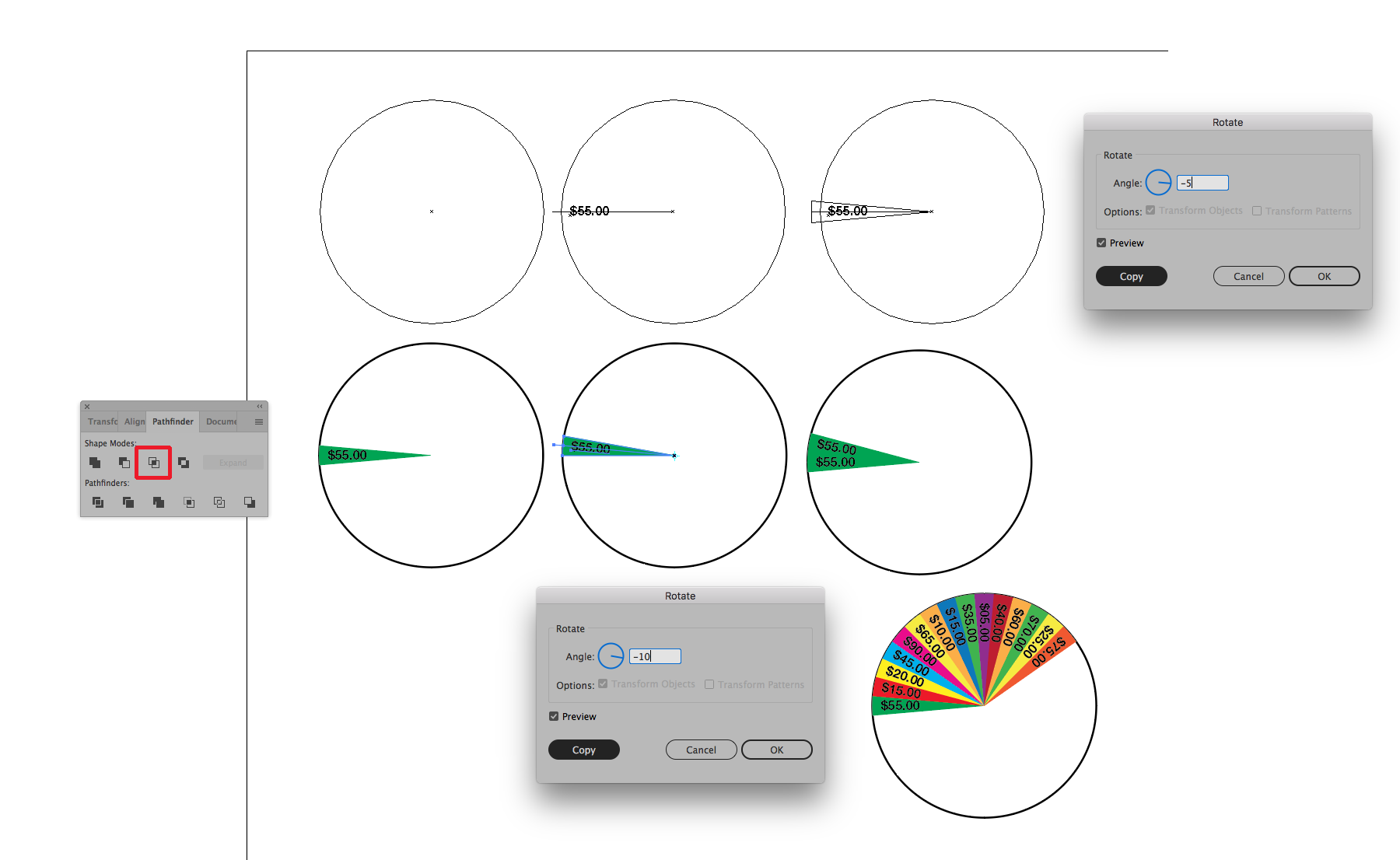
In addition to what servitor said above (which was posted as I was putting this screen shot together) you will also need to be able to draw the shapes around the text. To do so start in the outline mode and draw your circle (picture one). Then draw a horizontal line from the center point to just outside the circle and center some placeholder text on the line in position. Since there are 360° in a circle I have figured that there should be 36 segments of 10° each. To make the shape I option/alt-click on the point of the selected horizontal line which is on the center point of the circle and rotate a copy of that line -5° so that it rotates above its original position and then select the original line again and then rotate another copy of the line 5° so that it is below its original position. Then I lock the original line and the circle (command/control-2). With the direct selection tool I then select the two end points of the copied lines that are outside the circle and join them (command/control-J). Then I select the overlapping points of the copied lines in the center of the circle and join them. Fill the triangle shape that you've made with a color. Then unlock the original line and the circle (option/alt-Command/Control-2). Make a copy of the circle and paste it in front of the original circle and lock it. Then select the triangle shape and the copy of the circle that is not locked and use the intersect Pathfinder option to finally define the shape as a segment of the circle (you made a copy of the circle and locked it because otherwise the circle disappears when the Pathfinder is applied). Then select the segment with the type and with the rotate tool selected option/alt-click on the center of the circle and enter a value of -10° in the dialog window and click on copy (circle six above). Then while the newly rotated segment is still selected repeat this motion by using Command/Control-D 34 more times to create all of the segments. Then you'll have to manually change the text and color of each created segment.
Find more inspiration, events, and resources on the new Adobe Community
Explore Now
