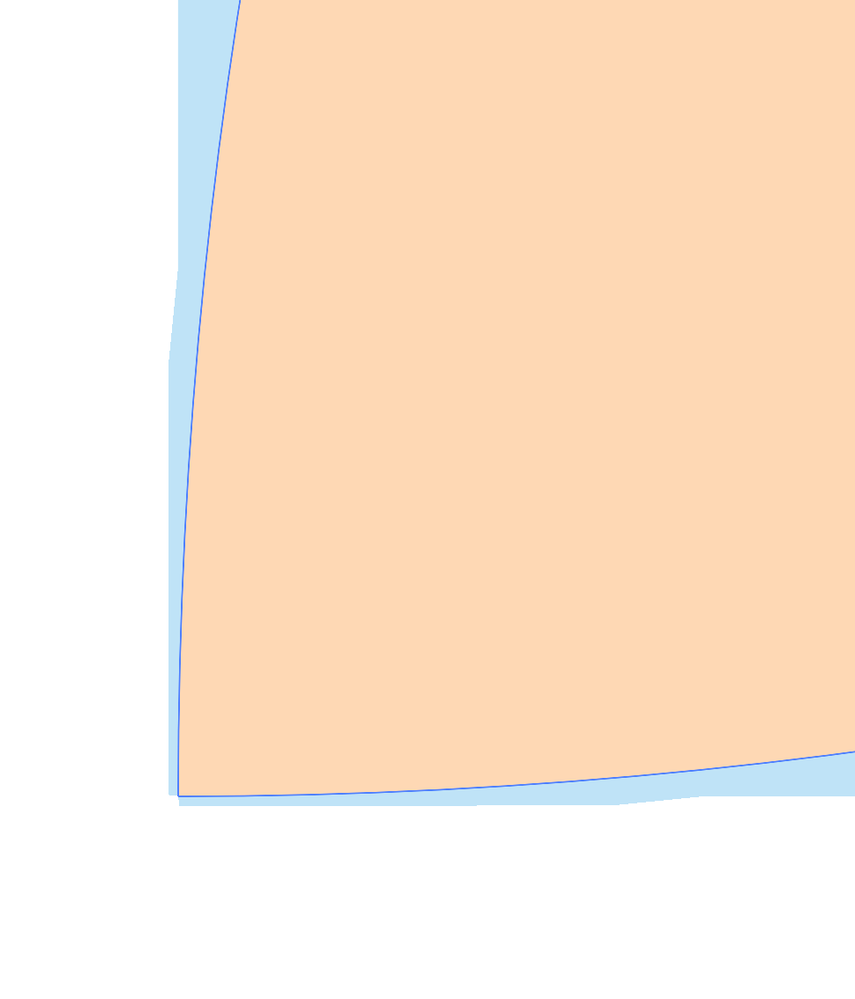- Home
- Illustrator
- Discussions
- Objects shifting out of alignment and fractal bits...
- Objects shifting out of alignment and fractal bits...
Copy link to clipboard
Copied
Good morning,
I'm working on designs for surface pattern design collections and started noticing that objects are not aligning precisely and could use some help solving this issue. Fractal bits are showing up outside the pattern motif after aligning the shapes using the transform and shape builder tools. In outline mode everything is lined up.
It seems after I use the shape builder tool, objects shift slightly. It's like there is an imaginary grid the objects are snapping to. I don't have any of the snap to features or align to pixel grid turned on.
I have tried many things over the last few days and the issue hasn't resolved itself from:
1. Updating my operating system
2. Uninstalling and reinstalling Illustrator
3. Deleted Illustrator preferences
4. Tried changing the New Document Profiles as suggested in another post I read but that didn't work. The changes I made didn't stick with the files I changed.
Attached are a few screenshots of the issue to help illustrate what I talking about.
Thank you for any insight/solution provided.
 1 Correct answer
1 Correct answer
If everything looks lined up in outline mode, it is probably a GPU Preview poblem. Can you try to switch between GPU and CPU preview with Cmd or Ctrl E?
Explore related tutorials & articles
Copy link to clipboard
Copied
If everything looks lined up in outline mode, it is probably a GPU Preview poblem. Can you try to switch between GPU and CPU preview with Cmd or Ctrl E?
Copy link to clipboard
Copied
Hi Ton.
Thanks so much for your response to my inquiry about objects not aligning.
I switched to CPU preview and that seemed to work. What is the main difference between GPU and CPU?
I do have to double-check the x and y coordinates though. What I'm finding is that sometimes the objects line up perfectly and sometimes they don't when I view things in outline mode to double-check the x and y coordinates. For example, the shape I'm aligning to x/y coordinates are 9.1667 and the second shape x/y coordinates are 9.1666. And this throws everything off. Would you have any thoughts as to why this would happen?
Thanks again for your suggestion. I wouldn't consider it. 🙂
PS My old laptop runs CS6. And I replicated the same motif pattern there and it worked. No fractal bits. The shapes x and y coordinates all alignment perfectly. LOL
Copy link to clipboard
Copied
Hi Caryn, GPU preview uses the processor of your graphics card. Graphics cards are designed to quickly display graphics on your screen, they are fast but not as accurate as the processor of your computer.
Your CS6 Illustrator does not use the GPU to preview.
Are you sure you cannot enter 9.1666 instead of 9.1667? What units do you use? If it is anything else than Points or Pixels, rounding errors can occur.
Copy link to clipboard
Copied
Hi Ton.
Thank you for explaining the difference between GPU and CPU. I appreciate it.
I'm working in inches. Yes, I can change the the x/y coordinates to make sure the position the circle objects align with the first one which is the square. It's the square that I'm basing the x/y coordinates from and finding I have to change the x/y coordinates after I move the circle.
I really have had any issues with objects lining up until this one correctly until this experience using inches. I will try using points or pixels and see what that does.
Thanks again for your help. Super grateful.
Caryn
Copy link to clipboard
Copied
Thanks Caryn, glad to hear that helped a bit. Please let us hear if using points or pixels works for you.