- Home
- Illustrator
- Discussions
- Re: Opacity Mask Looks Washed Out / Dull
- Re: Opacity Mask Looks Washed Out / Dull
Copy link to clipboard
Copied
Hi
When I make a clipping mask the resulting object remains at 100% opacity and retain the original color.
I've started using the transparency panel, and when i make a mask here the resulting object looks washed out, as if some kind of blend mode has been added. Surely there must be a way of using this method so the resulting objects retains the color of the original object that is going to be masked?
Example with Image below:
Why doesn't the resulting shape show as the dark blue of the original. I haven't added any blend modes or adjusted the opacity at all?

Thanks
Paul.
 1 Correct answer
1 Correct answer
the mask is the equivalent grayscale shade, just like in PS.
Explore related tutorials & articles
Copy link to clipboard
Copied
the tone of the red is masking the tone of the blue, resulting in the colour you see. that's what an opacity mask does. if you want to completely mask things, use RGB black or white.
Copy link to clipboard
Copied
I noticed this and also that Illustrator didn't seem to default to a black and white mask as it would do in most other adobe programs such as Photoshop.
Copy link to clipboard
Copied
FWIW it could be a bug but I could repeat this..
For some reason... Illustrator doesn't make the standard mask in black and white... it seems to mask in the colours of the actual objects..Which means that it interprets the transparency incorrectly...
Alt clicking on the mask and then changing the shapes to either fill white or fill black seems to solve this issue:
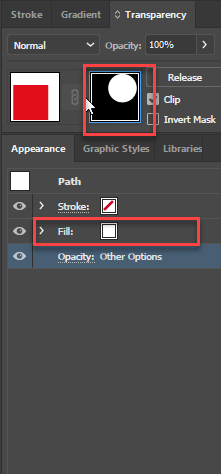
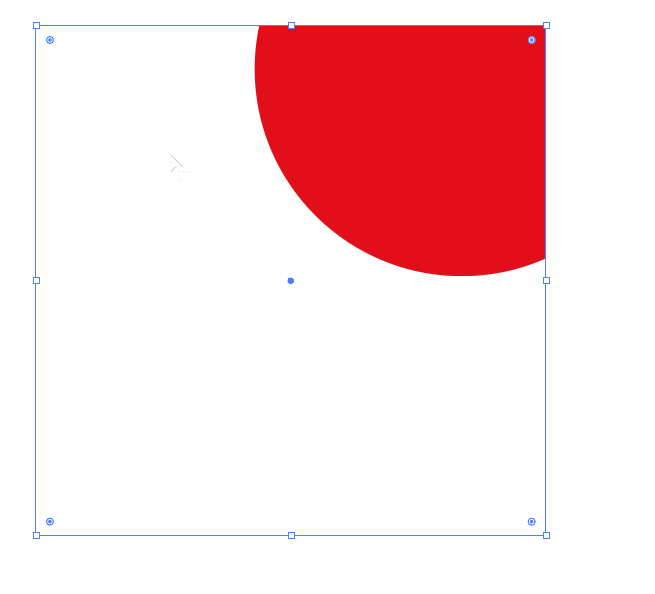
Copy link to clipboard
Copied
this isn't a bug, this is how opacity masks are supposed to work.
Copy link to clipboard
Copied
Yes... but my point is... make a red circle and a blue square... and then create an opacity mask? Is the mask in colour or black and white?
Copy link to clipboard
Copied
the mask is the equivalent grayscale shade, just like in PS.
Copy link to clipboard
Copied
But it's default behaviour is clearly different?
Copy link to clipboard
Copied
in what way?
if you mask RGB blue with red in PS, you'll get the same result.
Copy link to clipboard
Copied
I must be missing something then because...
Whilst I get that if you deliberately create a mask then use blue and red in Photoshop then you will get the same result.
BUT I was under the impression that as your only masking what should be visible and invisible (or partially) by DEFAULT... Illy would just make one object black (invisible) and one object white (visible).
If this is wrong and it has been this way for ages then I'm not quite sure why I thought this was the case.
![]()
Copy link to clipboard
Copied
https://forums.adobe.com/people/Eternal+Warrior schrieb
If this is wrong and it has been this way for ages then I'm not quite sure why I thought this was the case.
It's been like this for ages. Illustrator uses the top object as the mask.
WHen there is only one object selected, Illustrator creates an empty mask.
How to edit artwork using transparency and blending modes in Illustrator
Copy link to clipboard
Copied
Oh ok... must be mixing things up in my head then...
Sorry to cause headaches to you both...
I'd almost delete my comments but then maybe someone will read them who thought the same and be corrected?
Copy link to clipboard
Copied
Sorry to be a pain ![]()
Copy link to clipboard
Copied
You weren't a pain at all. Your first answer was the solution i needed (changing the mask to white).
Thanks
Paul.
Copy link to clipboard
Copied
Well sort of right... but thanks... I guess... not sure if Doug should have had correct answer tbh... I thought masks worked differently in Illustrator for some reason ![]() .
.
Copy link to clipboard
Copied
What do you think https://forums.adobe.com/people/Doug%20A%20Roberts?
Copy link to clipboard
Copied
Doug's answer was the correct one:
"the mask is the equivalent grayscale shade"
Copy link to clipboard
Copied
Agreed.
Copy link to clipboard
Copied
https://forums.adobe.com/people/Doug%20A%20Roberts - Or am I missing something?
Copy link to clipboard
Copied
For me... the mask works differently than it does in Photoshop... which is why I said it was a bug?

If I did this elsewhere the mask would be black and white (or grayscale) rather than half in colour by the default anyway.
Copy link to clipboard
Copied
Hi
Eternal Warrior's answer was the one that I needed. It was because fill of the mask was using the color of the selected object, as opposed to white.
When I change the mask to white as suggested it solved the problem.
Thanks for the answers, and thanks again Eternal Warrior you were right !!!
Copy link to clipboard
Copied
Actually, now I understand how it's works Doug's answer was correct. It's just Eternal Warrior's was explained in a way I could understand having only just started using the transparency panel / opacity mask. It was a lot clearer with a screenshot explaining it how it works.
Thanks to all though for helping me understand this!
Paul.

